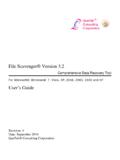Transcription of How to recover NTFS - NTFS.com: Data Recovery Software ...
1 How to recover ntfs Step by step guide with examples 2 How to recover ntfs Copyright 2012, LSOFT TECHNOLOGIES INC. All rights reserved. No part of this documentation may be reproduced in any form or by any means or used to make any derivative work (such as translation, transformation, or adaptation) without written permission from LSOFT TECHNOLOGIES INC. LSOFT TECHNOLOGIES INC. reserves the right to revise this documentation and to make changes in content from time to time without obligation on the part of LSOFT TECHNOLOGIES INC. to provide notification of such revision or change. LSOFT TECHNOLOGIES INC. provides this documentation without warranty of any kind, either implied or expressed, including, but not limited to, the implied warranties of merchantability and fitness for a particular purpose. LSOFT may make improvements or changes in the product(s) and/or the program(s) described in this documentation at any time.
2 All technical data and computer Software is commercial in nature and developed solely at private expense. As the User, or Installer/Administrator of this Software , you agree not to remove or deface any portion of any legend provided on any licensed program or documentation contained in, or delivered to you in conjunction with, this User Guide. Other brand and product names may be registered trademarks or trademarks of their respective holders. 3 Contents 1. ntfs Partition Recovery Concepts .. 4 MBR is damaged .. 5 Partition is deleted or Partition Table is 7 Partition Boot Sector is damaged .. 9 Missing or Corrupted System 11 2. ntfs File Recovery 13 Disk Scan for deleted entries .. 14 Defining clusters chain for the deleted 17 Clusters chain Recovery for the deleted entry .. 18 3. Recommended Software .. 19 4. Recommended 19 5. Glossary of Terms.
3 20 1. ntfs Partition Recovery Concepts For the machine to be able to start booting properly, the following conditions should apply: Master Boot Record (MBR) exists and is safe Partition Table exists and contains at least one active partition If so, executable code in MBR selects an active partition and passes control there, thus it can start loading proper files ( , NTLDR, .. ) depending on the file system type on that partition. However, if these files are missing or corrupted then OS will be unbootable - remember the famous error "NTLDR is missing .." ? In this case Recovery Software accesses this drive on the low level bypassing system boot (for example, if you boot from another HDD or bootable floppy) and will help you to see all other files and directories on the drive and allow you to copy to the safe place onto another drive. For the partition/drive to be visible to the Operating System the following conditions should apply: Partition/Drive can be found via Partition Table Partition/Drive boot sector is safe If so, OS can read partition/drive parameters and display drive in the list of the available drives.
4 However, if the file system itself is damaged (Root, FAT area on FAT12/FAT16/FAT32, or system MFT records on ntfs ) drive's content might not be displayed and we might see errors like "MFT is corrupted", "Drive is invalid" .. In this case you have less chances to restore your data in compare to the case where OS is not bootable due to the missing or corrupted system files, however Recovery Software usually uses some tricks to display may be not all but some of the entries that are still safe and allow you to save your data to another location. Under "Partition Recovery " we mean two things: 1. "Physical partition Recovery ". The goal is to find out the problem and write some information to the proper place on HDD and after that partition becomes visible to OS again. You can do it manually using Disk Editors and some guidelines or use Recovery Software , designed for this purpose.
5 2. "Virtual partition Recovery ". The goal is to determine the critical parameters of the deleted/damaged/overwritten partition and after that enable to scan it and display its content. This approach can be applied in some cases when physical partition Recovery is not possible (for example, partition boot sector is dead) and is commonly used by Recovery Software . It's very hard (almost impossible) to implement it manually. Lets consider the topics, related to the Recovery of partitions in common, not specific to the particular file system. We have the following cases: MBR is damaged Partition is deleted or Partition Table is damaged 1. ntfs Partition Recovery Concepts How to recover ntfs 5 Partition Boot Sector is damaged Missing or Corrupted System Files As an example we'll use the following disk layout: MBR is damaged The Master Boot Record (MBR) will be created when you create the first partition on the hard disk.
6 It is very important data structure on the disk. The Master Boot Record contains the Partition Table for the disk and a small amount of executable code for the boot start. The location is always the first sector on the disk. The first 446 (0x1BE) bytes are MBR itself, the next 64 bytes are the Partition Table, the last two bytes in the sector are a signature word for the sector and are always 0x55AA. For our disk layout we have MBR: Physical Sector: Cyl 0, Side 0, Sector 1 000000000 33 C0 8E D0 BC 00 7C FB 50 07 50 1F FC BE 1B 7C 3AZ??.| | 000000010 BF 1B 06 50 57 B9 E5 01 F3 A4 CB BE BE 07 B1 04 ?..PW? E??.. 000000020 38 2C 7C 09 75 15 83 C6 10 E2 F5 CD 18 8B 14 8B 8,|.. 000000030 EE 83 C6 10 49 74 16 38 2C 74 F6 BE 10 07 4E AC i??. ,to?..N 000000040 3C 00 74 FA BB 07 00 B4 0E CD 10 EB F2 89 46 25 <.tu ..?. F% 000000050 96 8A 46 04 B4 06 3C 0E 74 11 B4 0B 3C 0C 74 05 <.
7 <.t. 000000060 3A C4 75 2B 40 C6 46 25 06 75 24 BB AA 55 50 B4 ?UP? 000000070 41 CD 13 58 72 16 81 FB 55 AA 75 10 F6 C1 01 74 000000080 0B 8A E0 88 56 24 C7 06 A1 06 EB 1E 88 66 04 BF .Sa?V$ 000000090 0A 00 B8 01 02 8B DC 33 C9 83 FF 05 7F 03 8B 4E ..?.. U3E?y.. N 0000000A0 25 03 4E 02 CD 13 72 29 BE 46 07 81 3E FE 7D 55 %. )? >?}U 0000000B0 AA 74 5A 83 EF 05 7F DA 85 F6 75 83 BE 27 07 EB ?tZ?i. '.e 0000000C0 8A 98 91 52 99 03 46 08 13 56 0A E8 12 00 5A EB S? R . 0000000D0 D5 4F 74 E4 33 C0 CD 13 EB B8 00 00 00 00 00 00 0000000E0 56 33 F6 56 56 52 50 06 53 51 BE 10 00 56 8B F4 o 0000000F0 50 52 B8 00 42 8A 56 24 CD 13 5A 58 8D 64 10 72 PR?.BSV$ 000000100 0A 40 75 01 42 80 C7 02 E2 F7 F8 5E C3 EB 74 49 ^AetI 000000110 6E 76 61 6C 69 64 20 70 61 72 74 69 74 69 6F 6E nvalid partition 000000120 20 74 61 62 6C 65 00 45 72 72 6F 72 20 6C 6F 61 loa 000000130 64 69 6E 67 20 6F 70 65 72 61 74 69 6E 67 20 73 ding operating s 000000140 79 73 74 65 6D 00 4D 69 73 73 69 6E 67 20 6F 70 op 000000150 65 72 61 74 69 6E 67 20 73 79 73 74 65 6D 00 00 erating 000000160 00 00 00 00 00 00 00 00 00 00 00 00 00 00 00 00.
8 000000170 00 00 00 00 00 00 00 00 00 00 00 00 00 00 00 00 .. 000000180 00 00 00 8B FC 1E 57 8B F5 CB 00 00 00 00 00 00 .. 000000190 00 00 00 00 00 00 00 00 00 00 00 00 00 00 00 00 .. 0000001A0 00 00 00 00 00 00 00 00 00 00 00 00 00 00 00 00 .. 1. ntfs Partition Recovery Concepts 6 How to recover ntfs 0000001B0 00 00 00 00 00 00 00 00 A6 34 1F BA 00 00 80 01 .. 0000001C0 01 00 07 FE 7F 3E 3F 00 00 00 40 32 4E 00 00 00 ..? 0000001D0 41 3F 06 FE 7F 64 7F 32 4E 00 A6 50 09 00 00 00 A?.? d 2N. 0000001E0 41 65 0F FE BF 4A 25 83 57 00 66 61 38 00 00 00 0000001F0 00 00 00 00 00 00 00 00 00 00 00 00 00 00 55 AA ..U? What will happen if the first sector has been damaged (by virus, for example)? Lets overwrite the first 16 bytes with zeros. 000000000 00 00 00 00 00 00 00 00 00 00 00 00 00 00 00 00 .. 000000010 BF 1B 06 50 57 B9 E5 01 F3 A4 CB BE BE 07 B1 04 ?
9 PW? E??.. When we try to boot after hardware testing procedures, we see just blank screen without any messages. It means the piece of code at the beginning of the MBR could not be executed properly. That s why even error messages could not be displayed. However, if we boot from the floppy, we can see FAT partition, files on it and we are able to perform standard operations like file copy, program It happens because in our example only part of the MBR has been damaged which does not allow the system to boot properly. However, the partition table is safe and we can access our drives when we boot from the operating system installed on the other drive. What will happen if sector signature (last word 0x55AA) has been removed or damaged? Lets write zeros to the location of sector signature. Physical Sector: Cyl 0, Side 0, Sector 1 0000001E0 41 65 0F FE BF 4A 25 83 57 00 66 61 38 00 00 00 0000001F0 00 00 00 00 00 00 00 00 00 00 00 00 00 00 00 00.
10 When we try to boot now, we see an error message like "Operating System not found". Thus the first thing if computer does not boot is to run Disk Viewer and check the first physical sector on HDD, whether it looks like valid MBR or not: check, may be it's filled up with zeros or any other single character check whether error messages (like you can see above "Invalid partition table"..) are present or not check whether disk signature (0x55AA) is present or not The simplest way to repair or re-create MBR is to run Microsoft's standard utility called FDISK with a parameter /MBR, like A:\> /MBR FDISK is a standard utility included in MS-DOS, Windows 95, 98, ME. If you have Windows NT / 2000 / XP, you can boot from startup floppy disks or CD-ROM, choose repair option during setup, and run Recovery Console. When you are logged on, you can run FIXMBR command to fix MBR.