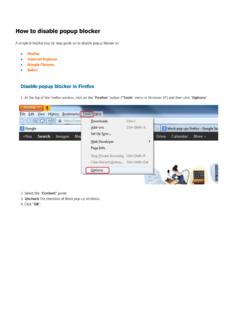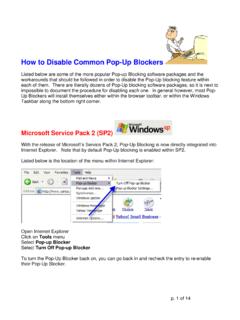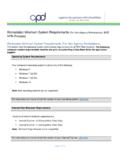Transcription of How to register on the new customer portal
1 How to register on the new customer portal *When registering online, please have your account number available.* 1. From , click on Access My Account and you will be brought to the login page. Click register here. 2. Fill out the information and click NEXT. 3. Choose a password and click register . 4. A confirmation page will appear, and an email will be sent to the address you entered previously to verify your email address. 5. Check your email for the verification message and click on the link to confirm your email address. 6. The link will bring you to a setup page to select a minimum of 4 security questions. Once completed, click COMPLETE REGISTRATION. 7. You will receive an email confirmation that your email address has been verified and you are now able to log into the portal . 8. You can now fill out your information as it appears on your loan documents, which include address, account number, and social security number. 9. Once complete, you can view your account summary, which includes details about your mortgage, as well as payment information and payment history.
2 Please note, payment history will be available on Tuesday, May 8. My popup blocker is preventing me from registering on the new portal . How do I fix this? Google Chrome On your computer, open Chrome. At the top right, click More Settings. At the bottom, click Advanced. Under "Privacy and security," click Content settings. Click Popups. At the top, turn the setting to Allowed Internet Explorer Launch IE - > Go to Tools -> Internet options Go to the 'Privacy' Tab Search for a checkbox "Turn on Pop-up Blocker" If you Uncheck it the pop-up blocker gets disabled on your browser and pop-ups are allowed. (please note this will allow all pop up functionality to be disabled) You can also click the Settings button and copy and paste the URL of the registration website into the Address if website allow section Then press Add this will allow this site to be added as an exception Firefox/Mozilla Click the menu button and choose Options.
3 Select the Privacy & Security panel. Under the Permissions section, uncheck the box next to Block pop-up windows to disable the pop-up blocker altogether. A click on Exceptions opens a dialog box with a list of sites that you want to allow to display pop-ups. The dialog box offers you the following choices: Safari - IOS From the Home screen, select Settings . Choose Safari Slide the Block Pop-ups to On (green) to block pop-ups, or slide it to Off (white) to never block pop-ups. Safari - MAC Windows users select Safari > Preferences . Click on Security at the top of the window. Check the box Block pop-up windows to enable this feature. Uncheck it to disable it.