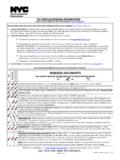Transcription of How to Renew/Migrate software
1 How to Renew/Migrate software to renew or migrate your license from your software , go to and login to your IMS Account (or contact your Sales Representative) and get License No. Once you have License No., run software exe. Step 1: Click on software product name to Renew/Migrate the software . Click here to register with latest license Step 2: Window with different registration method will open. Step 3: Select registration Method: a) Register the software Online: If the PC on which you would like to use the software is connected to the Internet ( online system), authenticate the license by connecting to the Internet. Below are the steps for Online Renewal/Migration Process: (1) In the software registration window, select Register the software Online, and click Next (2) Enter your username or email Id and password that are registered with KDK IMS, and then click on Next (3) Select License No. from the List available for all the products/License No.
2 That are registered with your email id, and click on Next (4) Now, enter the OTP (verification code) that you will receive on your registered email id and mobile no., and click on Next (5) Click Finish, the software registration process is completed, and the software launches. b) Register the software Offline: If the PC on which your software that you want to Renew/Migrate , is not connected to the Internet ( Offline system), go through Offline Renewal/Migration process. Below are the steps for Offline Renewal/Migration Process: (1) In software registration window, select Register the software Offline, and click Next (2) Download the request file by clicking on Click here link available on software registration window (3) Now, take this request file to online system and access in browser (4) Go to Customer Login and enter login credentials (5) Once Logged In, access Subscription Details License for Offline Process (6) Click on Choose File button to upload the request file downloaded in Step 2 , and click on Next (7) Click on Go for this product link visible next to required product, from the list of all the products/License No.
3 Registered with your email id (8) Select OK to proceed further (9) Now, enter the OTP (verification code) that you will receive on your registered email id and mobile no., and click on Next (10) Download the License file generated by clicking on Click here to download the license key link available, and click on Close. (11) Take this license file generated in Step 10 to your offline system, from where you have downloaded the request file in Step 2. (12) Select the Check Box against I have License File and click on Next. (13) Click on Browse button to upload the License Key file downloaded in Step 10, and click on Next. (14) Click Finish, the software Renewal/Migration process is completed, and the software launches.