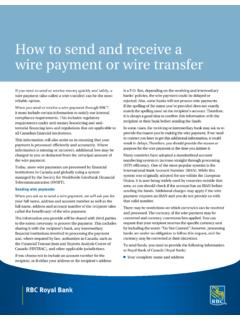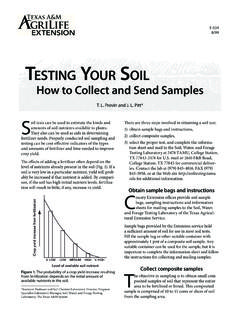Transcription of How to Send Email from an AS/400 - keoform.com
1 How to Send Email from an AS/400 rev C 1/5/11. You can also use ADDTCPRTE to add this entry or CHGTCPRTE to change it This procedure is intended for emailing PDF files created by form agic/400 PDF. However, it can also be used for sending Email from other applications. It is based solely on the use of AS/400 commands and facilities; no additional software is required. It supports emails with optional attached files, such as purchase orders and invoices. It is based on the AS/400 command SNDDST which has somewhat limited functionality. Yet, it is still sufficient for most needs. This procedure, and the necessary AS/400 setup instructions below, do not provide support for receiving Email on an AS/400 as doing so is beyond the scope of our product and its support. Disclaimer: The necessary configuration can be done in numerous ways. We can only support methods similar to the one documented below. These instructions are intended to represent a general approach only; the user is responsible for evaluating the specific needs of his environment.
2 Note that changing existing parameter values to conform to the values we have noted below could impact other functions on your system. The user is responsible for all security configuration on his AS/400 , but we believe these instructions are sufficient for the majority of users wishing to configure send Email only. Requirements: OS/400 V4R2 or higher. An SMTP Email sending server must exist somewhere on your network. This can include an ISP service. 1. Setup instructions - TCP/IP access to Email send server: a. You must know the TCP/IP address of your Email sending server. This is often referred to as an Email gateway. It could be on your own AS/400 , on a network server, or part of an ISP service. In each case, it must be properly configured as an SMTP send server. If you have a POP3 client capable of sending Email , then you would most likely use its configured outgoing Email TCP/IP address for this purpose. This address will be referred to as YOUR-SMTP-ESA (SMTP Email server address) below.
3 B. Check the TCP/IP Hosts Table to see if an entry exists for YOUR-SMTP-ESA. Use command CFGTCP, option 10. If not, add an entry similar to this: INTNETADR(your-smtp-esa) HOSTNAME('SMTP'). You can also use ADDTCPHTE to add this entry. If YOUR-SMTP-ESA is already in this table, make a note of its HOSTNAME entry and use it wherever 'SMTP'. is referred to below. c. If a router sits between your AS/400 and your Email send server, an entry like this will be required. Use command CFGTCP, option 2 to check it. If not, add an entry similar to this: RTEDEST(*DFTROUTE) *SUBNETMASK(*NONE) NEXTHOP(router-address). You can also use ADDTCPRTE to add this entry or CHGTCPRTE to change it. Caution: This step may require changes based on your actual network. d. Ping the Email sender with each of these commands. Both must work! PING SMTP. PING *INTNETADR INTNETADR('your-smtp-esa'). e. The TCP/IP Host Table must contain an entry for your own system.
4 Use command CFGTCP, option 10 to see if the entry below exists. If not, add an entry similar to this one. INTNETADR(your-system-tcpip-addr) +. HOSTNAME((your-system-name) ( )). Use DSPNETA to verify or obtain Your-System-Name. Use CHGTCPDMN to obtain (don't change it!). This setup provides one entry with two values for your system: the first value is simply your system name or the "short name". the second is the "long name" or (ie, ). You can also use ADDTCPHTE or CHGTCPHTE to add or change this entry. 2. Setup instructions - SMTP settings: a. The SMTP server must be started in order to send Email . Change or verify these SMTP attributes or make other settings appropriate for your environment. Use CFGTCPSMTP option 3, or: CHGSMTPA AUTOSTART(*YES) MAILROUTER('SMTP') FIREWALL(*YES). When making the above entry, also verify these parameters: AUTOADD(*NO). USRIDPFX(QSM). ADDRESS(QSMRMTAD). SYSNAME(TCPIP). TBLTYPE(*SYSTEM).
5 We are uncertain as to whether other values will co-exist with the setups we are describing. However, be cautious if making any changes since they could impact existing applications on your system. b. These instructions assume you are sending Email only and any reply must be sent to an address on another system. In order to insure the FROM address used in your emails is valid, an alias entry must be set up for every User ID that will send Email . Note that if you will be sending Email only from applications all running under the same User ID, only one entry will be needed. You may also be able to use the USERID parameter of the SNDDST command to limit the number of entries that are required. Configuration is a two step process. First, each user to be sending Email must be listed in the System Directory. Use WRKDIRE *ALL to view and add entries. Certain parameter values are required or highly recommended;. any value can probably be used for others.
6 ADDDIRE USRID(userid address-is-systemname) USRD('Person's name, etc') +. USER(local-userid) SYSNAME(*LCL) NETUSRID(*USRID) +. MSFSRVLVL(*USRIDX) PREFADR(*USRID). Note that some of these parameters will actually be stored as expanded values. PREFADR will be displayed as blanks. Note: If your user profile belongs to a group, you may have to add the Group Profile as a user as well. Next, use CFGTCPSMTP option 1 to add an entry for each of the Email users to the SMTP System Alias Table. Four values are required for each entry: User ID and Address - must match the WRKDIRE User ID and address SMTP ID and domain - this is your address where you receive Email . It is your FROM address and actually has nothing to do with the send process except to establish the FROM address. For instance, would use: SMTP ID: john SMTP Domain: c. One generic entry is required in the System Directory to route Email from the AS/400 to all Internet users.
7 Use WRKDIRE *ALL to see if this entry exists; otherwise add it: ADDDIRE USRID(INTERNET SMTPRTE) USRD('Internet generic Email user') +. SYSNAME(TCPIP) NETUSRID(*USRID) MSFSRVLVL(*USRIDX) +. PREFADR(NETUSRID *IBM ATCONTXT). Note: The entry of the PREFADR parameter information is different for the ADDDIRE command versus WRKDIRE option 1! When using WRKDIRE, make entries as follows: Preferred address: 9. Address Type: ATCONTXT. Field Name: NETUSRID *IBM. Also, verify this entry exists (it probably does) or add it: ADDDIRE USRID(QSMTPDMY QSMTPSYS) USRD('QSMTP user') +. SYSNAME(TCPIP) NETUSRID(*USRID) MSFSRVLVL(*USRIDX). These instructions assume the system name TCPIP is used. It must match the value used in setup steps below, and some system objects are often pre-configured with this value. The parameter values for NETUSRID, MSFSRVLVL, and PREFADR are vital. d. Verify a distribution queue exists or add it. Use CFGTCPSMTP option 12 for SNADS configuration, then select option 1 for Distribution Queues.
8 An entry should exist or be created with the values below. You can also use ADDDSTQ. Other parameters should generally be defaulted. DSTQ(QSMTPQ) RMTLOCNAME(TCPIP) DSTQTYPE(*RPDS). e. Verify a routing table entry exists or add it. Use CFGTCPSMTP option 12 for SNADS configuration, then select option 2 for Routing Table. System Name/Group: TCPIP. Description: TCP/IP Routing Service level: Use these values for all service levels Queue name: QSMTPQ. Maximum hops: *DFT. f. Mail services must know how to route mail to the Internet. Use the command below to verify existing values. The SMTPRTE value is critical, but we have not assessed the effect of changing the other parameters. CHGDSTA KEEPRCP(*BCC) USEMSFLCL(*NO) SMTPRTE(INTERNET SMTPRTE). g. Authority issues can arise and cause the Mail Server Framework (MSF) facility to terminate. To eliminate that possibility, view these object authorities with EDTOBJAUT. For each object, verify the authority is at least *USE for users QTCP and QMSF.
9 Add or enhance the authority as needed. *CHANGE is okay in lieu of *USE. (continued on next page). OBJ(QSYS/QZMFARSV) OBJTYPE(*PGM). OBJ(QSYS/QZMFASCR) OBJTYPE(*PGM). OBJ(QSYS/QZMFACHG) OBJTYPE(*PGM). Step 2a above sets up SMTP to Autostart. If it is not running now, you can also start it with: OBJ(QSYS/QZMFACRT) OBJTYPE(*PGM). STRTCPSVR *SMTP. h. The MSF must search the System Directory to find information for routing Email to the Internet. Searching must be properly enabled or the MSF will terminate with error code 05. First, verify searching is enabled. Use CHGSYSDIRA to verify Allow Search is set to *YES. If *YES, assume everything is okay and go to the next major step (i) below. If Allow Search is set to *NO or if MSF terminates with error code 05 even though *YES is configured, continue with these steps: 1. If MSF is terminating with error code 05 even though it is set to *YES, change it to *NO, then continue with these steps to set it back to *YES.
10 2. Locks may be present on one or more of these *FILE objects in the QUSRSYS library. These locks must be released before the Allow Search parameter can be set to *YES. QAOKL03A, QAOKLXDA, QAOKL9XA, QAOKLSRA. Use WRKOBJLCK to determine which objects, if any, are locked. If no locks are held on these objects, skip to step 5. 3. Some locks may be held and retained by various CFGxxx commands used during the configuration steps described herein. To clear these, sign off and sign on. Do not use any of the CFGxxx commands until this section is completed as doing so may re-establish the locks. 4. Some locks may be held by SNADS or other subsystems. These subsystems must now be ended. On our systems, this is subsystem QSERVER. 5. Use CHGSYSDIRA to set Allow Search to *YES. 6. Restart any subsystems ended in step 4. i. Sending Email requires that TCP/IP, SNADS, SMTP, and MSF jobs be active. Configuring these processes is beyond the scope of our support if it is much beyond what is described in this document.