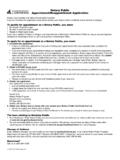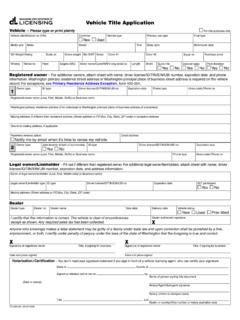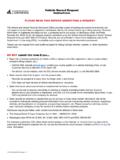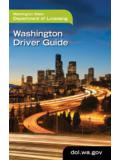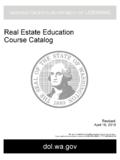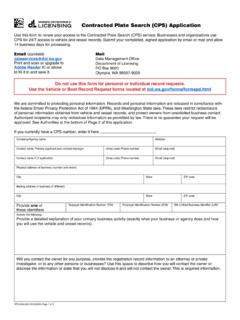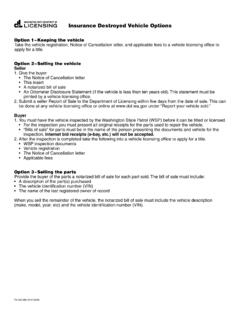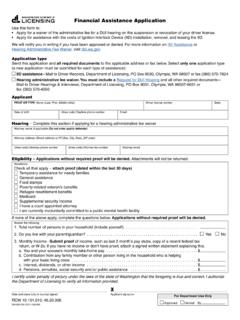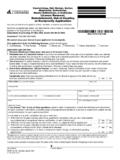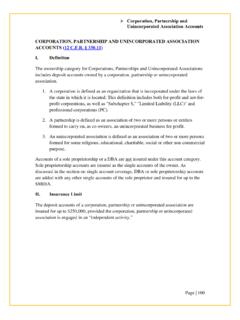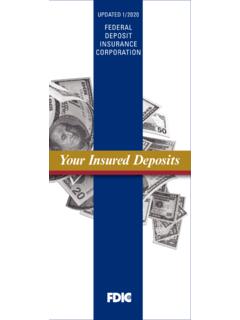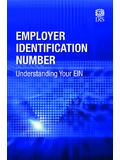Transcription of How to Set Up a New IFTA and/or IRP Account in TAP - Wa
1 TAP - New IFTA/IRP Account Page 1 of 15 March 2018 How to Set Up a New IFTA and/or IRP Account in TAP Welcome to the Washington State Department of Licensing Prorate and Fuel Tax Services Taxpayer Access Point (TAP). The Account information contained in this document is completely fictitious and is intended for instructional purposes only. Please disable the pop-up blocker settings on your computer to allow pop-ups from the TAP website. These instructions are for new IFTA and/or Prorate (IRP) customers who do not have an Account and would like to register in TAP. New Account Process Once submitted, please allow at least two business days for Motor Carrier Services Staff to review and process your request. IFTA Account users will not be able to submit a request for a license and decals until your new Account application has been approved by the Motor Carrier Services (IFTA/IRP) Staff.
2 IRP Account users will not be able to submit a request to add vehicles to a fleet until your new Account application has been approved by the Motor Carrier Services (IFTA/IRP) Staff. Documents/Information needed Unified Business ID number for Washington State (UBI) US Department of Transportation number (USDOT#), your own or the company you lease to. Business type: o Corporation o General Partnership o Limited Liability Company o Limited Liability Partnership o Limited Partnership o Nonprofit Corporation o Sole proprietorship FEIN or SSN (Depending on the type of Account ) Proof of Residency documents (IRP only) Notarized Power of Attorney form (If registering for someone else, an electronic copy must be uploaded.) Important: When creating an IFTA and/or IRP Account your business name and/or entity type must all match. (Example: If your registered business name with Dept.)
3 Of Revenue is SW Towing LLC, your name with the IRS, Secretary of State, and vehicle titling would all state SW Towing LLC.) Department of Revenue Secretary of State, if applicable Federal Motor Carrier Safety Administration (FMCSA)/USDOT, if applicable FEIN (IRS), if applicable Proof of Residency documents (IRP only) Vehicle titling documents (IRP only) TAP - New IFTA/IRP Account Page 2 of 15 Instructions to set up a new Account To register as a new customer and set up your online Account , click the Set up a new online IFTA, Prorate (IRP), Fuel Tax, and/or Unlicensed Refund Account button. TAP - New IFTA/IRP Account Page 3 of 15 From Registration Options, select IFTA or IRP. Click Next. TAP - New IFTA/IRP Account Page 4 of 15 Completely read this Instructions screen, then click Next. TAP - New IFTA/IRP Account Page 5 of 15 If you are completing this request on your own behalf, select No.
4 Click Next, and continue on Page 7. If you are completing this request for someone else, select Yes, and enter your: Name, Email, Phone Number. TAP - New IFTA/IRP Account Page 6 of 15 A Power of Attorney (POA) must be added, follow the steps below: Click Add Attachment hyperlink. For Type, select Power of Attorney from the drop down menu. Enter the Description of the document, example POA. Click Choose File, locate document on your computer to upload and open. Click Save. Once the Power of Attorney document has been added, it will display under Attachments. Note: If you attached an incorrect document in error and need to remove it, click on the X to the right of the attached file, this will prompt you to remove the attachment. Power Of Attorney must be attached before you can move on. Click Next. TAP - New IFTA/IRP Account Page 7 of 15 Note: Your company registration type must match the business structure you registered with the Washington State Department of Revenue and/or the Secretary of State Office.
5 Under My company is registered as the business type your company is registration as: o Corporation o General Partnership o Limited Liability Company o Limited Liability Partnership o Limited Partnership o Nonprofit Corporation o Sole proprietorship The system will populate the definition of the business taxpayer type you selected. Click Next. TAP - New IFTA/IRP Account Page 8 of 15 Note: Depending on the business structure type you selected, you will see slightly different fields displayed on your screen. (This example is for a Sole proprietorship ) What is your name and your business name, enter the following: Name (First, , and Last), and DBA (Doing Business As or Trade name, if applicable). What are your business identifications, enter the following: FEIN in ID field or your Social Security number in the SSN field, UBI (Unified Business Identification number for Washington State).
6 US Department of Transportation (USDOT) number: If your business has an USDOT#, select Yes and enter your USDOT number, or If you do not have one, select No. Click Next. TAP - New IFTA/IRP Account Page 9 of 15 Enter your physical address information: Street Unit Type Unit # City State Zip County Click Verify Address hyperlink. Note: The Verified address hyperlink will compare the address you entered with the USPS database. If the address cannot be verified, but is close to a USPS address, you will have the option to select As Entered or Verified . It will notify you if the address could not be verified and ask if you want to use it anyway. Depending on your selection, the hyperlink changes to Verified or Overridden. If your mailing address is different from your physical address, click Yes. Additional address fields will open for completion.
7 If your records location is at an address that is different than your physical address, click Yes. Additional address fields will open for completion. Click Next. TAP - New IFTA/IRP Account Page 10 of 15 For Account Selection, register a new IFTA and/or new Prorate (IRP) Account , select Yes for the Account (s) you would like to register. Note: The system default is No. You must change it to Yes for the Account type you are registering. If the default is not changed, you will not be prompted to provide the necessary information to set up an IFTA or IRP Account and your application may be rejected by the Prorate staff. In this example, we selected Yes for both IFTA and IRP. Click Next. TAP - New IFTA/IRP Account Page 11 of 15 For IFTA Account Information, enter the following: Enter the USDOT number for the carrier responsible for safety.
8 It can be your own USDOT# or that of the company you lease to for safety. Select one other jurisdiction you will be operating in (not Washington) by clicking the drop down menu. Registration will be effective: choose the quarter that applies. Bulk Fuel: Do you maintain a bulk storage? If Yes, you will be prompted to add jurisdiction(s). You are required to check the box certifying all information is true and correct to continue. Click Next. TAP - New IFTA/IRP Account Page 12 of 15 For IRP Fleet Information, enter the following: What type of carrier are you? From the drop down menu select the applicable type of carrier which will match your USDOT registration with the Department of Transportation. Registration Effective Month, choose the month that applies. Are you a registrant-only fleet (no USDOT)? Select the button that applies: o Yes - If you are leasing to another carrier for safety.
9 O No - If you are using your own USDOT#. TAP - New IFTA/IRP Account Page 13 of 15 Proof of Residency and Established Place of Business, 3 documents proving residency in WA are required. Click Add Attachment hyperlink, each attachment must be added one at a time. Select Proof of Residency from the Type drop down menu for each file. Enter the Description of the document, referring to the list of accepted documents. Click Choose File, locate document on your computer to upload and open. Click Save Repeat the 5 steps above until all 3 files are added. Note: If you attached an incorrect document in error and need to remove it, click on the X to the right of the attached file, this will prompt you to remove the attachment. Proof of residency documents must be attached before you can move on. Click Next. TAP - New IFTA/IRP Account Page 14 of 15 Enter the following Logon Information: Create a Username for yourself, Create a Password that is easy to remember and reenter to Confirm Password, Select a Secret Question from the drop down menu, then enter your Secret Answer.
10 Note: Each person should have their own login with unique username and password. Your password and secret answer are not known to the Motor Carrier Services (IRP/IFTA) Staff. Enter the the following, Contact Information: Name of the contact person for your business, Email address for your contact person, and Confirm Email, Contact Phone number. For Authentication contact information: Select Email, Text, or Text/Email, and enter required information. (This authentication information will be used to receive your authernticiation code necessary each time when logging into TAP.) Click Next. TAP - New IFTA/IRP Account Page 15 of 15 Note: The next screen which is not shown, is the Review Screen. Everything you entered when setting up your Account will be displayed here for your review. If corrections are needed, use the numbered tabs at the top of the screen in blue or use the Back key located at the bottom to make corrections.