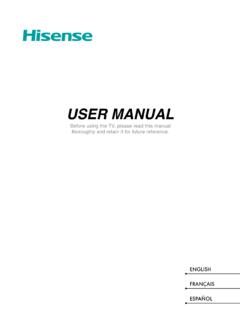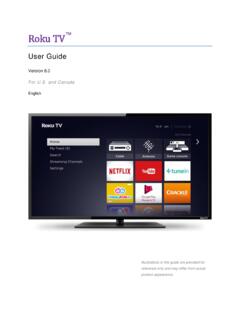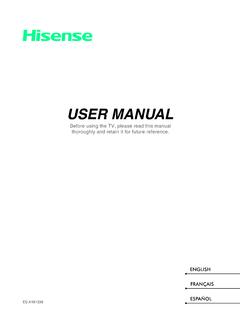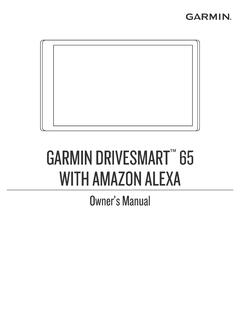Transcription of How to Set Up Amazon Alexa on Hisense TVs
1 How To Set Up on Hisense TVs 1 Compatible Models: 43H6E, 43H6080E, 43H8E, 43H8080E, 43H8608E, 49H6E, 50H6E, 50H6080E, 50H8E, 50H8080E, 50H8608E, 55H6E, 55H6080E, 55H8E, 55H8080E, 55H8608E, 55H9E PLUS, 55H9080E PLUS, 55H9100E PLUS, 65H6E, 65H6080E, 65H8E, 65H8080E, 65H8608E, 65H9E PLUS, 65H9080E PLUS, 65H9100E PLUS, 75H6E, 75H6080E, 75H8E, 75H8080E *Please call 1-888-935-8880 for any questions about compatibility. Your Hisense TV Model can be controlled by Amazon Alexa ; this means it is Works with Amazon Alexa , or AVG (Audio Video Gear). With this feature, you can control your TV through: - Your Amazon Alexa Echo, Dot, Tab, Spot or Show - The FREE Hisense RemoteNOW application (Available on Apple App Store and Google Play Store) to change your TV s channels, volume, and more.
2 To use this feature, you will need to enable a new Skill on your Amazon Alexa (How-To will be completed later in this walkthrough). If you are new to Amazon Alexa , here is a quick FAQ: Q: What is a Skill? A: Alexa Skills are applications that give Alexa abilities, letting her speak to more devices and even websites. Q: How do I find new Skills? A: On the Alexa App, go to the Menu, and select Skills, or go to the Alexa Skills Store on Amazon Website: and search for the skill you want in the search bar or through the listing of skills displayed by default. Q: How do I enable Skills? A: Go to the menu, and select Skills. Or, go to the Alexa Skills Store on the Amazon Website: When you find a skill you want to use, select it to open the skill detail page and select Enable the skill. You will need the Hisense Smart TV Skill to use this feature.
3 How To Set Up on Hisense TVs 2 Step 1: Get your Gear You will need a Hisense TV and your Amazon Alexa Device (Echo, Dot, Spot, Show, or Tab) Step 2: Plug In and Set Up Your Hisense TV A. Plug in and power on your Hisense TV. B. Run through the Set Up on your TV. C. Go to Settings D. Go to System E. Go to Amazon Alexa F. Toggle ON the Voice Service Control by pressing the OK Button on the Remote G. Go to the Voice Service Setup How To Set Up on Hisense TVs 3 Step 3: Get your HisenseCloud Activation Code Click Set up now and an Activation Code will appear on the screen, proceed to Step 4 Step 4: Create Your HisenseCloud Account A. On a COMPUTER or SMARTPHONE, go to B. Click Create a Hisense Account C.
4 Enter a valid email address and a password D. Enter the code that appears on your TV (from Step 2) How To Set Up on Hisense TVs 4 Step 5: Name Your TV On your TV, choose from the list available, or type a Custom Name Step 6: Sign In to Your Alexa on Your Phone or Computer; you will see the following instruction on the TV: How To Set Up on Hisense TVs 5 To Complete Step 6 (On Your Phone): A. Make sure you have downloaded the Amazon Alexa application from the Apple App Store or Google Play Store. B. Open the application and sign into your Amazon Account. C. Once signed in, go to the menu (the 3 horizontal lines on the top left of the application window) and then select Skills D. Search for the Skill Hisense Smart TV How To Set Up on Hisense TVs 6 E.
5 Select Hisense Smart TV and then Enable How To Set Up on Hisense TVs 7 To Complete Step 6 (On Your Computer): A. Go to and Log In to your Account. B. Then, go to the Departments Menu, highlight Echo & Alexa , then move over to Alexa Skills C. Once you are at the Alexa Skills Page, search for Hisense Smart TV How To Set Up on Hisense TVs 8 D. Click on the Hisense Smart TV Skill E. Choose Enable, to the right of the Logo Once you have enabled the skill (from your Phone or Computer), look back to the TV and select Done . How To Set Up on Hisense TVs 9 After the TV screen has loaded, you will reach this screen: And the setup is complete!
6 If you have any trouble or questions, you can: Visit the Hisense Troubleshooting and FAQ Page: Contact our Support Team 1-888-935-8880 Monday Friday, 9 AM EST to 9 PM EST Saturday and Sunday, 9 PM EST to 6 PM EST Online Chat Available on Monday Friday, 9 AM EST to 9 PM EST Saturday and Sunday, 9 PM EST to 6 PM EST Email.