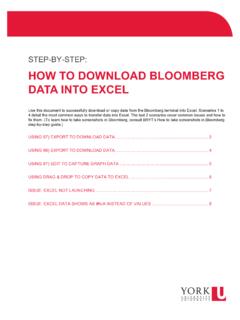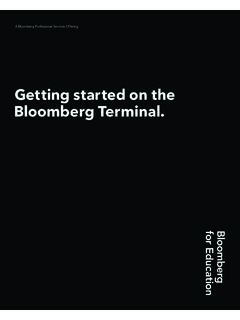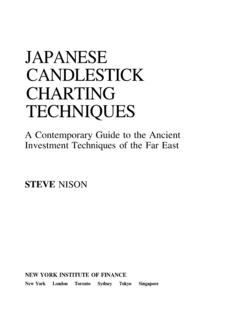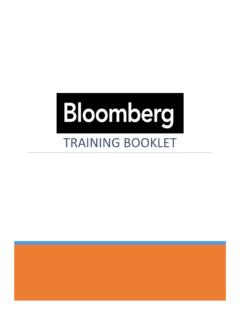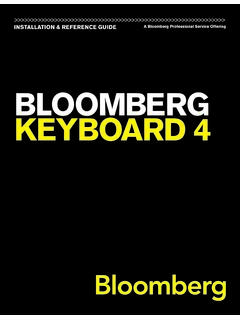Transcription of How to take a screenshot on the Bloomberg terminal
1 STEP-BY-STEP: HOW TO TAKE A screenshot ON THE Bloomberg terminal Use this document to learn how to take a screenshot of content on the Bloomberg terminal and deliver that screenshot to yourself through email. Bloomberg SCREENSHOTS .. 2 1 STEP-BY-STEP: TAKING Bloomberg SCREENSHOTS Bloomberg SCREENSHOTS There are two methods to take a screenshot using Bloomberg commands. A screenshot is particularly useful when a screen s content cannot be exported into Excel. Please note that some screens do not allow users to take screenshots or export to Excel this is an intentional limitation of the Bloomberg terminal .
2 Determine the Bloomberg screen that you would like to capture. You have two options to take a screenshot . Option 1: use the menu in the top right corner. Option 2: enter a command in the blue command line area on the left side near the top of the screen. Each method is detailed below. Option 1 - Menus: To use the menus on the top right, click first on the box with the green arrow pointing to 2 the right. A drop-down menu will appear. Click Take Window screenshot and then click Send via MSG. Then proceed to Step 4 of this document. Spring 2018 Page 2 of 3 STEP-BY-STEP: TAKING Bloomberg SCREENSHOTS 3 Option 2 - Command: Type GRAB into the blue command line at the top left of the screen and press Enter on the Bloomberg keyboard .
3 Proceed to Step 4 of this document. 4 After using either of the methods described above, the Bloomberg terminal will take you to a blank email form. Enter your email address in the 2) To field and a Subject line and any additional text in the body of the email, if desired. Finally, click on 1) Send in the red ribbon above the message. You will receive an email from your Bloomberg email address with the screenshot attached. Spring 2018 Page 3 of 3