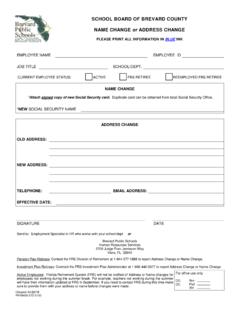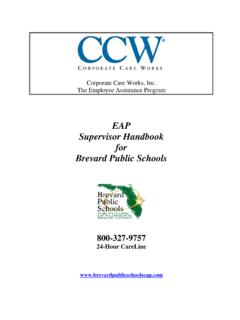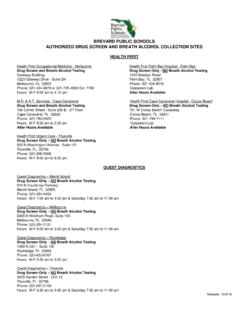Transcription of How to Unlock a Form in Word 2007 or 2010 Done in …
1 How to Unlock a form in Word 2007 or 2010 done in Word 2003 Microsoft Word allows users to create locked forms, which protects the forms from unauthorized user edits. This security feature spans most versions of Word and can be modified without having to use the version that the form was originally created in. For example, forms that were created and locked in Word 2003 can be unlocked for editing in Word 2007 . Sometimes this can be confusing because the form protection options are located in different areas of Word, depending on the version; security options that were accessible in the Tools section of Word 2003 are now located under the Review tab in Word 2007 .
2 Instructions 1. Step 1 Open the document to be unlocked in Word 2007 . 2. Step 2 Click the "Review" tab on the menu ribbon. 3. Step 3 Click "Protect Document." If the restriction options box is not viewable, click on the "Restrict Formatting and Editing" bar. Go down to the second option and check the box next to "Allow only this type of editing in the document." 4. Step 4 Click the "Stop protection" button at the bottom of the pane. If the form was locked when it was created, a pop-up box will open asking for the password.
3 Type in the password and click "OK." The form is now unlocked and can be edited. Now relock the form to be able to use 1) On the Review tab, click Restrict Formatting and Editing. should already be open 2) In the Protect Document task pane, under Editing restrictions, select the Allow only this type of editing in the document check box. 3) In the list of editing restrictions, select Filling in forms. 4) Under Start enforcement, click Yes, Start Enforcing Protection. 5) To assign a password to the document so that only reviewers who know the password can remove the protection, type a password in the Enter new password (optional) box, and then confirm the password.
4