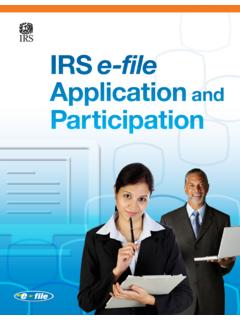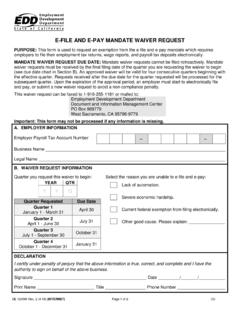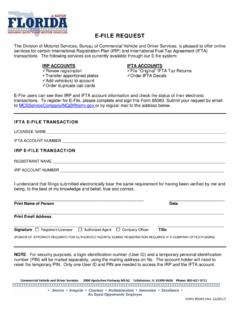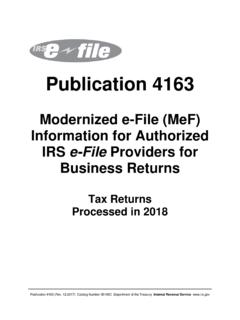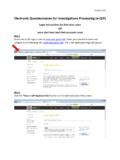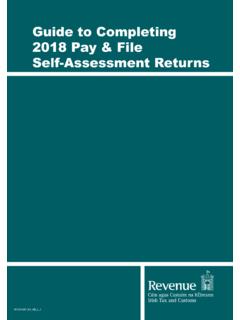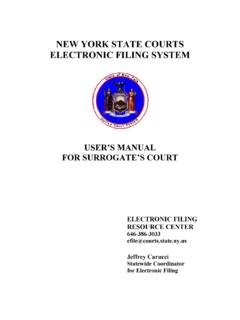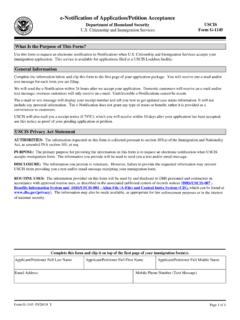Transcription of How to update BIOS? - storage-asset.msi.com
1 How to update BIOS? Special Note: The BIOS and DEVICE DRIVERS contained here are exclusively for Micro-Star products only. Micro-Star assumes no responsibility for any damages resulting from improper use or lack of technical expertise. WARNING!!!!! DON'T FLASH WHEN your SYSTEM IS RUNNING FINE!!!! DON'T FLASH IF YOU DON'T KNOW WHAT YOU ARE DOING!!!! Flash AMI UEFI BIOS by MFLASH. 1. Know your model number a. Open your case and look for the MS-XXXX number and the version number on the motherboard between the PCI slots b. Boot up your system & press delete key to enter BIOS screen to double confirm BIOS version. 2. Download the BIOS that match your motherboard and version number to your USB device. 3. Extract the BIOS-zip file that you have downloaded and paste it to your USB. storage device. 4. Press delete key to BIOS, select M-Flash . 5. Click Select one file to update BIOS and ME . 6. Select USB storage that comes with the downloaded BIOS.
2 (below shows the USB storage device use for bios update ). 7. Select BIOS which you want to update and press Enter . 8. A warning message comes out Don`t remove USB drive or shutdown system . and then System will be reset to update BIOS after 5 seconds. your motherboard is equipped with multi BIOS then system will pop up Please set the multi BIOS switch to the target BIOS ROM then press any key to continue. Otherwise it`ll proceed with next process. 10. The system will start to update BIOS & ME. 10. After BIOS&ME update is finished, please press del key to enter BIOS setting menu to make sure that BIOS have been updated successfully. Flash AMI UEFI BIOS by USB Disk Under DOS Mode 1. Know your model number a. Open your case and look for the MS-XXXX number and the version number on the motherboard between the PCI slots b. Boot up your system & press delete key to enter BIOS screen to double confirm BIOS version.
3 2. Download the BIOS that match your motherboard and version number to your USB device. 3. Extract the BIOS-zip file that you have downloaded and paste it to your USB. storage device (Note: Make sure that your USB is bootable). 4. Boot your system from a USB storage device 5. When you get the DOS prompt, execute the following sequence: 6. Reboot your system when prompted 7. After bios update is done, C: prompt will appear on your screen. 8. After system restart, Press del key to enter BIOS setting menu to make sure that BIOS have been updated successfully.