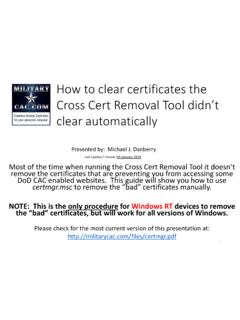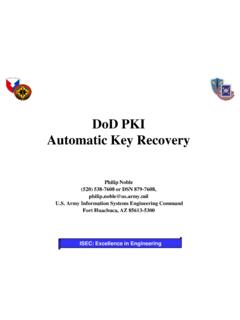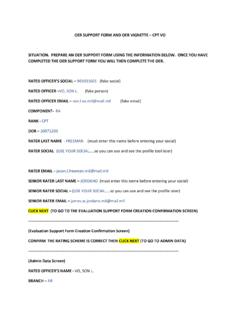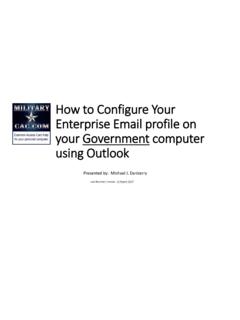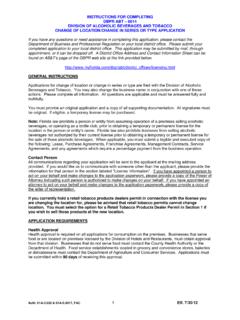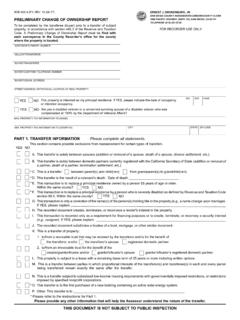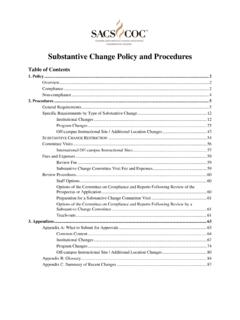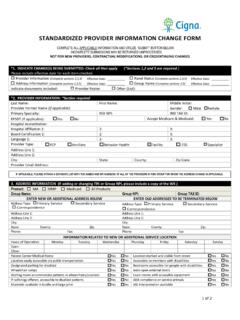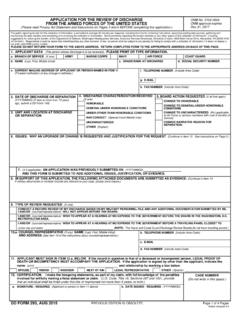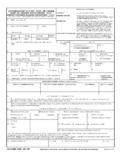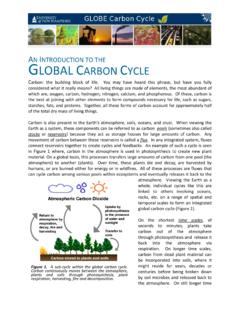Transcription of How to Update your Information in the DoD Enterprise Email ...
1 How to Update your Information in the DoD Enterprise Email (DEE), Global Address List (GAL). Army users know it as Enterprise Email This guide was originally created to help members of the Military Intelligence Readiness Command (MIRC) to Update their Information in the will work for anyone who uses DoD Enterprise Manpower Data Center (DMDC) is the database used by DoDNOTE: This guide assumes you can already access other CAC enabled websites from your computer. If you cannot, please visit: assistance before most current version of this presentation can be downloaded from: Revision / review: 12 March 2017 Presented by: Michael J.
2 Danberry1Go to the DMDC milConnect website: Update work contact info (GAL)NOTE: If both you and your spouse have a DEERS account, select Update personal contact info and follow slides 18-202 Select Loginunder the picture of the CAC Common Access Card3 Select the DOD CAC ID certificate, click OK (usually the cert without DOD Email in it)If you receive an error message / screen after selecting your CAC certificate, please go through this your 6-8 digit CAC PIN, select OK5 Read the Self-Service Consent to Monitor, click OK6 The Personal Information tab displays first. Your Enterprise User Name (EUN), Primary / Residential Address, Email Address(es), and personal Phone Numbers can be updated on this tab.
3 This Information updates your contact Information in DEERS. Select Submitwhen finishedNOTE: Select Update GAL Name to edit how your name is displayed in the GAL. Slides 14-17 provide more information7 Update your unit contact Information by selecting the desired persona tab [the example is for a CTR] .Yo u may see different tabs depending on your persona: MIL is used for Military CIV is used for CiviliansCTR is used for Contractors .Some people may have more than one persona tab, if you do, Update all tab personnel are called Dual Persona 8 MIRC personnel are required to change / Update these 3 fields (along with Duty phone number on the next slide) change Duty Organization: United States Army *Duty Suborganization: Military Intelligence Readiness Command *Duty Installation/Location: US Army Reserve Center ** Select the drop down menu to change the fieldsMilitary Intelligence Readiness CommandUS Army Reserve CenterUnited States ArmyNOTE.
4 Changing your Duty Installation will automatically affect the location of your mailbox. Every installation is tied to Exchange servers in a specific DECC (Defense Enterprise Computing Center), and changing the installation will move the mailbox [in the background] to the DECC that is designated to support your [new] installation. NOTE2:This Does NOT pertain to Basic Class users, only business class (see definitions on page 18).Changing Duty Installation is the proper method for users who PCS to change the location of their mailbox. EXCEPT for Army Reserve, it will notchange to anything other than US Army Reserve personnel are required to add / Update their phone number(s) Update your Duty address, work phone number(s), along with your SIPR and JWICS e-mail addressesEnter duty (work) address hereEnter SIPRNet E-mail address(s) here (only if you have one)Enter JWICS E-mail address(s) here (only if you have one)ENTER DUTY PHONE NUMBER(S)
5 HEREThis Email address is pulled from your CAC10To change items that were not possible through milConnect, such as Sponsor Information , personal Information , and work start dates indicated in this presentation, it will be necessary to contact the authoritative source for that item. The following is a list that may help in correcting Information that is not changeable by / RAPIDS ID card office should contact their SPOC (Service / Agency Point of Contact) through local TA (Trusted Agent) with use of TASS (Trusted Associate Sponsorship System) Web Site: other personnel data fields, government civilians and military should contact their personnel office / S1 as this data flows from official personnel records into to make the Global Address List the first list that shows up instead of Fort Gordon (or the installation you are on) when using Outlook.
6 (Not available when using webmail)Open Outlook, click on the Address book iconClick Tools, select: to make the Global Address List the first list that shows up instead of Fort Gordon (or the installation you are on). When using Outlook(Not available to webmail only users)(continued).Select the circle next to Start with Global Address ListNOTE: Select the drop down for When opening the address book, show this list first: and change it to Global Address L i st . 13 How to change the name portion of your display name in the GAL (mentioned in slide 7)Select: Update GAL Name to start making changesThe name portion of the display name includes your last name, first name, middle name, and nickname.
7 14 How to edit the name portion of your display name in the GAL (continued)This screen provides you options to alter parts of the name portion of your display name, including adjusting capitalization, and adding hyphens or apostrophes. The current value of a user s display name is shown at the top. To modify your display name, select the desired option(s) and/or enter desired personal Information . Custom allows the insertion of special characters (dots, dashes, and apostrophes) and camel-case capitalization ( , Mcdonald to McDonald ), but the letters must remain the to edit the name portion of your display name in the GAL (continued)1) You can change how your Last Name is displayed by selecting: Full or Custom by selecting the desired radio button (blue arrow).
8 2) You can change how your First Name is displayed by selecting: Full, Initial, or Custom by selecting the desired radio button (red arrow).3) You can change how your Middle Name is displayed by selecting: Full, Initial, or Custom by selecting the desired radio button (purple arrow).4) If you prefer to use a nickname, (a nickname can be entered in the Preferred First Name field) (green arrow). Preferred First Name entries should use common sense, good discretion, and professional judgment. (Example: Mike for Michael)16 How to edit the name portion of your display name in the GAL (continued)An example showing how a person would change to display a custom first name, full middle name, and a custom last name is shownOld versionSelect Previewto preview your modified display name.
9 Select Submit and Close when DEERS personnel specific pageNOTE: If you are married to another Service member and cannot get your Information to show you as being the Sponsor, you may be showing up as a family member. Select Manage18 Dual DEERS personnel specific pageSelect Loginunder the picture of the CAC19 Dual DEERS personnel specific pageIf the current sponsor listed is NOT yourself, select the Select Sponsor buttonSelect your name from the Sponsor drop down menu, click SaveGo back to slide 3 to continue with this guide20 Abbreviations, Acronyms, and TermsAcronym/ termDefinitionBasic Class User512 MBstorage, webmail access ONLYB usiness ClassUser4 GBstorage, Outlook access on Government owned computers, Government mobile device access.
10 And webmail accessCACC ommon Access CardCVSC ontractorValidation System, replaced by TASSDECCD efense Enterprise Computing CenterDEERSD efense Enrollment Eligibility Reporting SystemDISAD efense Information SystemsAgencyDMDCD efense Manpower Data CenterDoDDepartment of DefenseEEEnterprise EmailGIGG lobal InformationGridGALG lobal Address ListIASOI nformation Assurance Security OfficerIEInternet ExplorerIMOI nformation Management OfficerNETCOM(Army) Network Enterprise TechnologyCommandRAPIDSReal-Time Automated Personnel Identification SystemSPOCS ervice / Agency Point of ContactTATrustedAgentTASST rusted Associate Sponsorship System (replacedCVS)TNOSCT heater Network Operationsand Security CenterTTPT actics, Techniques, and Procedures21 Changes can take between 4 to 48 hours to showPresentation created and maintained by:Michael J.