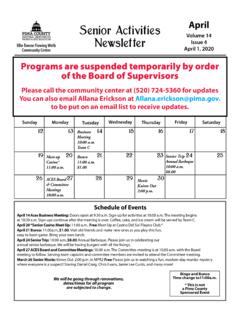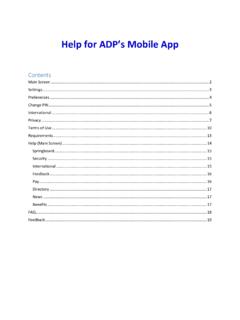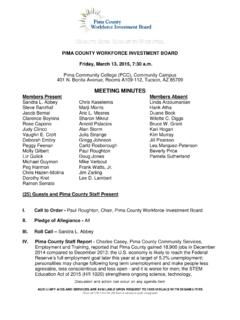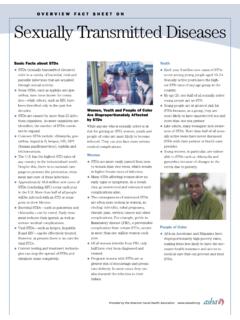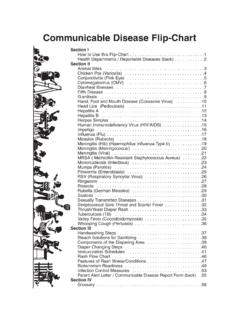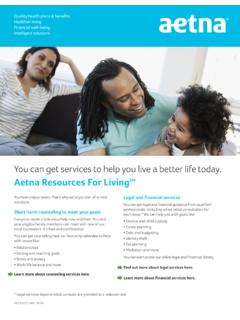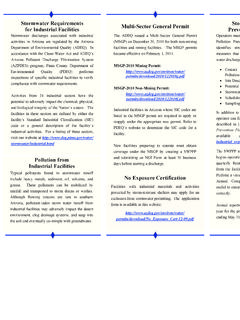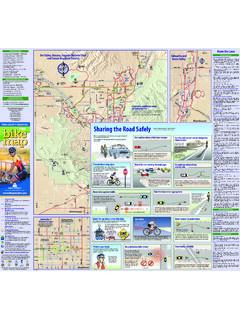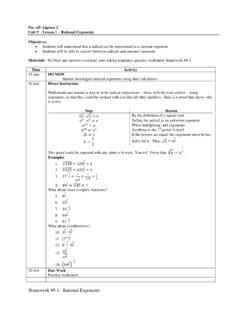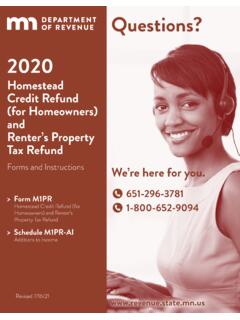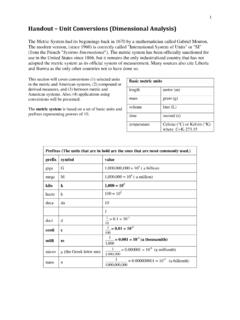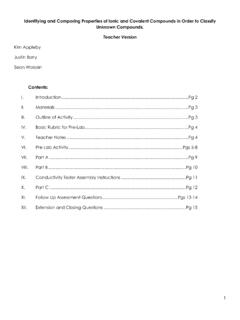Transcription of How to Use Excel to Analyze Survey Data
1 This Photo by Unknown Author is licensed under CC BY-SA. How to Use Excel to Analyze Survey Data Leslie Carlson Overview of Workshops First workshop: Logic Models and Measurement Second workshop: Effective Client Surveys Today: How to Use Excel to Analyze Survey Data Today Introductions Some brief Excel basics Creating an Excel spreadsheet and doing data entry Inspecting and cleaning your data Organizing your data for analysis Analyzing your data basic descriptive statistics Not Covered Today How to Analyze qualitative data Open-response interview questions Data from interviews or focus groups Interpretation -- how to know what the findings mean Visual presentation of findings Charts, graphs, infographics Today's workshop: Presentation + Practice Demo and explanation Practice on your laptop Excel Basics Columns: A, B, C, etc. Rows: 1, 2, 3, etc. Cell address: Column letter and row number Shown in address window Formula bar: Information typed in cells will also display here. Format columns for each type of data.
2 Add borders and font formatting for ease of viewing data. Excel File Save your Excel file in a secure location Give it a clearly-stated file name Excel Worksheets Each Excel file can have multiple worksheets Right-click on the tab to name the worksheet Prepare a spreadsheet for data Columns each Survey question Rows data from each Survey Example satisfaction Survey Today's Date _____. Program Site Broadway Silverbell During the time you have been in this Most of A few Always Never program: the time times 1. Did THRIVE provide a welcoming environment? . 2. Did staff explain things in a way you could . understand? 3. When you needed to contact a staff member, were . you able to reach her/him within 1 2 days? 4. Did staff respect your ethnic and cultural . background? Plan for Data Entry Identifiers If you know the identity of each respondent Unique identifier code for each respondent If it's an anonymous Survey (respondents not known). Unique Survey number for each Survey Write a number on each paper Survey , and include a matching column for this in the database.
3 If you need to find the paper Survey again you can do this with the Survey number. Plan for Data Entry How will you enter the answers for each question? What type of data do you want to have for each question? Some typical kinds of data: Numeric Date Text It depends on your analysis plan for each question. Be consistent! How to treat missing or wrongly-marked data Example satisfaction Survey Today's Date _____. Program Site Broadway Silverbell During the time you have been in this Most of A few Always Never program: the time times 1. Did THRIVE provide a welcoming environment? . 2. Did staff explain things in a way you could . understand? 3. When you needed to contact a staff member, were . you able to reach her/him within 1 2 days? 4. Did staff respect your ethnic and cultural . background? Consistency in data entry Data Validation 12. What is your age? _____. 13. What is your gender? Female Male Transgender Other _____. 14. What is your race? American Indian/Alaska Native Asian Black/African American Native Hawaiian/Pacific Islander White/Caucasian Other or multi-racial _____.
4 15. What is your ethnicity? Hispanic Non Hispanic Which kind of data is this? How would you Analyze it? Typical Kinds of Program Data 12. What is your age? Numeric Under age 18. Date 18 - 24. Text 25 - 55. 56 - 64. 65 - 75. Age 76 or over Planning for Analysis Text (also known as Nominal Data). Numbers Frequencies . Percentages Numeric Data Sum Average Median Range Math add, subtract, multiply, divide Planning for Analysis Dates Can be used as numeric data (to some extent). Subtract an End Date from a Start Date = Duration Subtract Date of Birth from Today's Date = Age Today Add 30 to Exit Date = Date of one-month follow-up Plan for Data Entry Check all that apply . 8. Which services have you used at the Community Resource Center? (check all that apply). Case management Rent assistance Utility assistance Resume assistance Child care Financial education 8. Which services have you used at the Community Resource Center? (check all that apply). Case management Rent assistance Utility assistance Resume assistance Child care Financial education Open Response Data You might have a question like this 10.
5 Please tell us one important thing that you learned in the financial education class. Open Response Data Type the respondent's exact words in the column for this question. Resize columns and rows as needed, and wrap text to view the answer. Before Analysis: Inspect Your Data Missing data Inconsistencies Out of range values If possible, find the correct response and revise First Make your data easy to view Resize columns and rows Apply borders to cells Practice doing this Make column headers stand out Freeze header row for scrolling On the Ribbon, select View Click the dropdown on Freeze Panes, and select Freeze Top Row. Next Make a copy of your original worksheet You can inspect and change data on the copy, and you can go back to the original if necessary. 1. Right click on worksheet tab, and select Move or Copy. 2. Check the box for Make a Copy 3. Select a location for the copy, and click OK. 4. Rename both worksheets right-click on worksheet Practice tab, select Rename, type the name, hit Enter.
6 Do you need to check for duplicates? In some types of data, unwanted duplicate records could be there. To check for duplicates. 1. Highlight the relevant column (Name or ID number). 2. On the Home tab, select Conditional Formatting, and select Highlight Cell Rules. 3. From the list, select Duplicate Values. Choose a color, and click OK. 4. Scroll down the column to view any duplicates. A quick way to check for missing or out of range values Apply a filter 1. Select the entire header row. 2. On the Home tab, on the far right of the ribbon, click on A-Z Sort and Filter. From the dropdown, select Filter. 3. Now you will have little dropdown arrows on the header name of each column. Practice Using a filter 4. Select the dropdown arrow on one of your columns and view the list. 5. Does the dropdown list include the word, blanks ? 6. Is there anything shown on the list that shouldn't be there? Using a filter To find the problem records: 1. Uncheck Select All . 2. Select the item that you want to correct, and click OK.
7 3. Excel will display only the record(s) with the value that you selected. 4. Make corrections, if known. 5. To remove the filter, check Select All or unselect the filter. Another way to use a filter Organize data onto separate worksheets This is useful if you want to Analyze subsets of respondents. Highlight the header row and on the Home tab, select Filter. Select the field that you want to filter, for example, Gender. When you have filtered for a particular gender, you can highlight the filtered data, then copy and paste it to another worksheet . Name the new worksheet so you remember what it is. Go back to the first worksheet and remove the filter. All the data will be there. Analysis Where to begin? It helps to have an analysis plan This might be based on reporting requirements from a funder. It might also be based on your logic model what outputs and outcomes you decided were important to measure, and questions important to your leadership and grantwriting team. Analysis plan for your practice data set 1.
8 The data set represents a fictious after-school homework help program for 6th 12th graders. 2. After two months of attendance, participants completed a satisfaction Survey . 3. The program included a special component aimed to improve reading for comprehension. A pre-test and post-test was used to measure whether reading improved, and these data were added to the dataset. 4. Participants also brought cans of food for the Community Food Bank, and this was recorded. Analysis questions for your practice data set 1. What were the demographics of participants who completed surveys? 2. What were the numbers and percentages of students who selected each satisfaction answer option? 3. Did the responses vary by race, ethnicity, or gender? 4. Did the program serve mostly younger teens, or teens of varying ages? What was the average age of participants? 5. Did the program serve those with both good grades and those with poor grades? 6. Did student test scores improve from pretest to post-test?
9 Numbers and Percentages Also known as Frequencies How to count things and do other calculations in Excel 1. How to do formulas in Excel . Click in an empty cell this is where the answer will go Type the = sign to start the formula. For example, =2+2. Hit Enter to complete the formula and get the answer. Practice Numbers and Percentages 2. How to do functions in Excel . A function is a pre- defined formula available in Excel . Click in an empty cell this is where the answer will go. Click the fx (Insert Function) symbol next to the formula bar. Select the desired function. Select the cell range to be used for the function. If applicable, enter other necessary criteria and Practice hit Enter. Numbers and Percentages Some common functions in Excel for program analysis. 1. Sum found in fx list of functions There's also a shortcut for this on the Home tab AutoSum 2. Count 3. Countif 4. Countblank 5. Min and Max Practice 6. Average A Faster Way to Get Frequencies Pivot Tables A pivot table can be: A one-variable data table with numbers (counts).
10 A one-variable data table with numbers and/or percents A two-variable data table (cross-tabulation). Example of a one-variable data table Were staff helpful when Number you had questions? Always 57. Most of the time 65. A few times 43. Never 24. Missing data 1. Total 190. Example of a two-variable data table Also known as a Cross-Tab Were staff helpful when Female Male Total you had questions? Always 28 29 57. Most of the time 35 30 65. A few times 25 18 43. Never 11 13 24. Missing 1 1. Total 100 90 190. Creating a Pivot Table 1. Click any cell in your dataset 2. Select the Insert Tab on the ribbon 3. On the Insert tab, click PivotTable. A Create Pivot Table box will appear. 4. You don't need to select a Table/Range because you already clicked on a cell in your dataset. 5. New worksheet pivot table will be created on a newly-inserted worksheet 6. Existing worksheet if you check this, click on a cell in an empty area of the current worksheet where you want the pivot table. 7. Click OK.