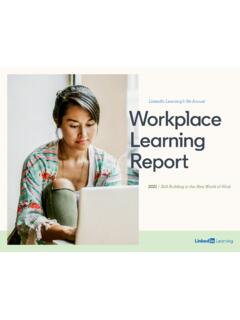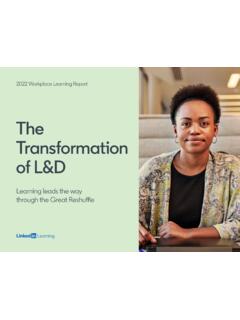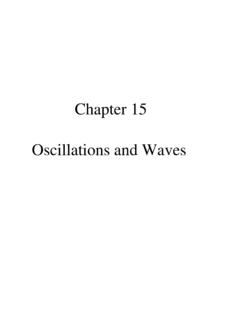Transcription of How to Use LinkedIn Learning
1 How to Use LinkedIn LearningQuick tips for getting the most from your on-demand Learning resourceYou re one step closer to developing the most in-demand skills and taking your career in valuable new directions whether you re building computer programming knowledge, want to become a better project manager, need to brush up on design software or have other goals. LinkedIn Learning provides access to more than 13,000 high-quality on-demand courses. And you ll get personalized course recommendations based on unique, data-driven insights from millions of professionals on the worldwide LinkedIn guide is designed to help you quickly get up and running. It also shares tips and best practices to make sure you re getting the most from your Learning , The LinkedIn Learning teamWelcome to LinkedIn Learning 2016 LinkedIn Corporation.
2 All Rights Reserved2 table of contentsGetting StartedTaking CoursesMeasuring SuccessProduct overviewWatching a course Testing your knowledgeFinding the content you wantTaking a course on mobileCelebrating successUsing the playerKeeping track of your coursesMaking time for learningPursuing a Learning Path040813 2016 LinkedIn Corporation. All Rights Reserved3 2016 LinkedIn Corporation. All Rights ting star tedProduct overviewLinkedIn Learning is an on-demand library of instructional videos covering the latest business, technology and creative skills. It provides personalized course recommendations and is designed to help you achieve your full recommendations Learn skills trending in your profession Explore course suggestions based on your experience and LinkedIn profileOn your schedule Watch courses when it s convenient Access content from your computer or mobile device anytime, anywhereIndustry experts Learn from passionate instructors Stream courses taught by experts with real-world experience 2016 LinkedIn Corporation.
3 All Rights the content you wantYour LinkedIn Learning homepage provides four easy ways to get started and discover new skills. Pro tip: LinkedIn Learning releases 25 to 30 new courses each week. To find them, use the search bar and sort by can also access your current courses by clicking See all my courses on your to decide if a course is right for you? Click the Overview tab on any course page then scroll down to see the job titles and employers of professionals who ve watched that : Topics: Search: Skills: These populate and update as your interests change, driven by data from the LinkedIn courses across a wide range of business, creative and technology courses based on skills, subjects, software and and edit your skills and interests to discover relevant the playerOptions include: Adjustable playback speed: - 2x Courses in full screen Closed captioning Optional video quality based on your internet connection: 360p, 540p, 720HD Transcripts to reinforce Learning Zip forward.
4 Click text in the transcript to jump to an area of interestWith LinkedIn Learning , you can personalize how you view your Learning experience. Ta k i n g c o u r s e sWatching a course Click on the course title or thumbnail. Consider the three buttons located acrossfrom title. - Save. Choose this to save the course and resume later. - Layout. Choose this to change from condensed to theatre mode. - Share. Choose whether to share your favorite courses on LinkedIn , Twitter or Facebook. Browse the chapters to track your progress. Read the course overview and transcript located below the player. Check out any exercise files and quizzes. Learn more about instructors from their LinkedIn profiles. Check out the skills covered as well as any related courses.
5 Find out how many people have viewed the course, their roles and where they tip: When choosing a course, watch the Welcome video to confirm the course content matches your watch a course and get the most from the experience:Taking a course on mobileLinkedIn Learning is available on iOS and Android devices so you can learn on the go anytime and anywhere. Find your downloads at the My Courses tab in the Downloaded LinkedIn Learning mobile app is synced with the desktop experience so you can:To download a course on Android or iOS: Start watching on one device then finish on another. Explore courses and videos during your commute and save them for viewing later. Download a course for offline viewing. Save on data by listening to course audio only, like a podcast.
6 Go to the course page. Click the three-dot menu in the upper right corner, then click Download entire track of your coursesClick See all my courses to:To save a course or a chapter within a course to view at a later time, choose the bookmark icon. To view your saved list you can either: View your course status: In Progress, Saved, From Your Organization* and Learning History tabs. Add skills you re interested in developing. Share a course with your network or individuals. Add a completed course and its skills to your profile. Click your profile photo and select Saved from the dropdown menu. Click see all my courses and select the Saved tab.* From Your Organization tab shows if your company has recommended courses to tip: To check out your courses at a glance, look to the upper right corner of your a Learning PathA Learning Path is a curated collection of sequenced courses that guide you through an in-depth topic.
7 This is supported by quizzes and Learning reminders. To get started with Learning Paths: Click a Learning Path to: Search under Topics and filter coursesby Learning Paths. Find out what subjects are covered. Learn how long it will take to complete. Discover the skills it you re transforming your career or sharpening skills in your current role, Learning Paths can guide your success. Measuring successQuizzes are designed to reinforce your comprehension and boost your confidence when applying new skills. You can opt to take the quiz directly after a chapter has concluded, or come back to it files are supplemental project files or informational documents the instructor uses to teach LinkedIn Learning courses. Testing your knowledgeConfirm your progress with chapter quizzes and exercise successPost completed courses and new skills to your LinkedIn profile and share them with your you ve completed a course, you can add a certificate of completion and the skills associated with that course to your profile.
8 Choose either of these approaches:Need more help? Click your profile photo. Click Learning History. Click Add to Profile. Click on History in upper right corner of the homepage. Choose the course and click Add to out LinkedIn Learning Help for content designed to answer frequently asked questions. Or view our course How to Use LinkedIn time for learningWith a busy career and life outside of work, it can be challenging to find time to pursue integrate Learning into your life: Tie LinkedIn Learning courses to your goals and career development plans. Block out calendar time to take courses. You might find it helpful to leave your desk to view content on your laptop or phone. Find opportunities for just in time Learning using two- to three-minute videos.
9 For example , quickly learn how to create a pivot table in Microsoft Excel or how to initiate a difficult conversation. Take a time management course. This may help you find more time to accomplish your goals, as well as more time for Learning . Set up reminder notifications on iOS. -Navigate to My Course -Tap your profile image, the tap the gear icon to navigate to Settings -Tap on the tile under Notifications to set up your Learning remindersThank youThank you for getting started with LinkedIn Learning . We wish you all the best as you work to meet your professional development goals.