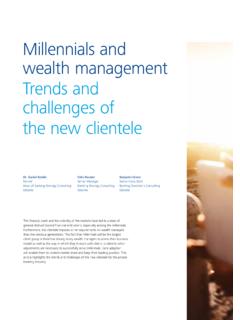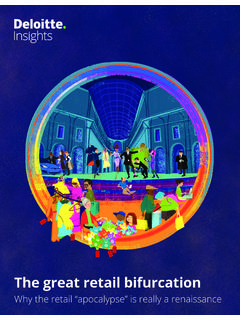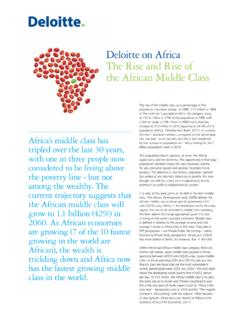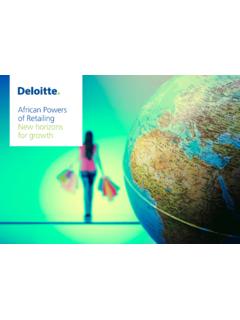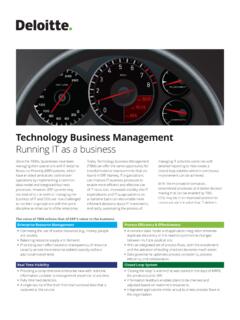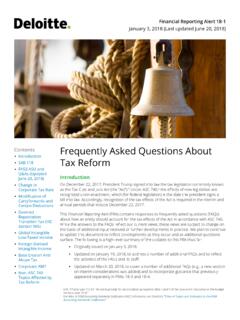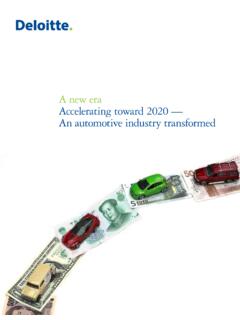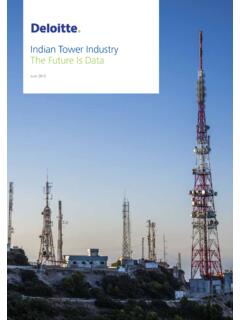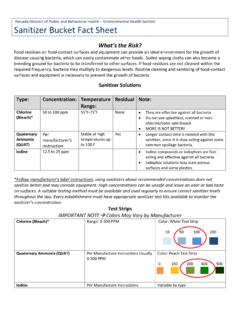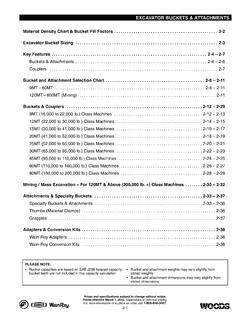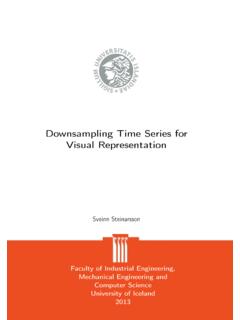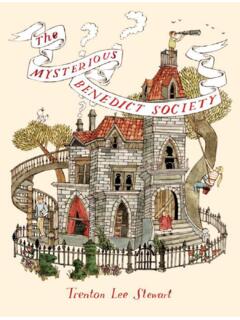Transcription of How to use Microsoft Planner as a dashboard to managing ...
1 How to use Microsoft Planner as a dashboard to managing remote work March 2020. Tips and tricks based on our experience on how to use Planner to: 1. Setup a project dashboard 2. Define a structure of your plan 3. Invite your team members 4. Create your project overview 5. Working with your project dashboard on a daily basis Please note: Microsoft Planner is a planning tool and shall not be used to collaborate on documents. No confidential information shall be shared on this tool. No external parties can be invited to this tool. 2020 Deloitte Tax & Consulting Confidential 2.. 1. Set-up a project dashboard .. Go to or download the Planner mobile app. Login with your Deloitte credentials. Click on New plan and define a name and privacy settings.
2 We recommend to create a private board so that it is not visible for everyone but only by your team members. An empty dashboard will open for you to setup. 2020 Deloitte Tax & Consulting Confidential 3.. 2. Define a structure of your plan . Buckets .. The standard view of the board is composed of different columns called Buckets. If your team works on multiple projects, set up 1 bucket for each project. If your team works on only 1 project, use buckets to define work packages. It's best to keep all the work in one plan and not spread it out over multiple plans. Using multiple plans will make it very hard to keep an overview during your weekly planning. By default a bucket to do is created. Rename it. Alternatively you can organize the buckets by: project phases, workflow, Kanban stages, business functions, topics.
3 bucket 2020 Deloitte Tax & Consulting Confidential 4.. 2. Define a structure of your plan . Task .. Every bucket is composed of different Task cards. Use those cards for deliverables and assign them to their owners (one or multiple members actively working on this deliverable). You can add as many tasks as needed. You can organize your tasks as: deliverables, milestones, actions etc. Based on experience deliverables works best. Break down larger deliverables into smaller ones, so that each deliverable (and hence card) can be assigned to a single person. In that case, you might want to consider setting up buckets for larger deliverables. Add start and due dates if can. Based on dates (start and due date) email notifications are send to the assigned members raising for example awareness when a deadline is upcoming or late.
4 You can describe the goal / key result of the deliverable in the notes and clearly define what Done means. If possible, break down the deliverable into steps in the checklist ( research, define content, draft, review). You can attach documents or links to the Sharepoint location of your documents. In Progress you can define what is ongoing or completed. Once the Progress is put as Completed , the task will be archived and no longer visible on the dashboard , which explains why we would not recommend this field to monitor progress. 2020 Deloitte Tax & Consulting Confidential 5. Definition of Done . It is important to establish with your respective team members what are the conditions or What could done be defined as: acceptance criteria, before a task can be considered as done.
5 As a result of having a Clean deliverable reviewed and shared common definition, the risk of misunderstanding and conflict is limited. No outstanding issues All defined tasks completed, and outcome Don't hesitate to remind the team of your documented definition of done during regular meetings. 2020 Deloitte Tax & Consulting Confidential 6.. 2. Define a structure of your plan . Labels .. We recommend to use Labels to detail the progress of the task respectively to indicate the state of the deliverable. Up to 6 labels can be assigned to every task, and the labels can be different for each dashboard . Label suggestion: Group by: Labels Backlog / Ideas: everything that still needs to be done. Modify labels name To Do Next / Due This Week: from the backlog select deliverables that need to be done next.
6 During a Monday morning weekly planning session, you could indicate all the deliverables for the week with this label. Doing / In Progress: things the team / responsible person is currently working on. Under Review: things that need to be reviewed. Allows the team leader to have a quick view on what needs to be reviewed. On Hold / Waiting For: waiting for client feedback for example. Add a comment to the card using the comments Assign a label function to indicate what's holding you or whom you are whenever creating waiting for. a task card Done: for completed tasks. we suggest you use the Done label during the week to see progress. To clean your board at the end of the week for next week's cycle, you can use the Progress drop down on the card to mark a deliverable done, so it will be hidden on your board.
7 2020 Deloitte Tax & Consulting Confidential 7.. 3. Invite your team members .. To add your team members simply click on Members in the menu on the top- right and search for their name or email. Please note that only Deloitte Luxembourg employees can be added (no to be used with clients). Only the owner of the dashboard can add new members or remove members. The team members can only see the different members. The added team members will receive an automatic email from Microsoft Planner . Based on our experience the communication is not very clear and it is better to follow up with a personal communication sharing the link to the dashboard . The link can be found on the option menu (the three dots " " beside Board, Charts, Schedule on the top of the page), in the drop-down list under the voice "Copy link to plan".
8 2020 Deloitte Tax & Consulting Confidential 8.. 4. Create your project overview - Graphs .. While the standard view is the Board , Planner automatically creates dashboard overviews in Charts and Schedule . Charts provides different graphs which are updated live based on the task information: 1) A pie chart with the number of tasks in the different Progress phases 2) A histogram showing the tasks in their different progress phases categorized by buckets and by priority level 3) A bar diagram per team member showing the number of tasks and their progress phases Schedule provides a calendar view (weekly or monthly) of the tasks in progress, using dates and Progress of the different tasks, highlighting the tasks that are late. Any unscheduled tasks (with no dates) are visible on the right hand side of this view.
9 2020 Deloitte Tax & Consulting Confidential 9.. 4. Create your project overview - Visualization .. While the standard grouping is based on the Buckets , Planner allows multiple groupings and filters to create the view that is useful for you in a specific moment. Group by provides alternatives to the bucket view. The columns of the dashboard can be changed to assigned to , progress , due date , Labels . While the assigned to can be an interesting view to see the tasks per team member, the most useful in our experience is the label view. Filter allows to hide all non-relevant information and allow to concentrate on a specific topic. You can select one or multiple characteristics to be filtered on. For example if you have the grouping on labels and add a filter on the priority you can see at where your urgent or important tasks currently are at.
10 2020 Deloitte Tax & Consulting Confidential 10.. 4. Create your project overview Visualization for each team member .. Lastly, every team member can use the My tasks view to see all tasks allocated to him. This view is across dashboards and allows the person to have an overview of the current progress of all deliverables owned by him. Like this the team member can for example view his tasks based on priority and have a clear view of his priorities . 2020 Deloitte Tax & Consulting Confidential 11.. 5. Working with your project dashboard on a daily basis .. Planning next week Weekly Planning Daily Check-ins Day-Closing Review of the week To prepare the Weekly Ensure all deliverables Define the objectives Provide a chance to get Discuss achievements Planning, it is important for the week are and deliverables of the the team together and of the week and lessons to review the understood, allocated to day and identify any discuss urgencies or learned.