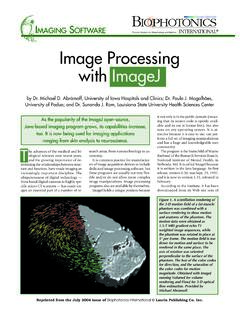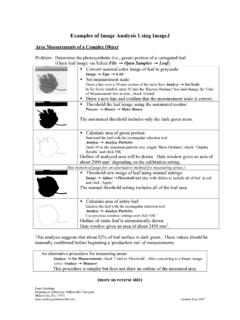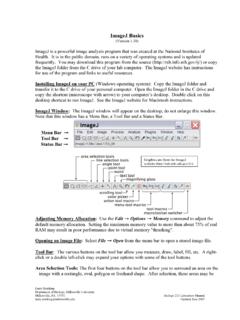Transcription of How to Use the ND2 Reader Image J Plugin
1 How to Use the imagej ND2 Reader Plugin Installation 1. imagej must be installed on your computer. To access the download files for the imagej program, please visit: 2. To start the installation process for the ND2 Reader Plugin for imagej , download the following install file: ND To '. 3. Double click on the ND To ' install file to start the installation process. 4. Click Change' to change the Destination Folder. Note: The installer will set the destination folder to: C:\Program Files\ imagej . The plug-in will only function if stored to the same folder location as the imagej program.
2 imagej ND2 Reader Plugin November 2007. Page 1. 5. Run through the rest of the installation of the plug-in, this should install within 1 minute. 6. Open up the imagej Application by double clicking on this icon: 7. The plug in to open the ND2 files will be available from the Plugins Menu and is named ND to Image6D.. 8. A prompt will appear to open an .nd2 file. 9. A status bar will appear with the progress of opening the Image set. imagej ND2 Reader Plugin November 2007. Page 2. 10. Once the Image set is opened and available, the ND Utility window will also appear.
3 This dialog includes slider controls to adjust the following component of the Image set: channel, gamma, black, white values. In addition, there are buttons to: a. Export the full Image set to TIFF files b. Save a specified dimension of the Image set to an AVI file 11. To Export the full Image set to TIFF files: a. Press the Export to TIFF files' button in the ND Utility window b. Specify the location to save the TIFFs c. A display of status of the number of images exported will appear in the ND Utility window.
4 D. A confirmation that the Export to TIFF was completed will appear. 12. To Save as AVI file: a. Press the Save as AVI file' button in the ND Utility window. b. If the Image set has more than one dimension (Timelapse, Multi- Point, Z-stack, etc), through the dropdown menu, specify the dimension to save to AVI. imagej ND2 Reader Plugin November 2007. Page 3. Note: The AVI creation is based on channel (including scaling) that is open in the viewer. If the Image set is open to Channel 1, the AVI will be generated from Channel 1.
5 C. Specify the location to save the AVI file d. A confirmation that the AVI export was completed will appear. 13. How to Scroll/ View through various dimensions of a nd2 file: Z Control Slider Time Control Slider Multi Point (X,Y) Control Slider Overview of Image Set Details/ Properties Image Header will also display info of current frame, dataset bit depth and size: imagej ND2 Reader Plugin November 2007. Page 4. 14. How to change viewing preference of multi-channel Image set: a) Toggle check box on/off for Grayscale b) Select from a drop down menu to view either: 1) Gray 2) Color 3) Overlay c) When in color' mode, use vertical slider to change view from one channel to another.
6 Drop Down Menu to View: -Gray -Color -Overlay Vertical Slider to toggle Channel Display -Changing the Channel here is the same as changing the Channel in the ND Utility window. imagej ND2 Reader Plugin November 2007. Page 5. 15. How to configure multi-channel Image sets and associated colors/ look up tables (LUTS): Select Overlay'. Mode Check the Box to View Check the radio button to be able to change the color assigned to the channel. Once selected, pick a color from the palette. The channel will be displayed with this LUT.
7 Other Related Notes: There are general imagej program options to optimize memory usage. imagej has Memory FAQ available on this website: in- imagej imagej ND2 Reader Plugin November 2007. Page 6.