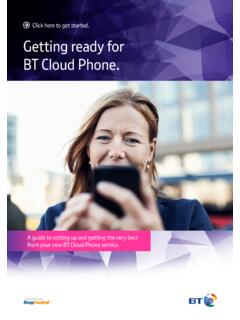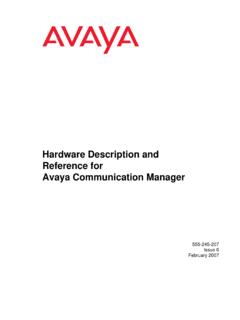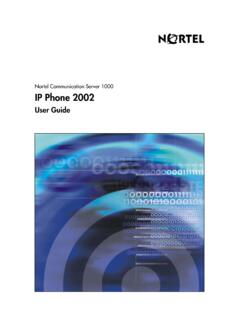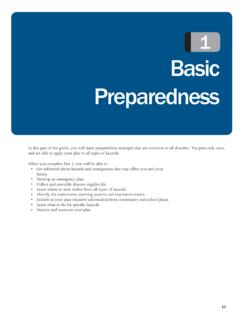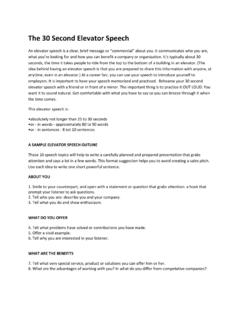Transcription of How to use your BT One Phone
1 How to use your BT One Phone 2. What's in this guide? 1. G. et started 4. Top tip Start making and receiving calls 4. It's best to use a mobile Phone we've Learn your Phone numbers 4. provided. Not every model will work Find your subscription information and PUK code 5. with One Phone . And, if you unlock Activate and use your SIM 5. another device to use with One Phone , Register to use the One Phone portal 5. we can't guarantee your service or Personalise your voicemail 6. offer you support. Set up your VPBX code 6. Manage calls, send texts and update your presence from your computer 6.
2 Download the One Phone mobile app 7. 2. C. heck network and data settings 8. Interpret your network label 8. Update your APN settings 9. 3. Handle calls 10. Use these shortcuts 10. Handle live calls 10. Explore additional functions 11. 4. Manage your voicemail 12. Listen to your messages 12. Control your voicemail 12. 5. Use Client Alert 13. Set up Client Alert 13. Receive incoming calls 13. Manage waiting calls 13. Try other functions 14. 6. Manage your One Phone using the portal 15. Log in to the One Phone portal 15. Read through your account, subscription and personal information 15.
3 Review your call settings 16. Check your status 16. Look up colleagues in your company directory 17. Set your availability 18. Schedule meetings and time off 19. Look over your Personal Info and Call Log 20. Manage your groups 20. 7. Choose from the dial-in service menu 21. Listen to the dial-in menu 21. Find the right option 21. 8. Download apps for your mobile 24. Go online using the BT Wi-fi app 24. Control your One Phone from your mobile 24. 9. Going abroad 27. Check your options with the administrator 27. Connect to overseas mobile and data networks 27.
4 Make calls overseas 28. Switch data roaming on 29. 10. Ask for help 30. 3. Say goodbye to juggling calls And say hello to a life with one Phone , one voicemail and all sorts of call handling features. Follow the steps in this guide. And start using the functions at your fingertips. 4. 1. Get started Start making and receiving calls Getting started couldn't be easier. Just put your SIM card into your Phone . Then switch it on. That's it. You're ready to make and receive calls. your SIM card We'll send you a single SIM card. This carries your unique identity and allows you to use our mobile network.
5 It's a place to store numbers and text messages. Depending on how you push it out of its packaging, it can become a mini, micro or nano SIM. Choose the right size for your Phone . If you're unsure what type you need, check your Phone 's user guide. It will also tell you how to move contacts over to your One Phone . Learn your Phone numbers You'll get your personal Phone numbers with your welcome pack. A letter will set out your : mobile number ( 07123 456 789). optional landline number ( 01234 567 890). extension number for colleagues to call ( 7890). You can also find your numbers on the One Phone portal.
6 Just: 1. open the Overview tab 2. look under Subscription data 3. then select My status in the Call settings menu. To see them using the One Phone app, select My status in the main menu. They're listed at the bottom of the screen under My numbers. The number people see when you call depends on your settings. your administrator can tell you more. Top tip You can have up to five additional numbers for your One Phone . Free wi-fi from five million hotspots You can connect to wi-fi hotspots across the country using the BT Wi-fi app. Look out for a text telling you how to download it.
7 5. 1. Get started Find your subscription Learn about your subscription by reading the letter in your welcome pack. Or open the information Overview tab on the One Phone portal. Everything you need to know is under the heading Subscription data. There are two types of subscription: 1. Office worker This means you only use your One Phone in the office. 2. Mobile worker This means you can keep using your One Phone when you're out and about. Activate and use your SIM When you first get your SIM, it's default PIN is 0000. You'll quickly get the chance to change it to something more memorable.
8 Note down your new PIN in a safe place. your SIM will lock if you get your PIN wrong three times in a row. If this happens, you'll need your Personal Unlocking Key (sometimes called a PUK code). Copy it from the letter in your welcome pack or read it from the One Phone portal. You'll find it in the Overview tab, under Subscription data. Register to use the Control your settings using the One Phone portal. To register: One Phone portal 1. go to 2. click Register 3. enter your mobile number without spaces, starting with 44 and no zero 4. when prompted, enter the same mobile number as your username 5.
9 Decide whether your temporary password should be sent by email or text 6. use your temporary password and username to log in. At this point, you'll be asked to replace your temporary password with something more memorable. And, that's it. You're registered and ready to use the One Phone portal. Find out more about the portal in section six. 6. 1. Get started Personalise your voicemail You have a single voicemail for all your numbers. So you'll never miss a message again. Set up your voicemail and personal greeting by dialling 8888 and following the instructions.
10 If you've got an office worker subscription, you'll have to do this inside your building. Section four explains the voicemail functions you get with One Phone . Top tip It's easiest to set up your voicemail from the UK. If you're abroad (or using another Phone ), you'll have to call +44 7953 223888 or 07953 223888. Have your VPBX code ready. Set up your VPBX code your voicemail's protected by a code your VPBX PIN. You'll need this code to listen to your voicemail abroad or over another Phone . Get it by: 1. dialling 8880 from your One Phone 2. choosing option three.