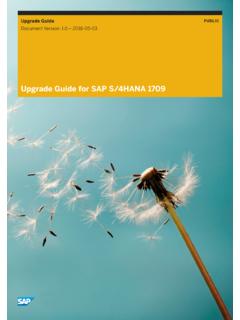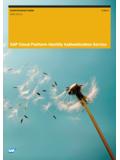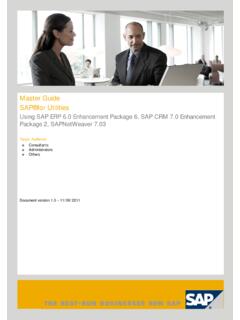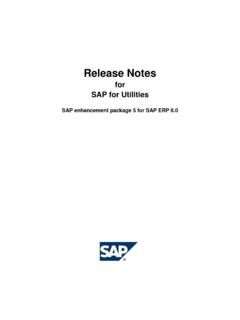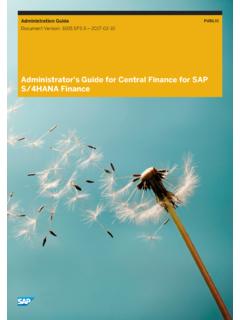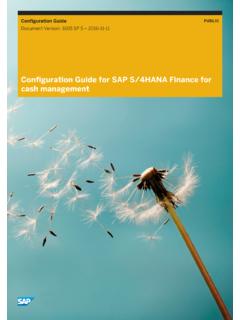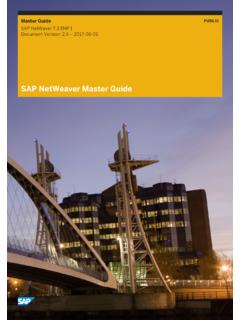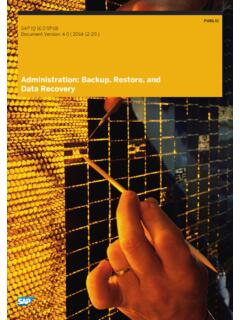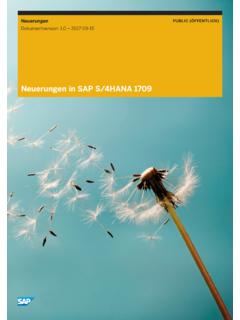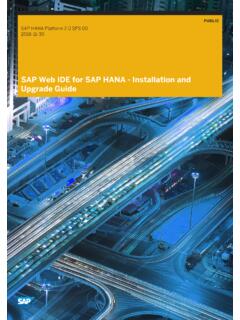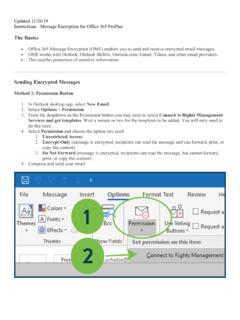Transcription of How to Work with SAP Business One Microsoft 365 Integration
1 User Guide | PUBLIC. Document Version: 2021-12-17. How to Work with SAP Business One Microsoft 365 Integration 2021 SAP SE or an SAP affiliate company. All rights reserved. THE BEST RUN. Content 1 Document History.. 3. 2 Introduction.. 4. 3 Prerequisites.. 5. 4 Authorizations.. 6. 5 Setting Up for SAP Business One Microsoft 365 Integration .. 8. Logging On to the Setup Page.. 8. Setting Up Your Applications.. 9. Binding Microsoft 365 Account.. 11. Uploading Templates.. 12. Unbinding Microsoft 365 Account.. 13. Configuring Traffic Control.. 14. Windows Environment.. 14. Linux Environment.. 15. 6 Exporting Documents in SAP Business One..17. 7 Designing a Template.. 18. Fields Available For Export.. 18. How to Work with SAP Business One Microsoft 365 Integration 2 PUBLIC Content 1 Document History Document History Version Date Change 2019-10-18 Initial version 2020-03-17 Added more information about the Job Service component in the Prerequisites section. 2020-05-28 Updated with product name change from Office 365 to Microsoft 365.
2 2021-03-26 Updates for SAP Business One Feature Package 2102 and SAP. Business One Feature Package 2102, version for SAP HANA: Starting from SAP Business One Cloud patch level 17, you can now work with SAP Business One Microsoft 365 Integration in SAP. Business One Cloud. Added a prerequisite for using SAP. Business One Microsoft 365 inte . gration in SAP Business One Cloud. 2021-06-18 Updated with an emphasis on the au . thorizations in SAP Business One, SAP. Business One, version for SAP HANA, and SAP Business One Cloud. 2021-12-17 Updated for SAP Business One Feature Package 2111 and SAP Business One Feature Package 2111, version for SAP HANA with an added permis . sion during settings. It is needed for sending emails with sales documents as attachments in Web Client for SAP Business One How to Work with SAP Business One Microsoft 365 Integration Document History PUBLIC 3. 2 Introduction With SAP Business One Microsoft 365 Integration , you do not have to install Microsoft Office Word or Excel, and you can achieve the following: Export documents, reports and queries from SAP Business One to the Microsoft OneDrive as Word or Excel files Export the following marketing documents to Word and Excel: Sales quotation Sales order Delivery Return request Return A/R down payment request A/R down payment invoice A/R invoice A/R invoice + payment A/R reserve invoice A/R credit memo Purchase request Purchase quotation Purchase order Goods receipt PO.
3 Goods return Goods return request A/P down payment request A/P down payment invoice A/P invoice A/P reserve invoice A/P credit memo Export grid data to Excel Export queries to Excel Export the Customers Receivables Aging report to Word Export the Open Items List report to Word when you select A/R invoices or A/R reserve invoices View the exported file online in the Microsoft OneDrive Design your own export templates How to Work with SAP Business One Microsoft 365 Integration 4 PUBLIC Introduction 3 Prerequisites To use the SAP Business One Microsoft 365 Integration feature, you must meet the following conditions: You have a Microsoft 365 account with which you can log on to OneDrive. You have installed the Job Service component, added the component to System Landscape Directory, and set its service unit in the System Landscape Directory control center. For more information, look for SAP. Business One Administrator's Guide or SAP Business One Administrator's Guide, version for SAP HANA.
4 Accordingly on You have started the Job Service component. For SAP Business One, in the SAP Business One Service Manager window, from the Service dropdown list, select Job Service - Mailer, and choose the Play button. For more information about the SAP. Business One Service Manager window, see SAP Business One Administrator's Guide. For SAP Business One, version for SAP HANA, make sure the job service is started. For more information about the job service status, see SAP Business One Administrator's Guide, version for SAP. HANA. To use SAP Business One Microsoft 365 Integration in SAP Business One Cloud, make sure you have registered the job service component in your service unit, as in the following process. For more information, see SAP Business One Cloud Administrator's Guide on 1. In the Cloud Control Center, choose Central Components Service Units . 2. Select the service unit that you are working with, in the Service Unit Details area, on the Software Components tab, choose Register.
5 3. In the Select Software Component window, select the Job Service radio button, select the address from the dropdown list, and choose Register. To check whether you have registered the job service component, in the Cloud Control Center, choose Service Unit Components Job Services . You can find the job service you have added in the Job Services area. The following users have selected the OneDrive radio button in the Export Word and Excel File To section on the Path tab of the General Settings window. SAP Business One, or SAP Business One, version for SAP HANA: superusers SAP Business One Cloud: cloud operators or reseller operators that have opened a partner support user (PSU) connection How to Work with SAP Business One Microsoft 365 Integration Prerequisites PUBLIC 5. 4 Authorizations You can perform specific tasks with the following authorizations: For SAP Business One, or SAP Business One, version for SAP HANA: User Task User Authorization Setting up the application You are a superuser.
6 Viewing and unbinding the Microsoft 365 account of To define a user as superuser, from the SAP Business One all users in the company Main Menu, choose Administration Setup General Users . In the Users - Setup window, navigate to the user that you want to set as superuser, and select the Superuser checkbox. Downloading, uploading and resetting exporting tem You have full authorizations for the General Settings win . plates dow. To set user authorizations for the General Settings win . dow, from the SAP Business One Main Menu, choose Administration System Initialization Authorizations General Authorizations . In the Authorizations window, select the user for whom you want to set authorizations, and in Administration System Initialization General Settings , select Full Authorization. Viewing exporting templates You have full authorizations for MS-EXCEL or MS-WORD . Binding, unbinding and changing the Microsoft 365. To set user authorizations for MS-EXCEL or MS-WORD, in account the Authorizations window, select the user for whom you Changing the OneDrive folder in which you put the ex.
7 Ported files want to set authorizations, and in General MS- Exporting documents in SAP Business One EXCEL or General MS-WORD , select Full Authorization. For SAP Business One Cloud: User Task User Authorization Setting up the application You are a cloud operator or reseller operator that has Viewing and unbinding the Microsoft 365 account of opened a partner support user (PSU) connection. all users in the company For more information, see SAP Business One Cloud Ad . ministrator's Guide on How to Work with SAP Business One Microsoft 365 Integration 6 PUBLIC Authorizations User Task User Authorization Downloading, uploading and resetting exporting tem You have full authorizations for the General Settings win . plates dow. To set user authorizations for the General Settings win . dow, from the SAP Business One Main Menu, choose Administration System Initialization Authorizations General Authorizations . In the Authorizations window, select the user for whom you want to set authorizations, and in Administration System Initialization General Settings , select Full Authorization.
8 Viewing exporting templates You have full authorizations for MS-EXCEL or MS-WORD . Binding, unbinding and changing the Microsoft 365. To set user authorizations for MS-EXCEL or MS-WORD, in account the Authorizations window, select the user for whom you Changing the OneDrive folder in which you put the ex . ported files want to set authorizations, and in General MS- Exporting documents in SAP Business One EXCEL or General MS-WORD , select Full Authorization. How to Work with SAP Business One Microsoft 365 Integration Authorizations PUBLIC 7. 5 Setting Up for SAP Business One Microsoft 365 Integration Context You can follow the procedures below to complete the configurations for SAP Business One Microsoft 365. Integration . Logging On to the Setup Page Context Note Only the following users can perform this procedure. For more information, see Authorizations [page 6]. SAP Business One, or SAP Business One, version for SAP HANA: superusers SAP Business One Cloud: cloud operators or reseller operators that have opened a partner support user (PSU) connection Procedure 1.
9 In a web browser, navigate to the following URL: https://<server name>:<port>/of365. The server and port should be the ones with which you configure the job service. The default port is 40000. Alternatively, you can find the link in the following places: From the SAP Business One Main Menu, choose Administration System Initialization General Settings . On the Path tab, in the Export Word and Excel File To section, you can find the SAP Business One Microsoft 365 Integration link. In the SAP Business One toolbar, choose the My Personal icon. On the Services tab of the Users - Setup window, you can find the SAP Business One Microsoft 365 Integration link. How to Work with SAP Business One Microsoft 365 Integration 8 PUBLIC Setting Up for SAP Business One Microsoft 365 Integration Note The link on the Services tab is only available when the OneDrive radio button is selected in the Export Word and Excel File To section on the Path tab of the General Settings window. Note The configuration URL is supported in the following web browsers: Google Chrome, Microsoft Edge (based on Chromium), Mozilla Firefox, and Apple Safari.
10 To check whether the Microsoft Edge browser is based on Chromium, choose Help and feedback About Microsoft Edge . 2. In the logon page, select the company for which you want to configure SAP Business One Microsoft 365. Integration , and enter your SAP Business One user name and password. If you are in SAP Business One Cloud, you need to enter the domain name and password first. The Template Management page appears. Results You have come to the starting page where you configure SAP Business One Microsoft 365 Integration . To complete the configurations, continue with the procedures in Setting Up Your Applications [page 9] and Binding Microsoft 365 Account [page 11]. Setting Up Your Applications Context Follow the steps below to register SAP Business One Microsoft 365 Integration with the Microsoft identity platform. This setting is company wide. If you have more than one company to configure, you need to log on to each company and make the configuration. Note Only the following users can perform this procedure.