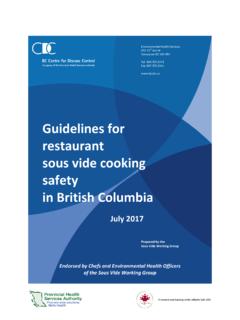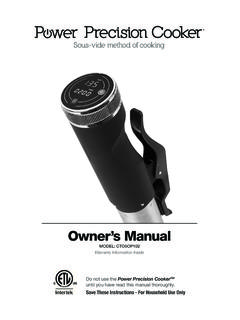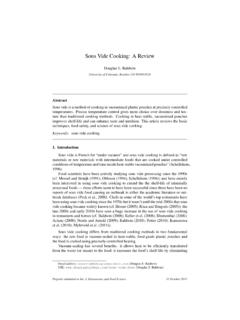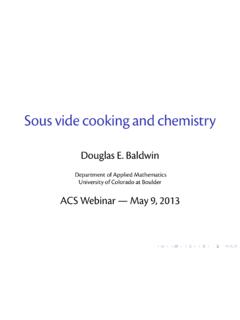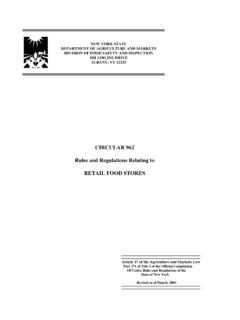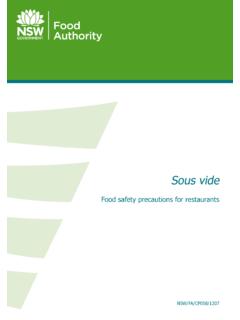Transcription of How to Write Recipe Scripts for Your Instant Pot Smart
1 Copyright 2014 Instant Pot Company, All Rights Reserved. How to Write Recipe Scripts for your Instant Pot Smart Version Feb. 2015 1 Copyright 2014 Instant Pot Company, All Rights Reserved. Introduction your Instant Pot Smart comes with an innovative capability which enables Recipe Scripts to be written on a smartphone or tablet, and then uploaded to the cooker to be executed via the Bluetooth connection. A Recipe script consists of commands executed in sequence. This guide is about how to Write the Recipe Scripts on the Instant Pot Smart Cooker app.
2 Copyright 2014 Instant Pot Company, All Rights Reserved. Start writing a Recipe script the Add button in the DIY Recipe section to start a new Recipe script . See screenshot on right. 2. Tap the + on the top-right corner to add a cooking task. Copyright 2014 Instant Pot Company, All Rights Reserved. Start writing a Recipe script ( ) 3. The available commands show up as a list, see screenshot on the right. Select a command, Hold the temperature as the first cooking task. 4. You can then configure this task with the parameters of time, temperature, heating level, and optionally a message to be displayed, a sound when the task starts and the LED light to turn on.
3 Tap Done on the top-right corner when finished. Copyright 2014 Instant Pot Company, All Rights Reserved. Save your Recipe script 5. When a task is added, you can add additional tasks by tapping + on the top-right corner. The new task will be added to the end of the task list. Tasks are added in sequence, which is also the execution order. If you need to delete a task, tap Edit on the top row and remove the task After adding all the tasks, you can save the Recipe script with a name. This saved script will be shown in the DIY recipes on the app s home screen.
4 Note the DIY recipes section scrolls side ways. Copyright 2014 Instant Pot Company, All Rights Reserved. Share your Recipe script 6. If your Recipe script is a great success and you want to share the joy with friends, you can tap the Share , see rightmost screenshot. This allows you email the Recipe script to your friends. It attaches a file with .cooker extension. If your friends also has the Smart Cooker app on their mobile device, trying to open the .cooker attachment imports your Recipe script into your friends device and they can now reproduce exactly the same Recipe as you enjoyed.
5 Note: please do not change the name of the script which is part of the script . Copyright 2014 Instant Pot Company, All Rights Reserved. Commands in Recipe Scripts There are 6 commands which can be used writing your Recipe script Each commands can be configured with a number of parameters, to be explained in the following pages Copyright 2014 Instant Pot Company, All Rights Reserved. Command: Heat for a period 8 This command is to heat the inner pot for a period of time regardless the temperature level. The temperature will be guarded by the cooker for overheating condition.
6 Message is to be displayed on the control panel LCD. The value to be displayed can be On , Hot , and a time value depends on if the time is counting up or down. LED value is to specify which LED light on the control panel will be turned on during cooking. Values allowed are: None , Manual and Keep Warm . Duration specifies the length of heating in terms of hours and minutes. Heating Level indicates a percentage of the full power used during heating process. A typical use of this command is to Write a Recipe script for cooking hot pot.
7 Copyright 2014 Instant Pot Company, All Rights Reserved. Command: Heat to a temperature 9 This command is to heat the inner pot until a specified temperature is reached. Message is to be displayed on the control panel LCD. The value to be displayed can be On , Hot , and a time value depends on if the time is counting up or down. LED value is to specify which LED light on the control panel will be turned on during cooking. Values allowed are: None , Manual , and Keep Warm . Temperature is the targeted temperature for this command.
8 You can change the C or F in the Settings screen of the app. Heating Level indicates a percentage of the full power used during heating process. A typical use of this command is fast heating up the food content to a specified temperature. Copyright 2014 Instant Pot Company, All Rights Reserved. Command: Heat to a pressure 10 This command is to heat until the specified pressure is reached in the inner pot. Message is to be displayed on the control panel LCD. The value to be displayed can be On , Hot , and a time value depends on if the time is counting up or down.
9 LED value is to specify which LED light on the control panel will be turned on during cooking. Values allowed are: None , Manual , and Keep Warm . Pressure Level refers to high or low level. Heating Level indicates a percentage of the full power used during heating process. Copyright 2014 Instant Pot Company, All Rights Reserved. Command: Pause 11 This command is to temporarily pause the heating process for a specified time period. It comes with a user selected sound alerting the user a cooking step has completed, and an action is typically required to the user to intervene, such as adding food and spices to the pot.
10 Message is to be displayed on the control panel LCD. The value to be displayed can be On , hot , and a time value depends on if the time is counting up or down. Sound specifies a selection of possible audio outputs, including Short Beep , Long Beep , Short Beep/15 seconds , and Music . This is used to alert Duration specifies the time period of the pause operation. Note: when the Pause command is running, the heating element is turned off. Copyright 2014 Instant Pot Company, All Rights Reserved. Command: Hold the pressure 12 This command is to heat up the inner pot to the specified working pressure and hold the pressure for the given time period.