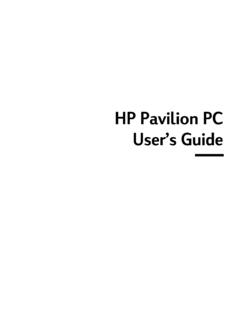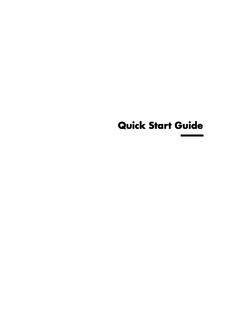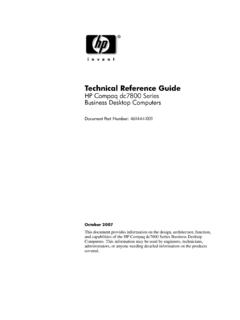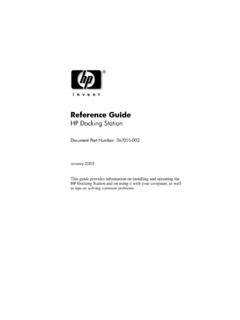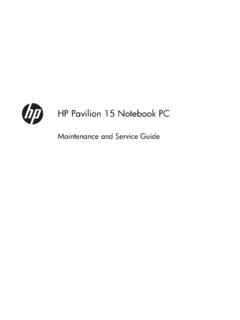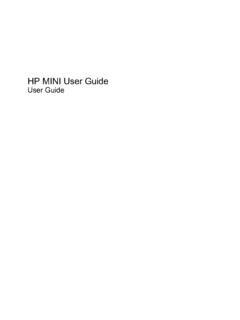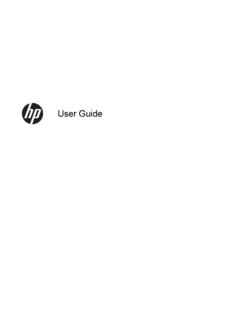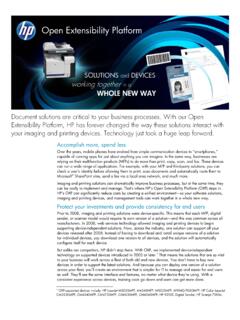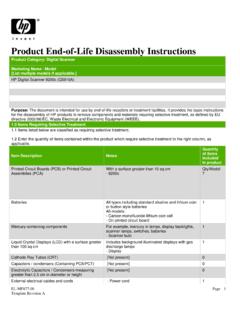Transcription of HP 9250C Digital Sender - HP® Official Site
1 HP 9250C Digital SenderUser GuideCopyright information 2007 Copyright Hewlett-PackardDevelopment Company, , adaptation, or translationwithout prior written permission is prohibited,except as allowed under the copyright information contained herein is subjectto change without only warranties for HP products andservices are set forth in the express warrantystatements accompanying such productsand services. Nothing herein should beconstrued as constituting an additionalwarranty. HP shall not be liable for technicalor editorial errors or omissions number: CB472-90949 Edition 1, 6/2007 Trademark CreditsLinux is a registered trademark of , Windows , and Windows NT are registered trademarks of of contents1 Device basicsDevice information.
2 2 Where to get more information .. 2 Features .. 3 Performance .. 4 ADF performance .. 4 Duty cycle .. 4 Device software .. 5 Digital - Sender software .. 5 Network components used for Digital -sending .. 6 Paper handling .. 7 Device parts .. 8 Space requirements .. 102 Control panelUse the control panel .. 12 Control-panel layout .. 12 Home screen .. 13 Buttons on the touchscreen .. 14 Control-panel help system .. 14 Navigate the Administration menu .. 15 Information menu .. 15 Default Job Options menu .. 16 Default Options for Originals .. 16 Image Adjustment .. 16 Default E-mail Options.
3 17 Default Send to Folder Options .. 18 Time/Scheduling menu .. 19 Management menu .. 20 Initial Setup menu .. 21 Networking and I/O .. 21E-mail Setup .. 28 Send Setup menu .. 28 Device Behavior menu .. 29 Troubleshooting menu .. 30 Resets menu .. 30 Service menu .. 303 ConnectivityENWWiiiNovell NetWare support .. 32 Network configuration .. 33 Configure TCP/IPv4 parameters .. 33 Set an IP address .. 33 Set the subnet mask .. 34 Set the default gateway .. 34 Configure TCP/IPv6 parameters .. 35HP Jetdirect EIO print servers .. 354 Use device featuresLoad media .. 38 Load media on the scanner glass.
4 38 Load the automatic document feeder (ADF) .. 38 Use the keyboard .. 40 Basic send information .. 41 Log in .. 41 Change settings for the current job .. 41 Cancel send .. 42 Configure the device to send e-mail .. 43 Supported protocols .. 43 Configure e-mail server settings .. 43 Find gateways .. 44 Find the SMTP gateway from the device control panel .. 44 Find the SMTP gateway from an e-mail program .. 44 Send an e-mail .. 45 Use the Send E-mail screen .. 45 Send a document .. 45 Use the auto-complete function .. 46 Use the address book .. 46 Create a recipient list .. 46 Use the local address book.
5 47 Add e-mail addresses to the local address book .. 47 Delete e-mail addresses from the local address book .. 47 Scan to a folder .. 48 Scan to a workflow destination .. 49 Send a Digital fax .. 505 Manage and maintain the deviceUse information pages .. 52 Use the embedded Web server .. 53 Open the embedded Web server by using a network connection .. 53 Embedded Web server sections .. 54 Use HP Web Jetadmin software .. 56 Controlling Digital -sending security .. 57 Network authentication .. 57 Secure e-mail .. 57 Restrict software access .. 57 Security lock .. 57 Replace supplies and parts.
6 58 Replace the mylar sheet .. 58ivENWWR eplace the ADF Maintenance Kit .. 58 Clean the device .. 60 Clean the exterior .. 60 Clean the glass .. 60 Clean the touchscreen .. 60 Clean the ADF delivery system .. 60 Clean the ADF rollers .. 61 Upgrade the firmware .. 64 Determine the current level of firmware .. 64 Download new firmware from the HP Web site .. 64 Use FTP to upgrade the firmware on a direct network connection .. 64 Use a USB connection to upgrade the device firmware .. 66 Use HP Web Jetadmin to upgrade the firmware .. 66 Upgrade the HP Jetdirect Inside firmware .. 67 Calibrate the scanner.
7 686 Problem solvingSources for information about problems .. 70 Control-panel messages .. 71 Control-panel message types .. 71 Resolve control-panel messages .. 71 Jams .. 75 Avoid jams .. 75 Clear jams .. 75 Solve e-mail problems .. 77 Validate the e-mail server (SMTP gateway) address .. 77 Validate the LDAP gateway address .. 77 Appendix A Service and supportHewlett-Packard limited warranty statement .. 79 Customer self repair warranty service .. 81 Hewlett-Packard limited warranty statement for software .. 82 Availability of support and service .. 83HP maintenance agreements.
8 84 Next-Day Onsite Service .. 84 Appendix B SpecificationsPhysical specifications .. 86 Electrical specifications .. 86 Power consumption specifications .. 86 Environmental specifications .. 87 Acoustic emissions .. 87 Appendix C Regulatory informationFCC regulations .. 90 Environmental Product Stewardship program .. 91 Protecting the environment .. 91 Ozone production .. 91 Power consumption .. 91 ENWWvPlastics .. 91 Material restrictions .. 91 Disposal of waste equipment by users in private households in the European Union .. 92 Material Safety Data Sheet (MSDS) .. 92 For more information.
9 92 Declaration of conformity .. 93 Country-/region-specific safety statements .. 94 Canadian DOC regulations .. 94 VCCI statement (Japan) .. 94 EMI statement (Korea) .. 94 Index .. 95viENWW1 Device basics Device information Features Performance Device software Network components used for Digital -sending Paper handling Device parts Space requirementsENWW1 Device informationThe HP 9250C Digital Sender connects directly to your network converts black-and-white and colordocuments, drawings, and photographs into an electronic form and then distributes them directly toseveral kinds of destinations.
10 You can also install the included HP Digital Sending Software (HP DSS)program to use advanced Digital sending features such as send-to-workflow with optical characterrecognition (OCR).Installing the device is simply a matter of connecting it to your network and configuring the Digital -sendingfeatures. The Digital Sender operates as a standalone unit on the network and does not require networkprivileges for to get more informationThe following table outlines the Digital sending features that are available, and where to find moreinformation about these features. All of the documentation listed in this table can be found on thedocumentation CD that came in the box with the more informationScan to E-mailScan a document and send it to any guide or DSS support guideScan to FolderScan a document to a network folder.