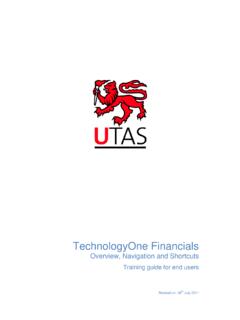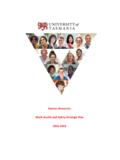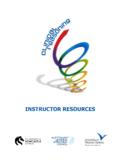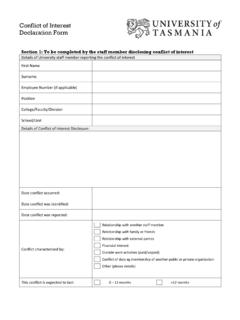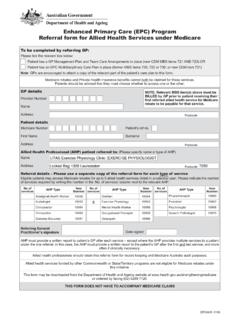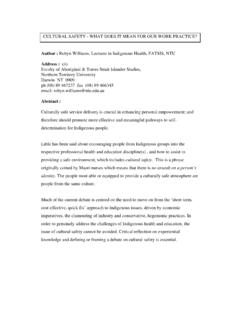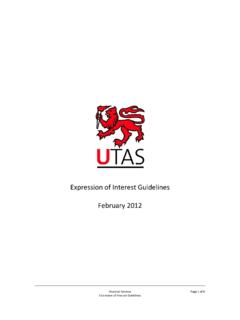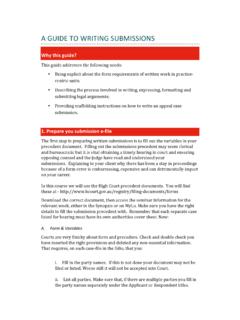Transcription of HP Records Manager (HPRM 8.1) Web Client Classic User Guide
1 HP Records Manager (HPRM ) Web Client Classic user Guide DOC/14/1652[V2] University of tasmania Page 1 HP Records Manager (HPRM ) Web Client Classic user Guide Records Management Unit HP Records Manager (HPRM ) Web Client Classic user Guide DOC/14/1652[V2] University of tasmania Page 2 TABLE OF CONTENTS 1 INTRODUCTION .. 4 2 ACCESS TO HPRM WEB Client .. 4 3 HP Records Manager OVERVIEW .. 5 Record Types .. 5 4 SCREENS AND FUNCTIONALITY .. 6 Shortcuts 6 New Tab .. 6 Favourites Tab .. 7 Recent Tab .. 7 Trays Tab .. 8 Browse Tab .. 8 Search Results Screen .. 9 Right Click Functionality .. 10 Right Mouse Click on the Action tab(s) .. 10 Right Mouse click on a folder or document .. 11 Right Mouse Click in View Pane or blank space .. 11 Viewing Electronic Documents .. 12 5 SEARCHING FOR Records .. 13 Search functionality.
2 13 Object Type .. 14 Search Types .. 14 Search Methods .. 14 Quick Search finding a record by Record Number .. 14 Quick Search finding a record by Record Title .. 14 Advanced Searches Searching for multiple criteria .. 15 Form Search .. 17 Form Search Filter by Record Type .. 18 Sorting Search Results .. 20 To sort a form search: .. 21 Saved Searches .. 21 Saving a Search .. 22 Finding and using a Saved Search .. 23 HP Records Manager (HPRM ) Web Client Classic user Guide DOC/14/1652[V2] University of tasmania Page 3 Adding a Saved Search to Favourites .. 24 Commonly used Search Types .. 25 6 NAVIGATING AND VIEWING .. 26 Navigate to documents attached to a folder .. 26 Navigate to a folder from a document .. 26 Viewing a document .. 27 Viewing All Parts .. 28 7 LOCATIONS .. 28 Locations / Contacts .. 29 Location Types.
3 29 Changing the Assignee of a Record .. 29 8 ACCESS CONTROLS .. 31 Access Control .. 31 Changing and Applying Access Controls .. 32 9 REGISTERING DOCUMENTS .. 32 Record Titling Conventions .. 32 Registering a Document .. 33 10 MODIFYING Records .. 37 Changing a Title .. 37 Changing the location of a Document to another Folder (Container) .. 38 Modifying/Adding a Note .. 39 11 PRINTING REPORTS .. 40 12 REFERENCES .. 41 13 APPENDIX 1 RECORD TYPES .. 42 HP Records Manager (HPRM ) Web Client Classic user Guide DOC/14/1652[V2] University of tasmania Page 4 1 Introduction The HP Records Manager (HPRM), previously called TRIM, Web Client is available for University staff members who may not require the full functionality associated with the full Client or are utilising an alternative environment that may not be compatible. The Web Client provides browser-based access to the HP Records Manager database.
4 It is designed to be consistent with the look and feel of the full HPRM Client and customisable to suit our intranet. Users can register, edit and finalise documents, including email, into HPRM via the Web Client . If you are required to extensively use the system it is recommended that the full HPRM Client is utilised. 2 Access to HPRM Web Client The HPRM Web Client is accessible through most browsers including Internet Explorer, Chrome, Safari and Firefox. (Note: The screen shots in this user Guide originate from Chrome.) Permissions to access the Web Client are managed through active directory, but if you are using a wireless connection you will be required to enter your username and password in a pop up box. 1. Open your browser and place the following internet address in the internet address field: http://itshprmwgs/hprmwebclientclassic 2. If you need to authenticate your login details with your username and password a pop up box will be presented.
5 3. HP Records Manager will open. Tip: Add this to your Bookmarks for easy reference. HP Records Manager (HPRM ) Web Client Classic user Guide DOC/14/1652[V2] University of tasmania Page 5 3 HP Records Manager Overview HP Records Manager is the Electronic Document and Records Management System used to capture, manage and retrieve Records and information for the University. HPRM is used to manage both hardcopy and electronic Records . Record Types Record Types are a way to group similar items together. A Record Type is visually distinguished by its icon (shape and colour). It also differs by its numbering pattern, its access requirements and the metadata collected for the Records it represents. Record Types have a hierarchical structure to allow certain Record Types to be attached within another, a document in a folder. Refer to Appendix 1 Record types for specific breakdowns applicable to University requirements.
6 HP Records Manager (HPRM ) Web Client Classic user Guide DOC/14/1652[V2] University of tasmania Page 6 4 Screens and Functionality Shortcuts Toolbar Shortcuts allow you quick access to HPRM functionality. Shortcuts are broken up into the following categories: New, Favourites, Recent, Trays and Browse. New Tab New Tab: Allows the user to register new Records into HPRM. Location: Allows the user to register new Locations into HPRM. Workflow: (Limited use of this function by University). To Do Item: (Limited use of this function by University). Shortcuts Toolbars HP Records Manager (HPRM ) Web Client Classic user Guide DOC/14/1652[V2] University of tasmania Page 7 Favourites Tab Records : Allows the user to view Records they have saved to favourites. Locations: Allows the user to view Locations they have saved to favourites. Classifications: Allows the user to view Classifications they have saved to favourites.
7 Saved Searches: Allows the user to view Saved Searches they have saved to favourites. Recent Tab Recent/My Containers: Allows the user to view the last 25 Folders that they have uploaded documents to. Recent/My Documents: Allows users to view the last 25 documents that they have uploaded or edited. HP Records Manager (HPRM ) Web Client Classic user Guide DOC/14/1652[V2] University of tasmania Page 8 Trays Tab Records In Tray: Shows Records that are assigned to your name. Record Due Tray: Shows Records that are actioned to you via Action Tracking. Records Work Tray: Allows the user to view Records saved to the Work Tray. Activities Due: Shows Records that are actioned to you via the Workflow module. Records In or Due Tray: Shows Records that are assigned or actioned to your name. My To Do Items: Shows To Do items that are assigned to your name. Documents Checked Out: Shows documents that you have checked out of HPRM.
8 Browse Tab user Labels: this functionality is not currently utilised by the University. Classifications: Allows you to browse through the classification plan to search for folder titles. My Requests: Allows you to browse through any requests you have. HP Records Manager (HPRM ) Web Client Classic user Guide DOC/14/1652[V2] University of tasmania Page 9 Search Results Screen Action Tabs When each new action is generated a new action tab opens on the top of the screen in HP Records Manager . Search Parameters Refer to chapter on Search Methods for further clarification. Preview Tab Expands out to display the electronic document highlighted. List Pane & Column Headings Listed at the top of the screen are the results based on the Search type and value used. Tip: You can click on the column headings to sort the order of Records listed. (Note this functionality will not work on a large search result - an error message will be generated to alert you to this) Search Results Provides information about how many Records have been returned.
9 Settings Allows you to alter the number of results shown in the List pane. Action Tabs Column Headings Search Count Results List Pane (top half of screen) View Pane (Bottom half of screen) Page Count Screen Refresh Settings View Pane Tabs Search Parameters Preview tab HP Records Manager (HPRM ) Web Client Classic user Guide DOC/14/1652[V2] University of tasmania Page 10 Screen Refresh Click on the screen refresh icon to update results on the screen. Page Count Provides information about how many pages of results have been returned. View Pane This tab is under the List Pane and provides additional metadata fields depending on which tab is selected (Properties Tab or Notes Tab). Properties Tab Provides additional metadata fields and links as defined by the Record Type selected. Notes Tab Provides a view of any metadata placed into the Notes field by users in relation to the Record Type selected.
10 Right Click Functionality Right Mouse Click on the Action tab(s) Right mouse click on the action tab at the top of the screen and the options available are: Link Opens a new session of HPRM with the search results for that action tab. Feed Creates an RSS feed for the current search parameters that can be subscribed to via an RSS reader or a Live Bookmark in Firefox. It also provides a handy way to print the details of the retrieved Records . Close Tab Will close the selected tab. Close Other Tabs This option is only available when more than one tab is open, and will close all tabs except the highlighted tab. HP Records Manager (HPRM ) Web Client Classic user Guide DOC/14/1652[V2] University of tasmania Page 11 Right Mouse click on a folder or document Right Mouse Click on a folder or document in the list pane and you will see a list of menu items with the same or similar functionality as in the full Client .