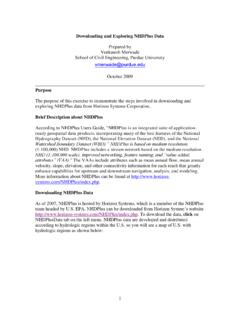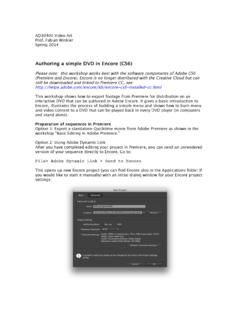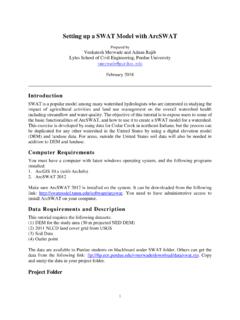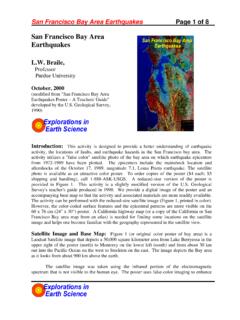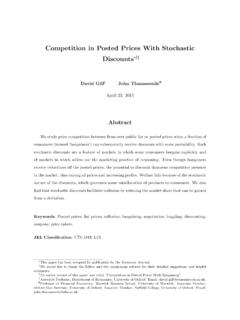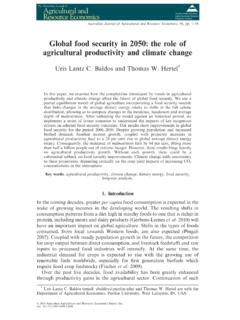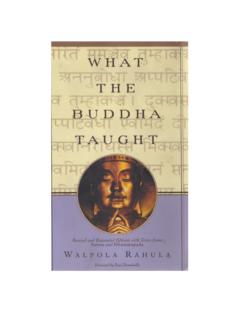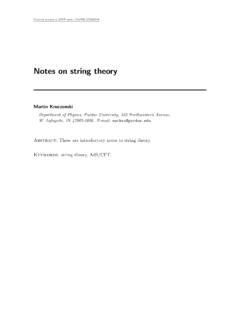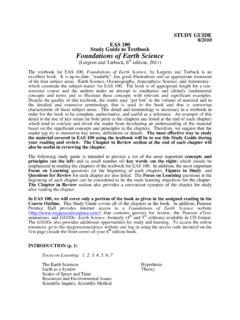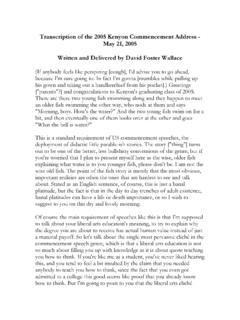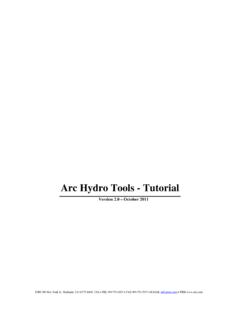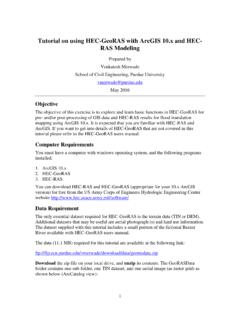Transcription of Hydrologic Modeling using HEC-HMS - Purdue University
1 Hydrologic Modeling using HEC-HMS . Prepared by Venkatesh Merwade School of Civil Engineering, Purdue University April 2012. Introduction The intent of this exercise is to introduce you to the structure and some of the functions of the HEC- Hydrologic Modeling System ( HEC-HMS ), by simulating the runoff hydrographs resulting from a design storm on Cedar Creek watershed in NE Indiana. This exercise involves the study of extreme discharges on Cedar Creek using rainfall-runoff analysis. The physical parameters describing the watershed were developed previously using GIS pre-processing tool called HEC-GeoHMS, available from Army Corps of Engineers can also be used for this task.
2 HEC-GeoHMS is available at: A tutorial on how to use the newer version of HEC-GeoHMS that works with the latest version of ArcGIS is available at: ~ Computer Requirements You must have a computer with the latest windows operating system, and HEC-HMS . installed. HEC for windows is available for free from the Hydrologic Engineering Center's home page at: A user's manual is also available at this location. ( Purdue Students: The program is loaded in all ITaP computer labs). Data Requirements To run HEC-HMS model, a basin file is needed to specify the physical parameters of the watershed, and a map file to give the outline of the drainage areas and creeks.
3 These files for Cedar Creek (zipped as ) can be downloaded from the following link: ~vmerwade/ Make a working directory on your computer and download , and unzip its contents.. 1. Getting Started Start HEC-HMS by clicking on the HEC-HMS icon by going to Start Programs HEC-HMS HEC-HMS ( Purdue students doing this tutorial in an ITap Lab may have to first run the set-up file by going to Start Programs Course Software Engineering HEC-HMS HEC-HMS ). After a few seconds, the following should appear: Henceforth, this window will be referred to as HMS Interface. The HEC-HMS interface consists of a menu bar, tool bar, and four panes.
4 These panes are referred to as the Watershed Explorer, the Component Editor, the Message Log and the Desktop. More description on these panes, menus and tools is provided when they are used later in the exercise. Opening a HEC-HMS project Open the Cedar HEC-HMS project by selecting File Open in the menu bar. Browse to , which is stored where you unzipped file. Open After you open the project, you will see a folder named Cedar in the watershed explorer. Under the Cedar folder, you will see a folder called Basin Models. Expand the Basin 2. Models folder, and then expand CedarCreek basin to see the basin in the HEC-HMS . desktop window.
5 What you just did is opened a Basin Model for Cedar Creek in HEC-HMS . The Basin Model contains information relevant to the physical attributes of the model, such as basin areas, river reach connectivity, or reservoir data. In addition to basin model, you will need a meteorologic model to describe the meteorology ( , rainfall) of the watershed. A Control Specifications file contains information pertinent to the timing of the model such as when a storm occurred and what type of time interval you want to use in the model, etc. The Basin Model, Meteorologic Model, Control specification file, etc are called as Components in HEC-HMS model, and can be created by using the Components Tab in the main menu.
6 Navigating the HMS Desktop You can use the following four tools in the tool bar to navigate through the HMS. desktop: The arrow tool lets you select any Hydrologic element in the basin. You can use the zoom-in tool to zoom-in to a smaller area in the desktop, and zoom-out tool to zoom out to see a larger area. The pan tool can be used to move the display in the desktop. Go ahead and experiment with these buttons to understand better how each works. Now lets explore the basin information. Hydrologic Elements The Cedar30 basin contains different Hydrologic elements. The following description gives brief information on each symbol that is used to represent individual Hydrologic element.
7 Subbasin Used for rainfall-runoff computation on a watershed. Reach Used to convey (route) streamflow downstream in the basin model. Reservoir Used to model the detention and attenuation of a hydrograph caused by a reservoir or detention pond. Junction Used to combine flows from upstream reaches and sub-basins. 3. Diversion Used to model abstraction of flow from the main channel. Source Used to introduce flow into the basin model (from a stream crossing the boundary of the modeled region). Source has no inflow. Sink Used to represent the outlet of the physical watershed. Sink has no outflow. The model of Cedar Creek contains only 4 of these kinds of elements.
8 There are 28. Hydrologic elements in the Cedar Creek model, made up of 13 subbasins, 7 river reaches, 7 junctions, and 1 outlet at the point where Cedar Creek flows into the St. Joseph River. Notice that when a stream flows through a watershed, the additional local runoff from the drainage area around the stream is not accounted for until the downstream end of the reach where its flow is combined at a junction with the flow coming from the upstream reach. Editing a Basin Model Make sure the CedarCreek basin is expanded in the watershed explorer to see all the Hydrologic elements in the basin. Select the Arrow tool from the tool bar, and click on one of the subbasins ( , sub-basin 310) icon in the watershed explorer.
9 After this sub-basin is highlighted, information related to this sub-basin will appear in the component editor window (lower left corner). Remember the sub-basin element is used to convert rainfall to runoff. So the information on methods used to compute loss rates, hydrograph transformation and baseflow is required for each sub-basin element. The loss method allows you to choose the process which calculates the rainfall losses absorbed by the ground. In this case, we are using the SCS Curve number method to compute losses and get excess rainfall from the total 4. rainfall. Click (do not select any!) on the drop down menu to see your choices.
10 Some options are Initial and Constant, Soil Moisture Accounting, and Green & Ampt. The Transform method allows you to specify how to convert excess rainfall to direct runoff. Again, click on the drop down menu to view your options. You may remember these options from class notes (chapter 7 in the text book). This model employs the SCS. technique (dimensionless unit hydrograph in Chapter 7). The modClark model takes gridded rainfall data, subtracts the losses as specified through the Loss Rates, and converts the excess rainfall to a runoff hydrograph using a variation of what is known as the Clark unit hydrograph. There is no baseflow method specified for this model, but you can look at the available options.