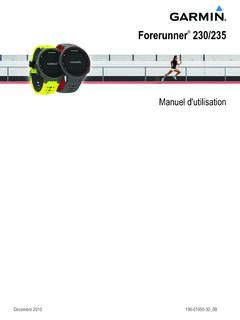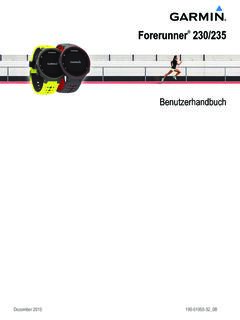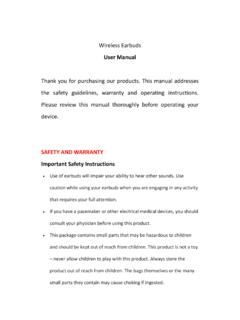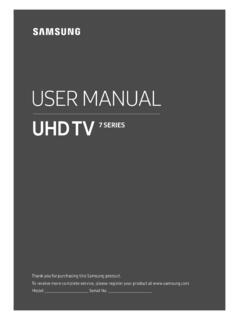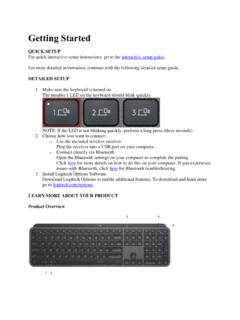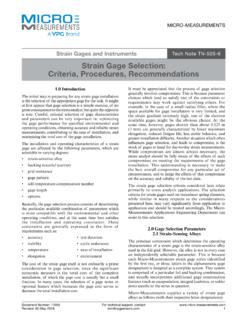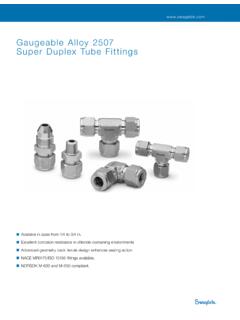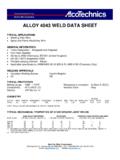Transcription of HyperX Alloy FPS keyboard user manual
1 Document No. HyperX Alloy FPS Mechanical Gaming keyboard Page 1 of 7 HyperX Alloy FPS Mechanical Gaming keyboard Part Numbers Cherry MX Blue Cherry MX Brown Cherry MX Red HX-KB1BL1-NA/A3 HX-KB1BL1-LA/A4 HX-KB1BL1-RU/A5 HX-KB1BL1-NA/A1 HX-KB1BL1-DE/A2 HX-KB1BL1-NO/A2 HX-KB1BL1-UK/A2 HX-KB1BL1-NA/A4 HX-KB1BL1-NA/A2 HX-KB1BL1-FR/A2 HX-KB1BR1-RU/A5 HX-KB1BR1-DE/A2 HX-KB1BR1-LA/A4 HX-KB1BR1-NA/A1 HX-KB1BR1-NA/A2 HX-KB1BR1-NA/A3 HX-KB1BR1-NA/A4 HX-KB1BR1-NO/A2 HX-KB1BR1-UK/A2 HX-KB1BR1-FR/A2 HX-KB1RD1-RU/A5 HX-KB1RD1-DE/A2 HX-KB1RD1-LA/A4 HX-KB1RD1-NA/A1 HX-KB1RD1-NA/A2 HX-KB1RD1-NA/A3 HX-KB1RD1-NA/A4 HX-KB1RD1-NO/A2 HX-KB1RD1-UK/A2 HX-KB1RD1-FR/A2 Document No. HyperX Alloy FPS Mechanical Gaming keyboard Page 2 of 7 What s included: HyperX Alloy FPS Mechanical Gaming keyboard Detachable USB cable 8x Gaming keycaps Keycaps puller Travel pouch Document No.
2 HyperX Alloy FPS Mechanical Gaming keyboard Page 3 of 7 keyboard Overview: A- F6 F7 F8 = Media keys. B- F9 F10 F11 = Volume control keys. C- F12 = Game Mode key. D- Game Mode / Num Lock / Caps Lock indicators. E- Left & Right = LED mode control keys. F- Up & Down = LED brightness control keys. G- Back USB port = Mobile phone USB charging port. H- Back mini USB port = keyboard USB cable port. Document No. HyperX Alloy FPS Mechanical Gaming keyboard Page 4 of 7 keyboard Installation: 1- Connect the Mini USB connector to the keyboard . 2- Connect both USB connectors to the computer. 12 Document No. HyperX Alloy FPS Mechanical Gaming keyboard Page 5 of 7 Function Keys: Press FN and a function key at the same time to activate its secondary feature. Function Keys Secondary Feature Play/pause, skip backwards or skip forward your music or video.
3 Mute , decrease or increase your computer audio. Enable Game Mode to disable the Windows key and avoid accidental interruption during gaming. When Game Mode is enabled the indicator will illuminate. Increase or decrease the LED backlight brightness. There are 5 levels of brightness: OFF, 25%, 50%, 75% and 100%. Document No. HyperX Alloy FPS Mechanical Gaming keyboard Page 6 of 7 Switch between the LED backlight modes with the following keys / . LED backlight modes: There are six LED backlight modes: Solid Breathing Trigger Explosion Wave Custom. Solid: Constant lightning (default setting). Breathing: Slow blinking that mimics breathing. Trigger: Individuals keys will light up when pressed and slowly fade after one second. Explosion: A lighting effect will radiate from individual keys when pressed.
4 Wave: Keys will light up from left to right in a wave pattern. Custom: You can choose which keys you want to light up. Follow these steps to customize: 1- Switch the backlight mode to custom. 2- Hold + Right until the backlight turns off. 3- Press the key or keys you want to have backlight ON. 4- When finished, press + Right again to save your custom backlight profile. 123456 Document No. HyperX Alloy FPS Mechanical Gaming keyboard Page 7 of 7 6 KRO and NKRO rollover modes: Key rollover is a feature allowing every key you press to be correctly registered. 6 KRO is enabled by default. This allows up to 6 keys and 4 modifier keys (Windows, Alt, Ctrl, Shift) to be registered at the same time. Switching to NKRO mode enables every key on your keyboard to be registered correctly at the same time. Function Keys Secondary Feature + Enables NKRO rollover mode.
5 The Game Mode indicator will blink twice to confirm. + Enables 6 KRO rollover mode. The Game Mode indicator will blink twice to confirm. keyboard factory reset: If you are experiencing any issue with the keyboard you can perform a factory reset. You will lose your custom LED profile by doing this. Function Keys Secondary Feature + Press both keys for 3 seconds until the keyboard backlight blinks. DELINSESC