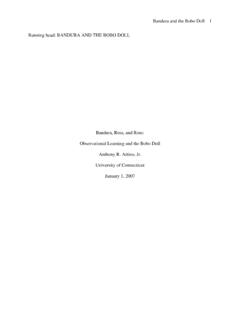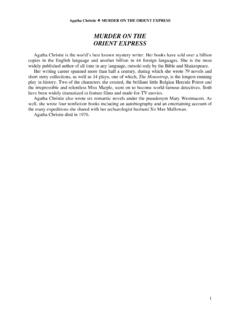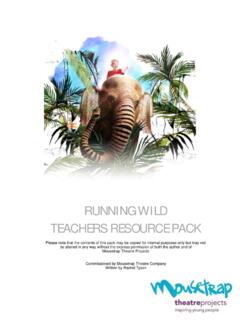Transcription of i-HDS Installation Instructions
1 AMERICAN HONDA MOTOR CO., INC. Electronic Service Systemsi-HDS Installation Instructions Last Update: January 2, 2018 E L E C T R O N I C S E R V I C E S Y S T E M S i-HDS Installation Instructions American Honda Motor Co., Inc. 1919 Torrance Blvd Torrance, CA 90501 Phone (866)733-6235 Table of Contents Minimum System 1 Minimum PC Requirements .. 1 Honda Download Manager (HDM) Installation Procedure .. 2 Installation Preparation .. 2 Installation of HDM .. 2 Installation of the Honda Diagnostic System ( i-HDS ) Software .. 3 Installing Your License .. 3 License Installation Procedure .. 3 i-H D S I N S T A L L A T I O N Minimum System Requirements Recommended settings for Installation and use of the Honda Diagnostic System ( i-HDS ) software suite i-HDS was designed to run on the most popular versions of the Microsoft Windows operating systems.
2 While unable to test all possible configurations, there are preparations that can ensure a smooth Installation and use of i-HDS . Minimum PC Requirements Microsoft Windows 7 or above (x86 and x64). Windows NT , Windows 95, Windows 98, Windows ME, Windows 2000, Windows XP, and Windows Vista are no longer supported. Windows 2003 Server, MacOS, and Linux have never been supported for use with i-HDS . Hard disk drive with at least 20 GB of free space. Available USB Port Wireless or higher and/or Ethernet port. Keyboard & Mouse. 1 i-H D S I N S T A L L A T I O N Honda Download Manager (HDM) Installation Procedure Following these recommended procedures will ensure the smooth Installation and operation Installation Preparation 1. Quit all other running programs.
3 2. Turn off your screen saver. 3. Disconnect any USB device from your PC (if connected) 4. Verify that your internet connection is working. Installation of Honda Download Manager 1. Download from 2. Navigate your PC to the destination of the download. 3. Double-click the file to begin the Installation of HDM. 4. When prompted for user type, select Independent Repair Facility and enter your credentials on the following screen. Use the username and password that was created when the subscription was purchased. 5. Once the Installation of the HDM is complete, the most current version of the Honda Diagnostic System software suite will automatically begin downloading to your PC. 2 i-H D S I N S T A L L A T I O N Installation of the Honda Diagnostic System ( i-HDS ) Software 1.
4 i-HDS will begin downloading once HDM is up to date. If this doesn t happen automatically, click Check and Install from either the system tray icon or the main menu of HDM. 2. Once fully downloaded, the software will begin to install. Follow the on-screen prompts to complete Installation . Failure to do so will result in a failed Installation . Installing Your License You will need to do this at least once before using your i-HDS software License Installation Procedure 1. Verify that you have an active internet connection. 2. Connect your compatible Vehicle Communication device (VCI) to a vehicle and the PC (any 1996+ Honda/Acura vehicle will work) 3. Launch i-HDS using the Diagnostic System icon on your desktop. 4. Click the Connect to the Vehicle icon to begin a new vehicle session.
5 5. Enter your credentials in the right pane and click the Log On button You will need to populate the vehicle information in the left panel before the right panel will appear. 6. Once the Login Successful message appears, your i-HDS software license is installed and the software is ready for use. 3