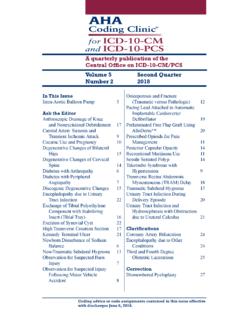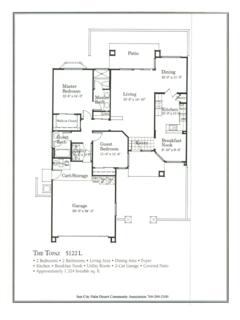Transcription of I. Installation - Topaz Labs
1 User Manual I. Installation 4. Warmth .. 25. A. How to Install .. 3 5. Border .. 26. B. Plugin Compatibility .. 3 6. Vignette .. 26. C. Host-Specific Installation .. 3 7. Tone .. 27. Topaz Adjust 1. Photoshop .. 3 D. Program Tools .. 28. 2. Lightroom .. 4 1. Undo/Redo .. 28. 3. PaintShop Pro .. 4 2. Effect Tools .. 28. 4. PhotoPlus .. 5 3. Close the Program .. 28. D. Uninstalling .. 5. E. License Key .. 6 IV. FAQ. II. Introduction V. Connect A. About Adjust .. 7. B. Main Features .. 8 VI. Contact C. User Interface .. 9. III. Work Area 2. A. Effects & Collections .. 10. B. Adjustments Panel .. 13. C. The Preview Window .. 14. D. The Navigator Panel .. 15. E. Collections & Presets .. 16. F. Grid View .. 17. G. Global Adjustments .. 17. 1. Adaptive Exposure .. 18. 2. Details .. 19. 3. Color.
2 20. 4. Noise .. 21. 5. Curve Tool .. 21. H. Local Adjustments .. 22. I. Finishing Touches .. 24. 1. Diffusion .. 24. 2. Grain .. 25. 3. Transparency .. 25. User Manual Installation Topaz Adjust works as a plugin. This means a compatible host Compatibility editor is required to use Adjust and you may access it as a plugin Adjust can be accessed as a plugin in: in a few compatible host editors. Photoshop CS2+. Topaz Adjust System Requirements Photoshop Creative Cloud Mac OS X or higher Photoshop Elements 6+. Windows 7/8/10 x64 + Open GL Corel Paintshop Pro X 6+. *Does not support Windows 32bit Serif PhotoPlus X5+. Lightroom Creative Cloud Download Instructions Lightroom 2+ as an external editor To download Adjust, please visit photoFXlab Locate Topaz Adjust and click on the appropriate Mac or Windows button to start your download.
3 Accessing Adjust in Ps, PsCC, and Pse The download should start automatically, however if Make sure that all compatible host editors are closed, run the prompted, select Save'. installer, and then restart your compatible host editor. Adjust The downloaded installer will then be located in your will be available to use as a plugin. Downloads folder or desktop as an .exe file (Windows) or a 3..dmg file (Mac). Should Adjust not appear in the Filter menu, you may need to The program will then install as a plugin to: exit out of Ps and then re-open it. Mac: Applications/ Topaz Labs folder How To: Access Topaz Adjust in Win: C:\Program Files\ Topaz Labs\ Topaz Adjust 5. PSCC, PSCS, or PSE. Important: Your image will need to be 8-bit or 16-bit and in RGB mode. Go to Image->. Mode to change this.
4 User Manual Installation Accessing Adjust in Lightroom Accessing Adjust in Corel PaintShop Pro X. Adjust can be accessed as an external editor in Lightroom by To configure Adjust as a plugin in PaintShop Pro: going to Photo-> Edit In-> Topaz Adjust 5. 1. Go to File-> Preferences-> File Topaz Adjust 2. Scroll to select Plugins' from the File types list and click Add'. In case Adjust did not install to Lightroom: To configure the use of Adjust, go to Lightroom-> Preferences-> External Editing. 3. Navigate to C:\Program Files\ Topaz Labs 4. 2. Select the Topaz Adjust folder and click OK. Make sure that TIFF' is selected under File Format. In addition, select 16 bits/component for bit depth and the color space ProPhoto RGB for optimal editing. User Manual Installation 4. Click OK again to return back to your main screen.
5 4. Select the Topaz Labs folder and press OK. 5. Go to Effects-> Plugins-> Topaz Labs-> Topaz Adjust and select 5. Press OK again to return back to your main screen. it to start the program. 6. Exit out of Serif and then re-open it. 7. To access Adjust, open an image and go to Topaz Adjust Accessing Adjust in Serif PhotoPlus Effects-> Plugin Filters-> Topaz Labs-> Topaz Adjust To use Adjust as a plugin in Serif Photo Plus: To Uninstall Adjust: 1. Go to File-> Preferences 2. Select Plug-ins from the list and then click Browse. Mac 1. Quit Photoshop (or other editing program). 2. Navigate to the Applications folder: Macintosh HD ->. Library -> Applications-> Topaz Labs 3. Locate the Topaz Adjust 5 folder and move it to the trash. You will need to enter your system password to OK this change.
6 Windows 5. 1. Quit Photoshop (or other editing program). 3. Navigate to: C:\Program Files\ Topaz Labs 2. Click on the Start Menu and select Control Panel ->. Programs -> Programs and Features (or Uninstall a Program). 3. Select Topaz Adjust 5 and click uninstall. User Manual Installation Entering Your License Key Upon opening Adjust, you should be prompted to enter your 30. digit license key. You can also enter your license key from the top Help menu. Topaz Adjust Dramatic II. 6. Simply copy and paste your 30 digit license key into the provided space to activate the program. Or, if running a trial, click Continue Trial'. Should you receive an activation failure, please make sure that you have copied (ctrl/cmd + C) and pasted (ctrl/cmd + V) the key. Also be sure that you did not copy any extra blank spaces.
7 Please know that there is no difference between the trial and purchased version of Adjust. Adjust does not require a trial key, as it is clock based. Additional license key assistance: My license key is not being accepted Mild Color Pop Common License Key Questions User Manual Introduction About Adjust Reveal the Magic in Every Shot Topaz Adjust Have you ever taken the perfect shot only to realize it wasn't all that perfect? With the options to adjust exposure, details, and saturation, Topaz Adjust allows you to effectively refine your image without compromising any of the integrity. Adjust allows you to add your creative touch, your way. From soft and subtle focus to sharp and exact detail, Adjust allows you to creatively refine your images with absolute precision. Adjust color saturation, sharpness, exposure, and more easily with this easy to use program.
8 Post Process Your Way. Adjust has an easy to use interface with Medium Pop Grunge various styles of pre-made effects, a randomizer for creative inspiration, and easy to use sliders to craft technically correct 7. changes from scratch. Not sure where to begin? Start at the top of the list with Global Adjustments, then work your way through the list of Finishing Touches, adding the adjustments you want and skipping the ones you don't. Find the Perfect Adjustments? Click the save button and save your effect for use on other images! You can create Categories and save Custom Effects in Adjust. Day Glow User Manual Introduction Main Features Adjust has 5 notable new features: Topaz Adjust 1. High DPI Display Support for Windows. High DPI monitors now display Adjust properly. The applica- tion GUI has been updated to display correctly instead of scal- ing.
9 2. Preserve Image Meta Data. Adjust now preserves all image meta data. 3. Separation of User Data and Program Files. Computer user accounts now store saved effects separately for each computer user. User created presets are now saved in user specific data locations, in their own separate folder. Brilliant Cold Once you log off your computer user account, your custom 8. effects stay private! 4. Import Your Topaz Adjust 5 Effects Easily. Adjust automatically imports all of your saved effects from Ad- just 5! 5. 18 New Effects. Adjust comes with 18 new effects. Some of the new notable effects can be found in the Stylized Collection, the Vibrant Col- lection, and the Toned Section. Heavy Pop Grunge User Manual Work Area User Interface There are four main areas in Adjust: Collections, Presets, the Preview Window, and the Adjustments Panel.
10 Topaz Adjust Upon entering the program, you will see the main preview window with pre-made effects on the left and customization tools on the right. This is a good starting point for finding the look you want. Browse through several different collections and styles or create from scratch. 9. User Manual Work Area Effects & Collections The Film Collection There are 8 included collections in Topaz Adjust: Classic, Film, HDR, My Collection, Stylized, Toned, and Vibrant. The pre- Topaz Adjust made effects are a great place to start for inspiration! The Classic Collection Lomo II 10. Detail - Medium Mild Color Pop Cross Process I. User Manual Work Area The HDR Collection The Stylized Collection Topaz Adjust Painting Venice Dynamic Pop 11. Dynamic Pop Grunge Day Glow User Manual Work Area The Toned Collection The Vibrant Collection Topaz Adjust Boost 12.