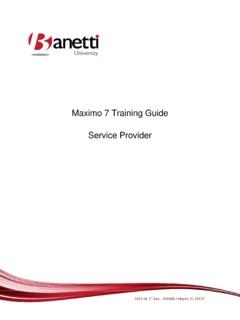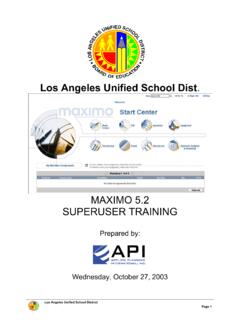Transcription of IAS Navigator for IBM Maximo User Manual - IBA Group
1 IAS Navigator for IBM Maximo user Manual Document Version [ ]. Architect: Dmitry Trubach, Marketing Contact:Pavel Shkilionak, 2014. IAS Navigator Contents List of Figures .. 3. About this Document .. 4. Who Should Use This 4. Summary of Changes .. 4. Executive Summary .. 5. Chapter 1. Getting Started with IAS Navigator .. 6. Supported Technical Environment .. 6. Installation .. 6. Uninstallation .. 11. Chapter 2. Using IAS Navigator .. 12. Introducing IAS Navigator .. 12. Features .. 12. Benefits .. 12. Using Editor.
2 13. Start Working with 13. Using Editor .. 15. Saving Results .. 16. Solution IAS 17. Preparing Environment .. 17. Using IAS Navigator .. 21. JV "IBA" 2014. All rights reserved. 2. IAS Navigator List of Figures Figure 1 Installation Package .. 6. Figure 2 Setup Wizard .. 7. Figure 3 Destination 8. Figure 4 Ready to Install .. 8. Figure 5 Successful Installation .. 9. Figure 6 Completing Setup Wizard .. 9. Figure 7 Steps to Be Performed on IBM Maximo Platform .. 10. Figure 8 Editing XML File .. 11. Figure 9 Editor for Image Map with Device Image.
3 13. Figure 10 Downloading XLS 14. Figure 11 Editor for Image Map with 15. Figure 12 Saving Results .. 16. Figure 13 Attachments of Application .. 17. Figure 14 Device with Its Structural Elements .. 18. Figure 15 Saving JPG File .. 19. Figure 16 Saving XML File .. 20. Figure 17 Sample Scenario .. 21. JV "IBA" 2014. All rights reserved. 3. IAS Navigator About this Document This document contains a description of the IAS Navigator component, as well as an installation guide for embedding and running it on the IBM Maximo platform.
4 The first chapter contains a detailed guideline on how to prepare the environment for using the solution. The second chapter contains information about features and benefits of IAS Navigator complemented by a description of working with editor, and an example of IAS Navigator usage. Who Should Use This Document The document is primarily designed for system administrators, deployment managers, and specialists, as well as for other users of the component. Summary of Changes The section summarizes the changes introduced to the version of the IAS.
5 Navigator plugin: 1. Fixed bug with disproportional change of image and active area. When an image scaling takes place, the active areas may increase and become disproportionate to the entire scaled image. 2. Fixed bug with displaying the same image for different items. 3. New functionality is added. Now it is possible to upload and view images without uploading XML file with active areas. JV "IBA" 2014. All rights reserved. 4. IAS Navigator Executive Summary IAS Navigator component is aimed to overcome a difficulty revealed while working with Item Master Application on the IBM Maximo platform.
6 The difficulty is in identifying separate elements in an assembly device. Standard IBM Maximo resources offer only a table with a list of integral elements. Once a device is complicated and consists of many items, the navigation through this device requires too much time and effort. To facilitate the entire process of search and correlation, IBA developed the IAS. Navigator component. IAS Navigator provides a mechanism to match a graphic drawing of an assembly device and its elements with information about them in the database.
7 JV "IBA" 2014. All rights reserved. 5. IAS Navigator Chapter 1. Getting Started with IAS Navigator Supported Technical Environment IAS Navigator component imposes the following requirements on the environment: Java Runtime Environment (JRE) or above IBM Tivoli Process Automation Engine or above IBM Maximo Asset Management Package or above Installation This section describes steps necessary to be performed to install the IAS Navigator component. Unzip the installation package. Figure 1 Installation Package JV "IBA" 2014.
8 All rights reserved. 6. IAS Navigator Run the installation file and follow the wizard steps to install the component. Figure 2 Setup Wizard JV "IBA" 2014. All rights reserved. 7. IAS Navigator Select the SMP folder where IBM Maximo is installed as a destination location. Figure 3 Destination Location The next step is to begin installing the plugin. Figure 4 Ready to Install JV "IBA" 2014. All rights reserved. 8. IAS Navigator After successful installation the following will be displayed: Figure 5 Successful Installation Press the Finish button to complete the installation: Figure 6 Completing Setup Wizard JV "IBA" 2014.
9 All rights reserved. 9. IAS Navigator Rebuild and redeploy the Perform the following steps on the IBM Maximo platform to start using the solution. 1. Open GoTo menu. 2. Find Application Designer in the context menu. 3. Open the Item application in Application Designer 4. Click Export Application Definition. Figure 7 Steps to Be Performed on IBM Maximo Platform 5. Save XML file to a local directory. 6. Use a text editor to edit the stored XML file. Insert the <structviewer >. tag into the file and save changes. Note: Make sure the specified tag is added to <sectioncol>.
10 As soon as the changes are completed, import the modified XML file into the Item application. Refer to the screenshot below for details. JV "IBA" 2014. All rights reserved. 10. IAS Navigator Figure 8 Editing XML File 7. Click Import Application Definition in Application Designer. 8. Specify the location of the modified XML code file. 9. Click OK. Now, the IAS Navigator solution is ready to be used. Uninstallation To uninstall the solution, refer to the README file for the steps to be performed. JV "IBA" 2014. All rights reserved.