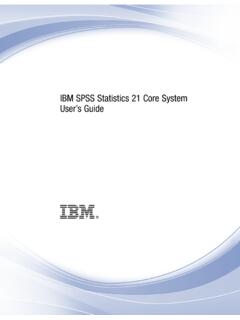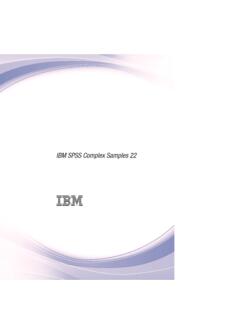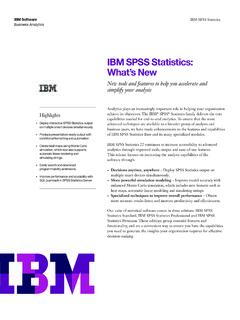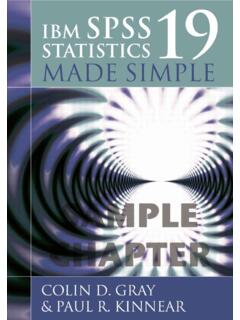Transcription of IBM SPSS Statistics Base 22 - University of Sussex
1 ibm spss Statistics base 22 NoteBefore using this information and the product it supports, read the information in Notices on page InformationThis edition applies to version 22, release 0, modification 0 of ibm spss Statistics and to all subsequent releases andmodifications until otherwise indicated in new 1. Output Statistics 2. 3. Command Additional Features .. 10 Chapter 4. Power Command Additional 5. clustered bar displaying layer variables in table layers16 Crosstabs cell table 6. 7. 8. OLAP Cubes Cubes Cubes 9. T T T Test Define 34 Independent-Samples T Test T T Test Command Additional T T Test Command Additional Command Additional 10. One-Way ANOVA ANOVA Post Hoc ANOVA Command Additional 11. GLM Univariate Analysis 41 GLM of Profile Command Additional 45 GLM Post Hoc Command Additional 48 GLM Command Additional 50 Chapter 12.
2 Bivariate Correlations .. 51 Bivariate Correlations and NONPAR CORR CommandAdditional 13. Partial Correlations CORR Command Additional Features .. 54 Chapter 14. Dissimilarity Similarity Command Additional Features .. 56 Chapter 15. Linear obtain a linear Data By Building 16. Linear Regression Variable Selection Methods .. 66 Linear Regression Set Regression Regression: Saving New Regression Regression Command Additional Features .. 70 Chapter 17. Ordinal Regression Regression Regression Location Regression Scale Command Additional 18. Curve Estimation Estimation 19. Partial Least 20. Nearest Neighbor Analysis Neighbor selection error selection error and Feature Selection Error 21. Discriminant Analysis .. 91 Discriminant Analysis Define Analysis Select Analysis Analysis Stepwise Analysis Analysis Command Additional Features.
3 94 Chapter 22. Factor Analysis Select Analysis Analysis Analysis Analysis Analysis Command Additional 23. Choosing a Procedure 24. TwoStep Cluster Analysis 101 TwoStep Cluster Analysis Cluster Analysis Cluster the Cluster 25. Hierarchical Cluster Analysis Cluster Analysis Cluster Analysis Cluster Analysis Save New Variables110 CLUSTER Command Syntax Additional Features110 Chapter 26. K-Means Cluster Analysis 111K-Means Cluster Analysis Cluster Analysis Cluster Analysis Cluster Analysis CLUSTER Command Additional Features113 Chapter 27. Nonparametric Tests .. 115 One-Sample Nonparametric Obtain One-Sample Nonparametric Tests .. 115 Fields Command Additional Features .. 118 Independent-Samples Nonparametric 118To Obtain Independent-Samples Command Additional Features .. 120 Related-Samples Nonparametric Obtain Related-Samples Nonparametric Tests 121 Fields Command Additional Features.
4 123 Model Command Additional Kolmogorov-Smirnov for Several Independent spss Statistics base 22 Tests for Several Related 28. Multiple Response Response Define Response Response Response Crosstabs Define Ranges .. 142 Multiple Response Crosstabs RESPONSE Command 29. Reporting Summaries in Obtain a Summary Report: Summaries Data Column/Break Summary Lines for/Final Break Summaries in Obtain a Summary Report: Summaries Columns Summary Columns Summary for Total 146 Report Column Summaries in Columns Break Options147 Report Summaries in Columns 147 Report Layout for Summaries in Columns .. 147 REPORT Command Additional 30. Reliability Analysis Command Additional 151 Chapter 31. Multidimensional Scaling 153 Multidimensional Scaling Shape of Scaling Create Scaling Scaling Command Additional 32.
5 Ratio 33. ROC Curve 34. design a simulation based on a model file .. 161To design a simulation based on custom equations162To design a simulation without a predictive model 162To run a simulation from a simulation plan .. 163 Simulation Simulation with chart output from Simulation .. 177 Chart spss Statistics base 22 Chapter 1. CodebookCodebook reports the dictionary information -- such as variable names, variable labels, value labels,missing values -- and summary Statistics for all or specified variables and multiple response sets in theactive dataset. For nominal and ordinal variables and multiple response sets, summary Statistics includecounts and percents. For scale variables, summary Statistics include mean, standard deviation, : Codebook ignores split file status. This includes split-file groups created for multiple imputation ofmissing values (available in the Missing Values add-on option).
6 To Obtain a the menus choose:Analyze>Reports> the Variables one or more variables and/or multiple response , you can:vControl the variable information that is the Statistics that are displayed (or exclude all summary Statistics ).vControl the order in which variables and multiple response sets are the measurement level for any variable in the source list in order to change the summarystatistics displayed. See the topic Codebook Statistics Tab on page 3 for more Measurement LevelYou can temporarily change the measurement level for variables. (You cannot change the measurementlevel for multiple response sets. They are always treated as nominal.) a variable in the source a measurement level from the pop-up changes the measurement level temporarily. In practical terms, this is only useful for numericvariables. The measurement level for string variables is restricted to nominal or ordinal, which are bothtreated the same by the Codebook Output TabThe Output tab controls the variable information included for each variable and multiple response set,the order in which the variables and multiple response sets are displayed, and the contents of theoptional file information InformationThis controls the dictionary information displayed for each integer that represents the position of the variable in file order.
7 This is not available formultiple response descriptive label associated with the variable or multiple response set. Copyright IBM Corporation 1989, data type. This is eitherNumeric,String,orMultiple Response display format for the variable, such asA4, ,orDATE11. This is not available formultiple response possible values areNominal,Ordinal,Scale, andUnknown. The value displayed isthe measurement level stored in the dictionary and is not affected by any temporary measurement leveloverride specified by changing the measurement level in the source variable list on the Variables tab. Thisis not available for multiple response : The measurement level for numeric variables may be "unknown" prior to the first data pass whenthe measurement level has not been explicitly set, such as data read from an external source or newlycreated variables. See the topic for more dialogs support the ability to pre-select variables for analysis based on defined labels associated with specific data Count or Percent is selected on the Statistics tab, defined value labels are included in the outputeven if you don't select Value labels multiple dichotomy sets, "value labels" are either the variable labels for the elementary variables inthe set or the labels of counted values, depending on how the set is defined.
8 See the topic for missing values. If Count or Percent is selected on the Statistics tab, definedvalue labels are included in the output even if you don't select Missing values here. This is not availablefor multiple response custom variable attributes. Output includes both the names and valuesfor any custom variable attributes associated with each variable. See the topic for more information. Thisis not available for multiple response system variable attributes. You can display system attributes, but youshould not alter them. System attribute names start with a dollar sign ($) . Non-display attributes, withnames that begin with either "@" or "$@", are not included. Output includes both the names and valuesfor any system attributes associated with each variable. This is not available for multiple response InformationThe optional file information table can include any of the following file attributes:File of the ibm spss Statistics data file.
9 If the dataset has never been saved in IBM SPSSS tatistics format, then there is no data file name. (If there is no file name displayed in the title bar of theData Editor window, then the active dataset does not have a file name.) (folder) location of the ibm spss Statistics data file. If the dataset has never beensaved in ibm spss Statistics format, then there is no of of cases in the active dataset. This is the total number of cases, including anycases that may be excluded from summary Statistics due to filter is the file label (if any) defined by theFILE file document spss Statistics base 22 Weight weighting is on, the name of the weight variable is displayed. See the topic for custom data file attributes. Data file attributes defined with system data file attributes. You can display system attributes, but youshould not alter them.
10 System attribute names start with a dollar sign ($) . Non-display attributes, withnames that begin with either "@" or "$@", are not included. Output includes both the names and valuesfor any system data file Display OrderThe following alternatives are available for controlling the order in which variables and multiple responsesets are order by variable order in which variables appear in the dataset (the order in which they are displayed in theData Editor). In ascending order, multiple response sets are displayed last, after all selected by measurement level. This creates four sorting groups: nominal, ordinal, scale,and unknown. Multiple response sets are treated as : The measurement level for numeric variables may be "unknown" prior to the first data pass whenthe measurement level has not been explicitly set, such as data read from an external source or newlycreated order in which variables and multiple response sets appear in the selected variables liston the Variables attribute list of sort order options also includes the names of any user-defined customvariable attributes.