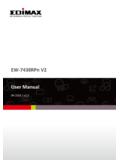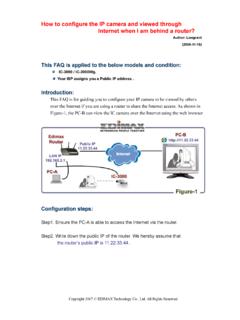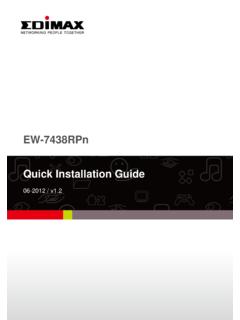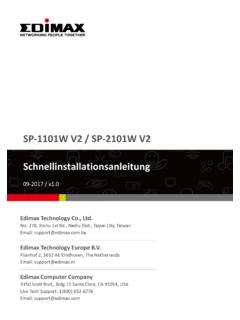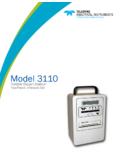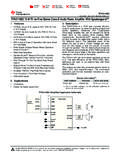Transcription of IC-3110 Series Manual - Edimax
1 IC-3110 / IC-3110W / IC-3110P User Manual 04-2012 / 1 COPYRIGHT Copyright Edimax Technology Co., Ltd. all rights reserved. No part of this publication may be reproduced, transmitted, transcribed, stored in a retrieval system, or translated into any language or computer language, in any form or by any means, electronic, mechanical, magnetic, optical, chemical, Manual or otherwise, without the prior written permission from Edimax Technology Co., Ltd. Edimax Te c h n o l o g y Co., Ltd. makes no representations or warranties, either expressed or implied, with respect to the contents hereof and specifically disclaims any warranties, merchantability, or fitness for any particular purpose. Any software described in this Manual is sold or licensed as is. Should the programs prove defective following their purchase, the buyer (and not this company, its distributor, or its dealer) assumes the entire cost of all necessary servicing, repair, and any incidental or consequential damages resulting from any defect in the software.
2 Edimax Te c h n o l o g y Co., Ltd. reserves the right to revise this publication and to make changes from time to time in the contents hereof without the obligation to notify any person of such revision or changes. The product you have purchased and the setup screen may appear slightly different from those shown in this QIG. For more information about this product, please refer to the user Manual on the CD ROM. The software and specifications are subject to change without notice. Please visit our website for updates. All brand and product names mentioned in this Manual are trademarks and/or registered trademarks of their respective holders. Notice According to GNU General PublicLicense Version 2 This product includes software that is subject to the GNU General Public License version 2. The program is free software and distributed without any warranty of the author. We offer, valid for at least three years, to give you, for a charge no more than the costs of physically performing source distribution, a complete machine readable copy of the corresponding source code.
3 The GNU GPL and GNU LGPL software codes used in Edimax products are distributed without any warranty and are subject to the copyrights of their respective authors. The firmware files for this product can be found under the Download page at the Edimax website ( ). 2 Ta b l e of Contents Chapter I: Familiar with your Internet Network Camera .. 4 Package Contents .. 4 Basic Introduction .. 5 Product Highlights .. 6 Key Components .. 7 Descriptions for LED Indicators .. 11 Camera Installation .. 12 Locate the IP Address of this Network Camera .. 13 Using the Camera Admin Software to Locate the Camera .. 17 Camera Settings .. 29 MJPEG .. 33 MPEG4 .. 34 .. 35 OSD .. 36 Night Vision .. 36 LAN .. 39 WLAN .. 41 Dynamic DNS .. 44 UPnP .. 45 LoginFree .. 47 RTSP .. 47 Motion Detection .. 49 Motion Detection .. 50 Motion Region .. 52 System Info.
4 58 Camera Information .. 59 Date / Time 60 Utilities .. 62 Account .. 64 Status .. 67 Space Alarm .. 68 File Management .. 70 Chapter III: Using Surveillance Software .. 71 3-1 Installing Network Camera Surveillance Software .. 71 3-2 Using Network Camera surveillance software .. 75 3 3-3 Configure Network Camera surveillance software .. 78 3-3-1 Configure cameras .. 78 3-3-2 General Settings .. 85 3-4 Change Display Layout .. 90 3-5 Full-screen mode .. 93 3-6 94 3-7 Zoom-in / Zoom-out .. 95 3-8 PTZ .. 96 3-9 Snapshot .. 97 3-10 Recording .. 98 3-11 Video Playback .. 99 Chapter IV: How to Access the Network Camera Remotely with iPhone & Android Phones .. 100 iPhone App Installation .. 102 Android App installation .. 113 Web browser installation .. 128 Chapter V: Appendix .. 134 Specifications .. 134 How to apply for a free DNS account at .. 135 Troubleshooting.
5 137 4 Chapter I: Familiar with your Internet Network Camera Package Contents Thank you for purchasing this Network Camera! Before you start to use this Network Camera, please check the package contents. If anything is missing, please contact the dealer of purchase and return the package to claim for missing contents. System Requirements Computer with Windows 7, Vista or XP PC with dual core or above; at least 2GB RAM Internet Explorer above Existing 10/100 Ethernet-based network or wireless network(for wireless model only) Item Name Quantity 1 Network Camera 1 2 Antenna(wireless model only) 1 3 Power Adapter 1 4 Ethernet Cable 1 5 Driver and User Manual CD-ROM 1 6 Accessory kit 1 7 Quick Installation Guide 1 5 Basic Introduction Thank you for purchasing this Network camera!
6 This Network camera is an ideal product for all kinds of video surveillance purposes, like home/office safety, kid/pet monitoring, and remote video acquire etc. Edimax IC-3110 Series is tailor made to stream live video over your network. You can view the Network camera's video from anywhere on your local computers or via the Internet. Besides, Edimax IC-3110 Series features high quality and high frame rate video streaming through advanced video compression. In order to achieve the highest video quality, simply select , MPEG4 or M-JPEG depending on your network settings. Some people may concern that there will be some places which will not be covered by camera, but this problem is completely solved by this Network camera. If the environment is too dark, it s also not a problem. This camera equips 9 IR-LEDs and will illuminate automatically when the environment is too dark, and the image captured by this camera will still be clear.
7 You can discover more useful functions in next section! 6 Product Highlights No pre-loaded software required - all you need is a browser like Internet Explorer 6 (and above, with plugin installed). With supplied video surveillance software, you can connect up to 16 video cameras and view images captured by every camera at the same time. Supports 3 video resolutions: MJPG and SXGA(1280 x 1024), VGA (640 x 480), and QVGA (320 x 240); MPEG4 XGA (1024 x 768), VGA (640 x 480), and QVGA (320 x 240). Anti-flicker function (eliminates flash caused by fluorescent lights, 50 / 60Hz selectable). Supports all major web browser, including Microsoft Internet Explorer, Apple Safari, Google Chrome, Firefox, and Opera*. Audio function, suitable for applications like video conference or environment monitor. Wired and wireless network ( / / ) support, supports up to 100 Mbps for wired network and 100 Mbps for wireless network.
8 Wireless data encryption (WEP / WPA) Supports DHCP and PPPoE protocol, you can also assign a fixed IP address to the camera also. Supports Dynamic DNS (used to allocate the Network Camera s Internet address, when the ISP you re using does not assign you with a fixed Internet address). Supports UPnP, Windows XP (and above) will discover this Network Camera in network neighbor automatically. Send captured picture and video by Email or FTP when motion is detected. Configurable motion detection sensitivity (6 levels from most sensitive to least sensitive). Built-in real-time clock, date and time information will be recorded with every captured picture / video clip (also supports auto time synchronization via network time protocol). Upgradeable firmware. Supports up to 16 users, and you can set different password to different user. Usage and event logging.
9 *Some functionality like fit to window only works on Microsoft Internet Explorer. 7 Key Components LAN LED: Indicates LAN activity WLAN LED: Indicates Wireless LAN activity (only work on wired model plugged with USB WiFi dongle and wireless model) Power LED: Indicates power status IR LEDs: Lights up when environment is too dark Light Sensor: Detects lights of the environment Focus Ring: Adjusts focus Front View LAN LED WLAN LED Power LED Camera Focus Ring IR LED Light Sensor 8 Wired model POE model Wireless model SD Card Slot: Accepts SD / SD-HC memory card for image / video storage USB Port: Connects to certain wireless module. Antenna Base: Connects to supplied antenna Top View USB Port SD Card Slot Antenna 9 WPS: click the button on IP Cam and click it on the AP you want to connect wireless connection.(works on wired model with USB wifi dongle plugged or wireless model) Reset to Default Button: Press and hold for more than 10 seconds to reset the camera settings to factory default value.
10 Power Connector: Connects to 12V DC power adapter Ethernet Connector: Connect to your local area network Audio Connector: Connects to external speaker for audio output Microphone: Built-in microphone for voice pick-up Bottom View Ethernet Connector Reset to Default /WPS Power Connector Audio Connector Microphone 10 Tripod Connector: Connects to any standard tripod / camera wall holder. MAC Address Label: Shows the MAC address of this Network Camera. Useful when you can t locate the camera on the network. Back View 11 Descriptions for LED Indicators LED Name Status Description Power/Cloud Off Camera is not powered (camera off) On Camera is correctly powered (camera on)Flash The power LED will flash and light up when the camera is powered on and ready for access to Cloud. LAN Off LAN port not in use On LAN port in use Flash Transferring data via LAN port WLAN Off Wireless LAN not in use On Wireless LAN in use Flash at low speed Waiting for WPS connection from AP and flash speed is once a second.