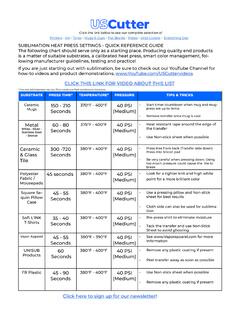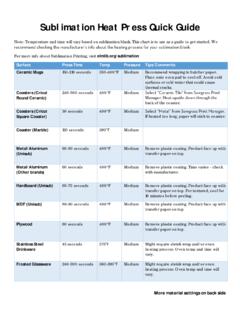Transcription of IColor™ 560 Digital Color + White Transfer Media Printer ...
1 1 IColor 560 Digital Color + White Transfer Media Printer User Manual 2 Table of Contents Installation Environment Page 3 IColor 560 Model Summary Page 3 Machine Guide Page 4 - 8 Unpacking and Installing Consumables Page 9 - 11 Loading Paper Page 12 - 15 Cable Connections Page 15 - 16 Wireless Setup Page 16 20 Warnings Page 20 IColor ProRIP Software Introduction Page 21 - 23 IColor ProRIP Installation / First Time Setup Page 23 - 31 Using the IColor ProRIP Software Page 32 - 36 IColor 560 Driver Installation (optional)
2 Page 37 Toner Cartridge Replacement Guide Page 38 Use Genuine UNINET IColor Consumables Page 38 Printing with Fluorescent and Dye sublimation Toner Page 39 IColor SmartCUT Information Page 40 Replacing the Print Cartridges Page 41 - 43 Replacing the Waste Toner Bottle Page 43 - 45 Cleaning the Toner Density Sensor and LD Unit Dust Shield Page 45 - 46 Cleaning the Registration Roller Page 46 - 47 Cleaning the Paper Tray, Friction Pad and Paper Feed Roller Page 47 Removing Paper Jams Page 48 - 49 Replacing the Fusing Unit Page 50 Resetting the Fusing Unit Page 51 Color Registration Procedure Page 52 - 53 IColor 560 Printing Tips Page 54 Available Transfer paper and Media options Page 55 IColor 560 System Specifications Page 56 Important note about USB Drives shipped with your system: Do not lose your RIP dongle!
3 This is your license key and if lost or damaged, a cost for replacement will be incurred. UNINET suggests that you limit the physical handling of RIP dongles and use powered external USB hubs (as an example). October 2021 Edition A newer version of this manual may be available at 3 Installation Environment Install the Printer in the following environment. Optimal Humidity Level: 45% - 65% Optimal Temperature Range: 50 F / 10 C - 75 F / 24 C Operation outside of these recommend parameters may lead to poor results.
4 The use of a dedicated circuit of at least 15 amps is required to avoid potential fusing issues. Power consumption (max): 11 amps (120v models) or 6 amps (230v models) IColor 560 Digital Color + White Transfer Media Printer The IColor 560 Printer has been developed to produce high-quality, conventional Color prints with the out-of-the- box functionality of printing in White . Please follow the enclosed quick setup guide, as well as this manual, to get started. The IColor 560 comes complete with a total of 5 toner cartridges for full Color and black printing (CMYK), as well as our exclusive fluorescent White cartridge.
5 Quickly swap the black for White when you want to add White as a spot Color , or to print a White underprint or overprint in concert with the IColor ProRIP software. Black can then be produced using composite black (made from 100% CMY). You will also have the option to add fluorescent toner or dye sublimation toner upgrade kits, as well as the exclusive IColor security, clear, gold and silver toner options, at any time. Please note that vector and line art images, including text, are likely to produce the best results.
6 For exciting design ideas and suggestions for using the IColor 560 for maximum effect, please visit our website at IColor Transfer Media has been optimized to provide quality results when used with the Printer , enabling the user to produce eye-catching designs which may be applied to a variety of textiles and surfaces. What s so unique about the IColor 560 Digital Color + White Transfer Media Printer ? The ability to print White as an underprint AND an overprint in the same machine, in one pass, using the IColor ProRIP software.
7 The White opacity of UNINET s unique blend of toner is double that of any other brand, giving you the brightest whites and solid backgrounds to bring out the vibrancy of your colors. The true black cartridge is included with the Printer , allowing you to switch to CMYK mode to print items such as brochures and menus when White is not needed. Optional dye sublimation , fluorescent, security, gold, silver and clear toner cartridge options. Lowest cost and most flexible machine available. No maintenance typical with ink based machine is necessary.
8 The IColor 560 is a toner based system. Large array of Media available for virtually any project. Global sales, support and service direct from UNINET or its dealer network. 4 Machine Guide Exterior: Front View 5 Exterior: Rear View 6 Interior 7 Control Panel 8 9 Unpacking and installing consumables 1. Remove security tape and packing material from around the Printer . 2. Open top lid. 10 3.
9 Remove security tape and packing material from inside the Printer . 4. Remove the White toner cartridge from the front of the machine. Place it on a flat, solid surface and carefully remove the black security paper. 11 5. Be careful not to touch the drum or the contacts on the side of the cartridge. Remove each cartridge and gently shake back and forth 5 or 6 times to loosen the toner that may be settled in the cartridge due to shipping. 6. Reinstall the cartridges in the desired configuration (in the above representation, White or black can go into the first slot) and close the lid.
10 Use White for Transfer printing and black for normal CMYK printing. The black cartridge is packed separately in the box for your convenience. 12 Loading Paper Incompatible Transfer Media should not be used. The IColor ProRIP print mode dropdown contains a list of all certified Media . Follow specific Transfer Media instructions for best results. Pull out the paper cassette and push down the metal base. This tray is referred to as Tray 1 . Squeeze the clips on the paper guides and slide them to match paper size.