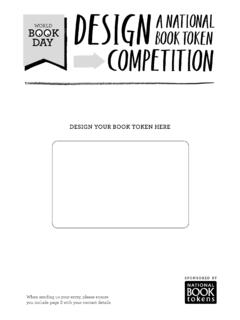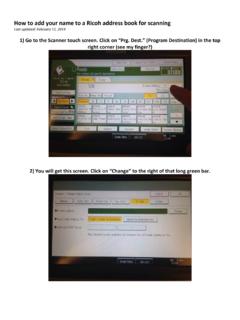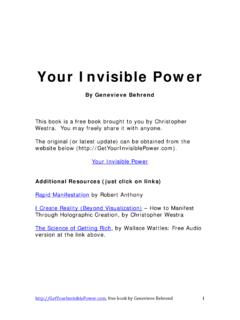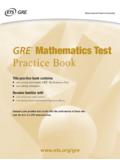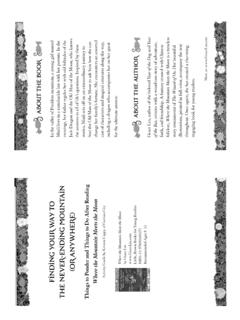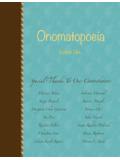Transcription of If you have purchased this title as an e-book, access …
1 How to access your Wiley E-Text: powered by vitalsource If you have purchased this title as an e- book , access to your Wiley E-Text: powered by vitalsource is available with proof of purchase within 90 days. Visit to request via the Live Chat' or Ask A Question' tabs. To view your Wiley E-Text: powered by vitalsource , you need to download and install Bookshelf' on your computer. If you do not have a Bookshelf account: o Download Bookshelf. ( ). o Install Bookshelf. You can find step-by-step instructions online ( ). o Once Bookshelf is installed, make sure the installation window has been closed. o Launch Bookshelf. PC users should find a shortcut on the Desktop double-click this to open the Bookshelf program. Mac users should find it on the Dock. o Click on the Register for an Account' link. o Fill out the form completely, and paste your code (to be found on the inside front cover of your book ). into the field labelled redemption code'. o Press the register' button to create your account and redeem your code.
2 O your book will begin to download. o After the book has downloaded, click on All Titles' in the collection pane and double click on your book to open it. If you do have a Bookshelf account: o Launch Bookshelf. o Go to the Account' Menu and Select Redeem Code'. o Enter in your redemption code (to be found on the inside front cover of your book ), and press the Redeem button o your updated booklist will be downloaded to your computer; once download your book will begin to download as well. o Once the eTextbook has been downloaded, click on All Titles' in the collection pane and double click on your book to open it. To open your book in Bookshelf for iPhone, iPad, or iPod Touch (iOS or later): If you do not have Bookshelf for iOS: o Download vitalsource Bookshelf from the App store either through iTunes or through your iOS. Device. o Launch Bookshelf for iOS. o Sign in with your Bookshelf account email address and password. o your booklist will download to your iOS device.
3 O Once your booklist downloads, you can click on your book to download it to your iOS device. o If your book has been downloaded to your computer, you can transfer it to your iOS device through iTunes. Detailed instructions are available here: ( touch/ht2011). o Once your book has downloaded to your iOS device, click on it to open it. If you do have Bookshelf for iOS: o Launch Bookshelf for iOS. o Click on the Refresh' icon in the upper-left corner of the screen. o Sign in with your Bookshelf account email address and password. o your booklist will download to your iOS device. o Once the booklist downloads, click on the book to download it to your iOS device. o If your book has been downloaded to your computer, you can transfer it to your iOS device through iTunes. Detailed instructions are available here: ( touch/ht2011). o Once the book has transferred to your iOS device, click on it to open it. To read your book in Bookshelf Online, please do the following: Go to Sign in with your Bookshelf account email address and password.
4 Click on the name of the title to open the book . Once activated, your code is valid indefinitely. For online access support, please visit