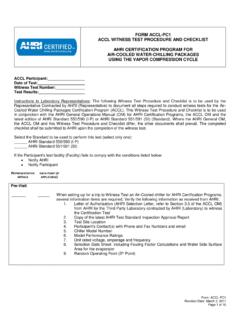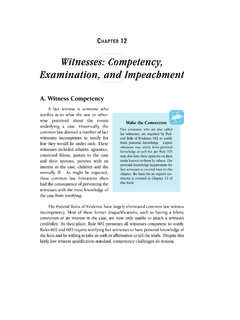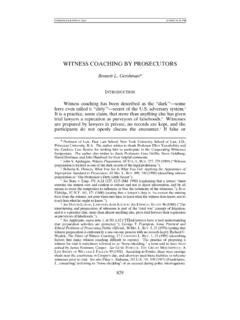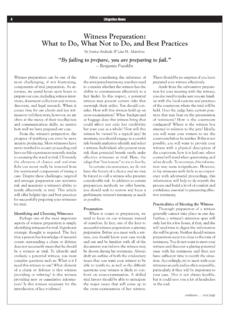Transcription of ILGA Dashboard User Guide
1 ILGA Dashboard witness SLIP user Guide . The Illinois General Assembly's Dashboard allows users to create and modify electronic witness slips for House and Senate Committees. Two methods are available for entering witness slips. The first method for entering witness slips on a piece of legislation or on subject matter in committee requires registering information on the ILGA Dashboard . Registering allows you to: Save all of your user information such as name, address, phone number, email, business and representation, eliminating the need to re-enter the information on each witness slip.
2 Create a witness slip in just a few clicks. View all of your witness slips filed for each chamber for the current GA. Filter and sort by committee name, date/time and legislation number. Update user information, testimony and positions on filed witness slips. Log on to the ILGA Dashboard to enter and manage witness slips. The second method for entering witness slips on a piece of legislation or on subject matter in committee requires no registration or log on by the user . This method is usually used by first time users or users that enter in witness slips very infrequently.
3 It does not allow you to edit a slip once it is submitted. This user Guide is divided into the following sections: user REGISTRATION 2 LOGGING ON 6 ENTERING witness SLIPS REGISTERED user 8 Legislation only Committee 10 Subject Matter only Committee 13 Subject Matter Committee with Legislation 16 Editing Slips 19 ENTERING witness SLIPS UNREGISTERED user 21 Legislation only Committee 23 Subject Matter only Committee 26 Subject Matter Committee with Legislation 29 VIEWING witness SLIPS 33 VIEWING PREVIOUS COMMITTEE HEARINGS 34 ILGA Dashboard user 1.
4 user Registration Registering allows you to not only enter witness slips but to manage your witness slips. Click on the Register button located on the left side of the screen. ILGA Dashboard witness Slips 2. user Registration Type a valid email address and password. The password is case-sensitive and needs to be a minimum of 6 characters in length. Type the password again to confirm it. Click in the box next to I Agree to the ILGA Terms of Agreement and click "Register". To read the Terms of Agreement, click on the underscored words, which links you to the terms.
5 When Register is clicked, a confirmation screen displays. ILGA Dashboard witness Slips 3. user Registration Open the verification email that you receive. Click the second link in order to verify your email address is correct. A Verification Success screen displays once your email is verified. Click the link to log on. Type your email address and password. Click "Log On". ILGA Dashboard witness Slips 4. user Registration Once you log on, your email address will appear in the top, right corner of the screen. Since this is the first time logging on, enter your Profile Information.
6 Only the Fax field is optional. Click "Create" when you are done. Verify the Profile Details are correct. *If you need to edit any of your information, click the Update Profile button. ILGA Dashboard witness Slips 5. Logging On Click in the top, right-hand corner of ILGA Dashboard to log on to your secured account. Type your email address and password and click Log On . *If you have forgotten your password, click the Forgot Password button, and an email will be sent to you so that you can create a new password.
7 ILGA Dashboard witness Slips 6. Logging On Once you log on, your email address will appear in the top, right corner of the screen. The menu on the left now has "MyILGA". MyILGA contains two menu items: View Profile Manage Slips Clicking on View Profile will display your profile information. Update your profile information here. After you have submitted witness slips, the Manage Slips menu item will display any House/Senate witness slips you submitted when you were logged on. ILGA Dashboard witness Slips 7. Entering witness Slips Registered user After logging on, there are two different options available to display committee hearing information so that witness slips can be entered.
8 The first option displays both House and Senate Committee Hearings posted for today only. The second option displays one chamber's committee hearings posted for today, the week, the month or previous committees. OPTION 1. Selecting Home on the side menu of the ILGA Dashboard displays the main page containing both the House and Senate committee hearings posted for today. Select the View Hearing Details icon on the right to display the committee Hearing Details screen. OR. ILGA Dashboard witness Slips 8. Entering witness Slips Registered user OPTION 2.
9 Select either the House or Senate menu item on the left side of the screen. Three additional menu items appear: Members Committees Committee Hearings Click Committee Hearings . View committee hearings posted for today, the week, the month or previous hearings posted by clicking on the appropriate tab. Select the View Hearing Details icon on the right to display the committee Hearing Details screen. ILGA Dashboard witness Slips 9. Entering witness Slips Legislation only Committee The Committee Hearing Details screen displays information about the scheduled committee hearing.
10 There are three types of committee hearings: Legislation only Committee Hearings Subject Matter only Committee Hearings Subject Matter with Legislation Below is a Committee Hearing Details screen for a committee hearing with legislation assigned. Click "Create witness Slip" to start the witness slip process. ILGA Dashboard witness Slips 10. Entering witness Slips Legislation only Committee Since you are logged on, your profile information automatically displays for: I. IDENTIFICATION. II. REPRESENTATION. Complete the following fields: III.