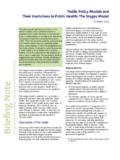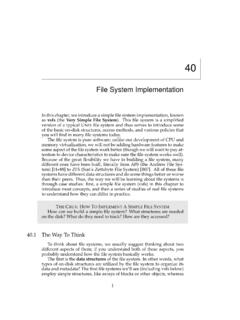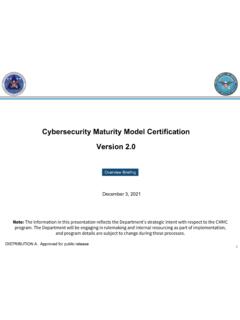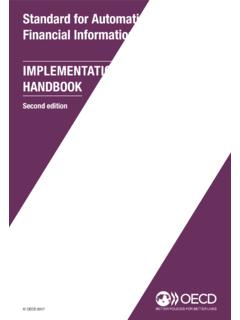Transcription of Implementation Guide: Creating Drawings with SolidWorks
1 SolidWorks helps you move through the design cycle smarter. With fully integrated drawing, your team can create Drawings directly from 3D models, ensuring accuracy and preserving PAPERI mplementation Guide: Creating Drawings with SolidWorks 1 You can generate Drawings in SolidWorks the same way you would generate them in 2D drafting and drawing systems. However, Creating 3D models and generating Drawings from the model have many advantages; for example: Designing models is faster than drawing lines. SolidWorks creates Drawings from models, so the process is effi cient. You can review models in 3D and check for correct geometry and design issues before generating Drawings , so the Drawings are more likely to be free of design errors. You can insert dimensions and annotations from model sketches and features into Drawings automatically, so you do not have to create them manually in Drawings .
2 Parameters and relations of models are retained in Drawings , so Drawings refl ect the design intent of the model . Changes in models or in Drawings are refl ected in their related documents, so making changes is easier and Drawings are more DrawingsDrafting in SolidWorksTo draft a drawing in SolidWorks without Creating a model :1. Open a New drawing document. Choose a Draw lines, rectangles, circles, and other entities with the tools on the Sketch Dimension the entities with the Smart Dimension tool on the Dimensions/Relations Add annotations (Notes, Geometric Tolerance Symbols, Balloons, and so on) with tools on the Annotation : See the next section for an alternative approach. See Drafting for further details on sketching in Drawings from ModelsTo generate Drawings from part and assembly documents:1.
3 In a part or assembly document, click Make Drawing from Part/Assembly on the Standard toolbar and select a template in the Sheet Format/Size dialog View Palette opens on the right side of the Click to pin the View Drag a view from the View Palette onto the drawing In the Drawing View PropertyManager, set options such as orientation, display style, scale, etc. then click .5. Repeat steps 3 and 4 to add : You can have any drawing views of any models in a given drawing PART DRAWING WITH SEVERAL VIEWS AND DIMENSIONS INSERTED3 DraftingYou can draft in 2D in SolidWorks drawing documents using Sketch tools, Dimension tools, and Annotations as described in Creating Drawings . Concepts to consider include: Sketch entities In SolidWorks drawing documents, you can add sketch entities (lines, circles, rectangles, and so on) at any time.
4 You can create your own line styles using layers, the Line Format tools, or Line Style views You can add sketch entities and annotations to the drawing sheet or to drawing views. Drawing views allow you to move and scale all the items in the view in one operation. You can insertempty views onto drawing sheets to contain drafted The drafted elements follow the standard specifi ed in Tools, Options, Document Properties, Drafting Standard. Such items as dimension arrows, tolerances, annotation display, and so on aregenerated based on the standard, but you can also edit the items manually (choose a differentarrowhead style, for example).Sheet formats SolidWorks drawing templates contain drawing sheet formats. You can edit the formats and save them.
5 You can also use a template without the format and create your own format, or import a block from your 2D CAD system (a title block, for example).Grid To display a grid, right-click and select Display Grid. Specify the grid spacing and snap control in Tools, Options, Document Properties, Dimensions in SolidWorks control the geometry. The sketch entity or model element must agree with its dimension. You cannot sketch an entity at a certain size and display a dimension of adifferent size. However, you can scale entities in a drawing sheet or drawing Relations (such as Horizontal, Concentric, Tangent) also control geometry. Some relations areinferenced as you sketch. You can add, display, and delete relations. To prevent automaticrelations, press Ctrl as you sketch, or clear Automatic relations in Tools, Options, System Options, Sketch, Most annotations work with sketch entities the same as they do with Drawings derived from3D models.
6 Some exceptions are hole callout and autoballoon. Single balloons and stackedballoons appear with question marks, which you can replace with custom text. You can importinto Drawings the dimensions and tolerances you create with DimXpert for can set up styles in SolidWorks to format dimensions, but it is not necessary to do so for dimensions and otherannotations to follow a drawing SolidWorks , you set the standard for the current document in Tools, Options, Document Properties, Drafting Standard. The standard can be ANSI, ISO, DIN, JIS, BSI, GOST, or can also set the standard in a drawing document ISODIN JISBSI GOSTGB5 ScalingIn SolidWorks , drawing views can be at any scale (2:1, 1:2, for example) in relation to the SheetsYou can set separate scales for each drawing sheet in the Sheet Properties dialog box.
7 Right-click thedrawing sheet outside any drawing views and select Properties. The scale of a drawing sheet appears inthe status line at the bottom of the SolidWorks ViewsThe scale of a drawing view is set in the PropertyManager when you select the view in the graphics drawing view uses the scale of the drawing sheet unless: You specify another scale, either when Creating the view or any time afterwards. - or - The software needs to fi t the view on the sheet with a certain you create a child view (Section View, Detail View, and so on), the scale of the child view can be the same as the parent view, the same as the drawing sheet, or a custom scale. This section view has the same scale as its parent DrawingsIn SolidWorks , you can have multiple drawing sheets in a drawing document, which is like having a set of Drawings all in the same fi le.
8 The sheets can contain drawing views of any parts or assemblies. You can switch between sheets by selecting a named tab at the bottom of the SolidWorks window. You can also add and delete sheets using the shortcut BlocksWhen you start a new drawing in SolidWorks , you select a template with a specifi ed paper size and drawing sheet format. The format can be standard, customized, or no format (specifying size only). When you defi ne a title block, you can specify which template fi elds are editable and hotspot areas you can click to enter title block formats contain title blocks. SolidWorks allows you to edit the sheet format. (You can also save sheetformats for use in future Drawings .) You can add, move, format, and delete lines and can link note data to document properties such as fi le name, date, sheet number, and so on, or to customproperties that you defi title block in a default landscape sheet format contains the following lines and text:In this example of editing the sheet format, a note with the company name is added, the note with the drawing name is edited, the lines are thickened, and a graphic is ViewsDrawing views are containers.
9 Generally the contents are views of models. When you sketch in a drawing, or insert annotations or blocks, the entities belong to the active drawing view or drawing sheet. In SolidWorks you create drawing views as follows: Standard views, such as standard 3 views, various named model views (such as isometric), and relative views created automatically from the model . Derived views (projected, auxiliary, section, detail, broken, broken-out section, alternate position views) created in one or two steps from another view (such as drawing a profi le for a detail view). Empty views (for sketch entities, notes, and so on) inserted with the menu item Insert, Drawing View, changes in the model are automatically refl ected in the drawing ViewsAlignment between views in SolidWorks is automatic and adjustable.
10 For example, standard 3 views are automati-cally aligned vertically and horizontally, while section, projected, and auxiliary views are aligned in the appropriate can drag the views within the correct alignment. You can also break the alignment and drag views anywhere on the drawing sheet. You can rotate views and hide or show 3 VIEWS ARE ALIGNED AUTOMATICALLY. THE TOP VIEW IS CONSTRAINED HORIZONTALLY AND THE RIGHT VIEW IS CONSTRAINED VERTICALLY BY VIEWS ARE ALIGNED AUTOMATICALLY IN THE DIRECTION OF THE CUT. DETAIL VIEWS ARE NOT in DrawingsUsually you specify dimensions when you design a part, then insert the dimensions from the model into thedrawing. Changing a dimension in one document changes it in any associated : You can set an option during installation of SolidWorks that prevents changes in dimensions in Drawings fromaffecting part or assembly SolidWorks , dimension formatting follows the standard that is set for the document in Tools, Options, Document Properties, Drafting Standard by default.