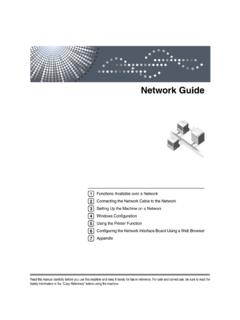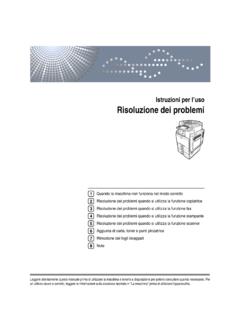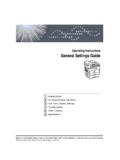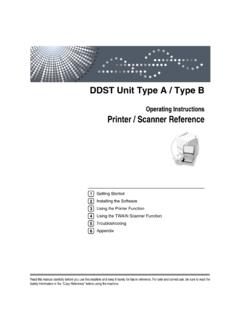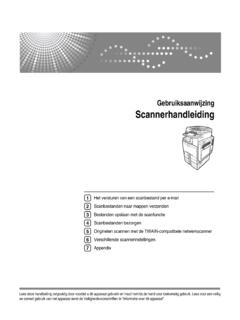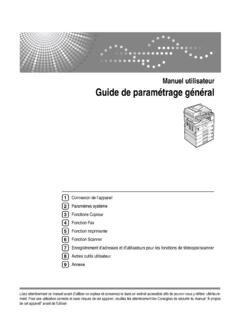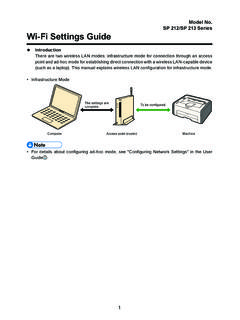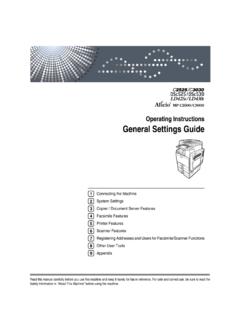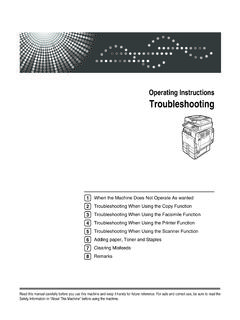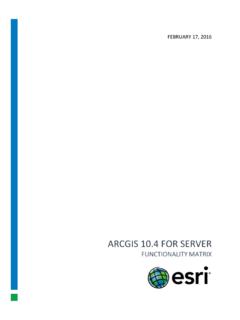Transcription of Importing Device Setting Information on the Server
1 1 Importing Device Setting Information on the ServerBy managing the Device Setting Information on the Server , you can regularly apply (import) the settings to the the Device management Server or web use the Device management Server , see the Device management Server use the web Server , open the Device Setting Information CSV file, change the data displayed under "ModuleID" to "-", and store it on the web Server . For details, contact your sales following explains how to specify and operate the related settings on Importing Device Setting InformationThis Setting automatically imports the Device Setting Information stored on a Server to the Log in from the control panel as an administrator with user administrator, machine administrator, network administrator, and file administrator Press [System Settings].3. Press [Administrator Tools].4. Press [Next] or [] repeatedly until [ Device Setting Information : Import Setting ( Server )] Press [ Device Setting Information : Import Setting ( Server )].
2 6. Select [ Device Mangmnt Server ] or [Web Server ].[ Device Mangmnt Server ] cannot be selected from the machine. Enable it from the Device management Press [ Server Settings] or [Change] for " Server Settings".Specify the Server 's URL, login user name, and password. In addition, specify the number of retries and an interval of time between them when Importing Configure the import conditions. yScheduled Import at Specified TimeSelect the frequency and specify the time for Importing Device Setting Information files. yComparing New File to Last Import File (Cmprng. New Fl. to Last Imp. Fl.)Specify whether or not to import a Device Setting Information file if it is identical as the last imported file. yEncryption Key (Change Encryption Key)Specify an encryption key. yEmail NotificationSpecify whether or not to send an e-mail notification to the administrator when Importing fails. To use Email Notification, it is necessary to specify "Auto Email No-tification" in Web Image Press [OK].
3 10. Log yIf import fails, you can check the log for the error. The log is stored in the same location as the Device Setting Information file. yIf the web Server is in use, you can send the log file as an e-mail attachment to the administrator by Setting [Email Notification] to [On].Manually Importing the Device Setting Information File of a ServerManually import into the machine the Device Setting Information file specified with [ Device Setting Information : Import Setting ( Server )].1. Log in from the control panel as an administrator with user administrator, machine administrator, network administrator, and file administrator Press [System Settings].3. Press [Administrator Tools].4. Press [Next] or [] repeatedly until [ Device Setting Information : Run Import (Serv-er)] Press [ Device Setting Information : Run Import ( Server )].6. Press [OK].7. Press [Exit].The machine restarts. yThe Device Setting Information file is always imported without comparing it with the previous file.
4 YAn import failure is not reported by e-mail. yIf import fails, you can check the log for the error. The log is stored in the same location as the Device Setting Information Image Monitor Access PrivilegesFor details about using Web Image Monitor, see the Web Image Monitor help.[ Device Setting Information : Import Setting ( Server )]SettingsOperation privileges[Import File From]Only an administrator with all privileges (user admin-istrator, machine administrator, network administrator, and file administrator) can execute, change, or read these settings.[Scheduled Import at Specified Time][Comparing New File to Last Import File][Email Failure Notification][Number of Retries][Retry Interval][Encryption Key][Import Test]SettingsOperation privileges[Start]Only an administrator with all privileges (user admin-istrator, machine administrator, network administrator, and file administrator) can execute, change, or read these von Ger teeinstellungsinformationen auf den ServerDurch Verwaltung der Ger teeinstellungsinformationen auf dem Server k nnen Sie regelm ig die Einstellungen auf das Ger t anwenden (importieren).
5 Verwenden Sie den Ger teverwaltungsserver oder den here Informationen zum Ger teverwaltungsserver finden sie im Handbuch Ger den Webserver zu verwenden, ffnen Sie die CSV-Datei f r Ger teeinstellungsin-formationen, ndern die angezeigten Daten unter ModuleID in - und speichern sie auf dem Webserver. N here Informationen erhalten Sie von Ihrem Ansprechpartner im wird erkl rt, wie die entsprechenden Einstellungen auf den Systemen fest-gelegt und bedient iges Importieren von Ger teeinstellungsinformationenDiese Einstellung importiert automatisch die auf einem Server gespeicherten Ger teein-stellungsinformationen auf ein Melden Sie sich am Bedienfeld als Administrator mit Anwenderadministrator-, Ger teadministrator-, Netzwerkadministrator- und Dateiadministratorberechtigungen Dr cken Sie [Systemeinstellungen].3. Dr cken Sie [Administrator Tools].4. Dr cken Sie mehrmals [Weiter] oder [] bis [Infos Ger teeinstellung: Importein-stellung ( Server )] Dr cken Sie [Infos Ger teeinstellung: Importeinstellung ( Server )].
6 6. W hlen Sie [Ger ] oder [Webserver] [Ger ] kann nicht am Ger t ausgew hlt werden. Aktivieren Sie ihn am Ger Dr cken Sie [ Server -Einstellungen] oder [ ndern] um Server -Einstellungen zu Sie die Server URL, den Login Anwendername und das Passwort an. Geben Sie zus tzlich die Zahl der Wiederholungsversuche und den Zeitraum dazwischen an, falls der Import fehlschl Konfigurieren Sie die Importbedingungen. yGeplanter Import zu angegeb. ZeitpktW hlen Sie die H ufigkeit und geben Sie die Zeit f r den Import der Dateien zu den Ger teeinstellungsinformationen an. yNeue Datei m. zul. impor. Dat. vergl. (Neu Dat. m. zul. impo. Da. vergl.)Geben Sie an, ob eine Datei mit Ger teeinstellungsinformationen importiert werden soll, wenn sie mit der letzten importierten Datei identisch ist. yVerschl sselungscode (Verschl sselungscode ndern)Legen Sie einen Verschl sselungscode yE-Mail-BenachrichtigungGeben Sie an, ob der Administrator bei fehlgeschlagenem Import eine E-Benach-richtigung erhalten soll.
7 Um E-Mail-Benachrichtigung zu verwenden ist es notwendig Automatische E-Mail-Benachrichtigung in Web Image Monitor Dr cken Sie auf [OK].10. Melden Sie sich ab. yFalls der Import fehlschl gt, k nnen Sie im Protokoll nach Fehlern suchen. Das Pro-tokoll ist am gleichen Ort wie die Datei Ger teeinstellungsinformationen gespeichert. yWenn der Webserver verwendet wird, k nnen sie die Protokolldateien als E-Mail-Anhang an den Administrator schicken, indem Sie [E-Mail-Benachrichtigung] auf [Ein] Importieren der Datei mit Ger teeinstellungsinformatio-nen von einem ServerImportieren Sie die Datei mit den Ger teeinstellungsinformationen, die durch [Infos Ger teeinstellung: Importeinstellung ( Server )] festgelegt wird, manuell in das Ger Melden Sie sich am Bedienfeld als Administrator mit Anwenderadministrator-, Ger teadministrator-, Netzwerkadministrator- und Dateiadministratorberechtigungen Dr cken Sie [Systemeinstellungen].3. Dr cken Sie [Administrator Tools].
8 4. Dr cken Sie wiederholt [Weiter] oder [] bis [Infos Ger teeinstellung: Import starten ( Server )] Dr cken Sie [Infos Ger teeinstellung: Import starten ( Server )].6. Dr cken Sie auf [OK].7. Dr cken Sie [Verlassen].Das Ger t wird neu gestartet. yDie Datei Ger teeinstellungsinformationen wird importiert ohne sie mit der vorherigen Datei abzugleichen. yBenachrichtigung ber einen fehlgeschlagenen Import erfolgt nicht per E-Mail. yFalls der Import fehlschl gt, k nnen Sie im Protokoll nach Fehlern suchen. Das Pro-tokoll ist am gleichen Ort wie die Datei Ger teeinstellungsinformationen Image Monitor-ZugriffsrechteWeitere Informationen zur Verwendung von Web Image Monitor finden Sie in der Web Image Monitor-Hilfe.[Infos Ger teeinstellung: Importeinstellung ( Server )]EinstellungenBedienung Privilegien[Datei importieren von]Nur ein Administrator mit allen Rechten (Benutzer Ad-ministrator, Ger teadministrator, Netzwerkadministrator und Dateiverwalter) ausgef hrt werden k nnen, ndern oder lesen Sie diese Einstellungen.
9 [Geplanter Import zu angegeb. Zeitpkt][Neue Datei m. zul. impor. Dat. vergl.][Benachrichtigung ber Fehlschlag per E-Mail senden.][Anzahl Wiederholungen][Wiederholungsintervall][ Verschl sselungscode][Import-Test]EinstellungenB edienung Privilegien[Start]Nur ein Administrator mit allen Rechten (Benutzer Ad-ministrator, Ger teadministrator, Netzwerkadministrator und Dateiverwalter) ausgef hrt werden k nnen, ndern oder lesen Sie diese des informations de param trage de p riph rique sur le serveurEn g rant les informations de param trage de p riph rique sur le serveur, vous pouvez appliquer (importer) r guli rement les param tres l le serveur de gestion de p riph rique ou le serveur utiliser le serveur de gestion de p riph rique, voir le manuel du serveur de gestion de p riph utiliser le serveur Web, ouvrez le fichier CSV contenant les informations de para-m trage de p riph rique, remplacez les donn es affich es sous ModuleID par - et enregistrez-le sur le serveur Web.
10 Pour en savoir plus, contactez votre qui suit explique comment r gler et utiliser les param tres concern s sur les p riodique des informations de param trage de p riph riqueCe param tre importe automatiquement dans l appareil les informations de param trage de p riph rique enregistr es sur un Connectez-vous depuis le panneau de commandes en tant qu administrateur ayant les privil ges d administrateur utilisateur, administrateur machine, administrateur r -seau et administrateur de Appuyez sur [Param tres syst me].3. Appuyez sur [Outils administrateur].4. Appuyez sur [Suiv.] ou [] jusqu ce que [Infos para. p riph. : Para. importation (serveur)] s Appuyez sur [Infos para. p riph. : Para. importation (serveur)].6. S lectionnez [Serveur gestion p riph.] ou [Serveur Web].Il est impossible de s lectionner [Serveur gestion p riph.] depuis l appareil. Activez-le depuis le serveur de gestion du p riph Appuyez sur [Param tres serveur] ou [Modifier] pour Param tres serveur.