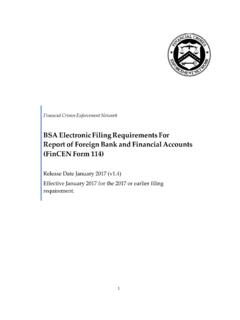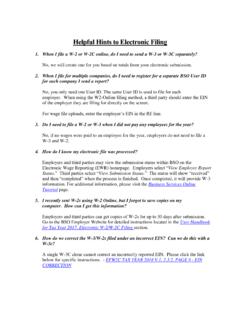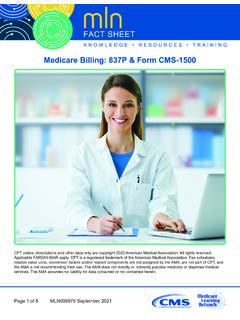Transcription of Individual Taxpayer Electronic Filing Instructions Table ...
1 1 Individual Taxpayer Electronic Filing Instructions Table of Contents Individual Taxpayer Electronic Filing OVERVIEW .. 3 SUPPORTED BROWSERS .. 3 PAGE AND NAVIGATION OVERVIEW .. 4 BUTTONS AND ICONS .. 5 TAX FILE OPTIONS .. 7 ACCOUNT OPTIONS .. 8 USER LOGIN .. 9 Creating a New Account .. 9 Password Management .. 10 NEW / CURRENT ANNUAL RETURNS AND EXTENSIONS .. 11 New/Current Annual Returns and Extensions Page, Incomplete Annual Returns 11 New/Current Annual Returns and Extensions Validation .. 12 Setting up a New Tax return .. 12 New/Current Annual Returns and Extensions Page, Annual Returns Scheduled For Filing and Payment Section .. 13 FORMS .. 14 Forms selection Page .. 14 Accessing Forms .. 14 W-2 .. 15 PA Schedule UE .. 16 PA Schedule C .. 16 PA Schedule 16 PA Schedule RK-1 .. 17 Philadelphia Net Profits .. 17 Non-resident Forms .. 17 1099-MISC .. 18 18 TAX RETURN .. 18 Accessing an Unfiled Tax Return .. 18 Completing the Tax Return .. 19 Finish Page.
2 20 Accessing a Previously Filed Tax Return .. 20 UPLOAD IMAGES .. 20 Filing AN EXTENSION .. 21 NEW/CURRENT DQ-1 RETURNS PAGE .. 23 Creating a New DQ-1 Return .. 23 2 Incomplete DQ-1 Returns Section .. 23 DQ-1 Returns Scheduled For Filing and Payment Section .. 23 Filing Your DQ-1 Return .. 24 Filing A 25 Reviewing and Printing a Filed Return .. 25 3 INTRODUCTION Berkheimer Tax Innovations Individual Taxpayer Electronic Filing Overview The Berkheimer Tax Innovations Individual Taxpayer Electronic Filing website enables a Taxpayer or a tax preparer to file a Local Earned Income Tax Return or a Declaration of Quarterly Estimated Earned Income (DQ-1) online. If payment is required for a return, payment can be made either by credit card or by a direct debit from a checking or savings account. If payment is made by credit card, a surcharge will be applied. If a Local Earned Income Tax refund is indicated, the user can designate if the refund is to be mailed, directly deposited to their bank account or credited to next year's tax return.
3 In order to file an online return, you must be a registered user and have access to all required Taxpayer information. To determine if you are eligible to file a Local Earned Income Tax Return for the current tax season, click on the Eligibility link on the Individual Taxpayer Electronic Filing login page. SUPPORTED BROWSERS Currently supported browsers are listed on the login page. If you are having trouble with a supported browser, please contact us. 4 PAGE AND NAVIGATION OVERVIEW Certain conventions are used in Online Help to describe the Berkheimer Tax Innovations pages and navigation. The following is a summary of their use and meaning: Option Description Bold Bolding is used for field names, tabs, buttons, and icons. When using Online Help, look for the Bold words to assist in performing tasks. [ ] Button names appear in brackets and are bold. Click A single press and release of the mouse button to select an item or option without moving the mouse pointer.
4 NOTES: Notes contain important information about the fields or steps. Scrolling Using the mouse to move up and down on a page or within a grid to view additional data that does not currently display on the page. Text Link Specific text that links to a document or form associated with the page or links to another page or pop-up. Red Asterisk * A red asterisk following a field name indicates this is a required field. Data must be entered in the field before clicking [Update] or [Apply]. 5 BUTTONS AND ICONS Multiple buttons and icons are used on the Berkheimer Tax Innovations website. The following is a summary of their use and meaning: Button or Icon Description Returns Displays the user's returns (either New/Current Annual Returns and Extensions or Previously Filed) [Add] Adds a new form [Apply] Saves information entered and the user remains on the current page [Cancel] Discards changes and exits the page or pop-up [Close] Closes the current page or pop-up [Continue] Continues to the next step or page [Create] Creates a new return [Delete] Deletes a form (such as a W-2 form) Delete Deletes information Modify Enables the user to edit or modify information [Finish] Ends the work that a user can do on a form Forms Displays the Tax Forms selection page HELP Displays Online Help [Log Out] Logs the user out of the Berkheimer Tax Innovations website.
5 Main Menu Displays the Main Menu, where the user can choose or change the main function to perform. [Next] Proceeds to the next page of the group [Next Step] Saves changes and goes to the next step 6 [Previous] Returns to the previous page of the group My Profile Displays the user profile on the My Profile page [Return] Returns to the previous page viewed without updating the current page Indicates the user's current step in the tax Filing process Indicates a form or step that has been completed Tax Help Displays detailed tax information about a form or steps [Update] Saves information and exits the current page [Update Profile] Updates the user profile [Validates] Validates information entered on the page with information in the tax database 7 TAX FILE OPTIONS The Tax File Options menu displays in the upper left navigation bar of the Berkheimer Tax Innovations web page after a user successfully logs in and chooses a main function. Option buttons display on the left side of the web page for each step a user must complete to file a tax return.
6 The amount and type of buttons that display will vary, depending on the type and state of the active return. A button is enabled for a step only when the user can progress to that step. Disabled buttons (with gray text) indicate steps that still need to be completed. A blue arrow in a button indicates the current step. A green check mark in a button indicates that step or form is completed. Users can click a button with a green check mark to return to a previous step. Option buttons for forms will display only if the user selects the associated option on the Forms selection page. 8 ACCOUNT OPTIONS The Account Options menu displays in the lower left area of the Berkheimer Tax Innovations web page the user chooses a function from the Main Menu page. There are up to six options that appear on the Account Options menu. Each option is a text link to the appropriate page: New/Current Annual Returns and Extensions: This option displays unresolved returns, where the user can add a new return, or modify/delete a return that has not yet been filed, or file an extension for the current tax year.
7 Extension can be filed if tax due date has not passed. Previously Filed Returns: This option displays previously filed returns. Forms: This option displays for Local Earned Income Tax returns only (not for DQ-1 Returns). The Forms option displays the Forms selection page where the user can select forms, schedules and worksheets to complete for the tax return. My Profile: The My Profile option displays the profile page, where the user can update information associated with the user account, such as name, address, password and saved bank account information. Main Menu: This option displays the main menu, where a user can choose or change the main function they wish to perform HELP: The Help option provides the user with access to online help. 9 USER LOGIN A user logs in to the Berkheimer Tax Innovations website to review, revise, or complete an online Local Earned Income Tax Return or Declaration of Quarterly Estimated Earned Income (DQ-1). In order to file returns online, you must first create a user login account (see Creating a New Account).
8 To log in to the Berkheimer Tax Innovations website from the home page once you have established an account: 1. Enter the user's email address in the Email field of the User Login section of the home page. 2. Enter the user's account password in the Password field. 3. Click [Login]. The Main Menu page displays. Creating a New Account A new user login account is added when a user wishes to gain access to the Berkheimer Tax Innovations website for the first time, for the purpose of entering Taxpayer information and submitting online tax returns. Once you ve established a user login account, you can use the same account year after year to file your returns online or to view and print previously filed returns. To create a user login account, click on the create new account link on the login page and follow the Instructions . You will need to specify a password, along with two secret questions that will be used to verify your identity should you need to reset a forgotten password.
9 After successfully creating your user login account, you will receive a User Account Activation e-mail at the e-mail address you provided. Click on the activation link in the e-mail to activate and log in to your new account. If you accidentally delete your activation e-mail, go to the login page and click on the need account activation email? link in the User Login area, and you will receive another one. If you try to create a new account and receive a message that your e-mail address already exists in the system, then you probably already have an account set up with us. If you have forgotten your password, please see Password Management. 10 Password Management A user may wish to reset an account password for personal reasons or because a password was forgotten. To reset a forgotten password: Click the forgot/reset password? link in the User Login area of the home page. Option 1: If you have previously set up secret questions, you will be asked to answer them and specify a new password.
10 Your password will not be successfully reset unless your answer to the secret question EXACTLY matches the original answer you provided when setting them up. If you have not yet had the opportunity to set up secret questions, you will be asked to set them up. Option 2: Click on Request a Temporary Code to be Received via Email button on Reset Password page and follow the instruction in order to reset your password. To change an existing known password: 1. Log in to the Berkheimer Tax Innovations website. 2. Click the My Profile link in the Account Options menu in the left navigation bar of the page. The user profile page displays. 3. Enter a new password in the New Password field. 4. Enter the new password in the Confirm New Password field. 5. Click [Update Profile]. The page displays with a message indicating that the record updated successfully. 11 NEW / CURRENT ANNUAL RETURNS AND EXTENSIONS The New/Current Annual Returns and Extensions pages are used to select, edit, delete, or validate an existing tax return, determine online tax Filing eligibility, start a new tax return, or file an extension.