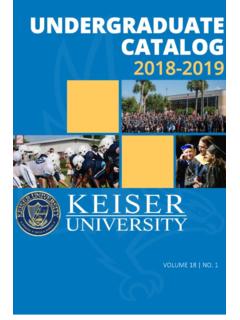Transcription of Information Regarding Keiser University Student Email Account
1 Using Your Student Email Account Contents Email Login .. 2 Gmail Settings .. 3 Using the Calendar .. 4 Using Drive .. 6 Email Login Click on the link to open your Student Email login page. To sign-in, enter your assigned username (format = first ) and password (your Student ID number). You should have received this Information via Email , sent to your personal Email Account on file. After you login, you will be taken directly to your Inbox. Your inbox will look similar to the screen shot below. Areas of usefulness and Information have been highlighted below, along with a description of their functions. Gmail Settings Useful areas of the Settings area have been highlighted below.
2 For further Information on any of these functions, please click on the Learn More link(s) next to each Settings option. Using the Calendar Click on the Calendar link to open the calendar Click on the calendar link and calendar will open. The first time you access your calendar, you will be prompted to set your Country and Time Zone. Click drop downs to select you correct Country and Time Zone, and click the Use this time zone button to save your settings. Next, you will see the default calendar screen as shown below. Using Drive Clicking on the Drive link from the Start page, will open a new window as shown below. Here you can upload existing files and even use Google tools to create new documents.
3 New documents can be created by clicking on the Create button and then selecting the type of file you want to create. You can also create folder to organize your data by selecting Folder from the list to create a new folder.