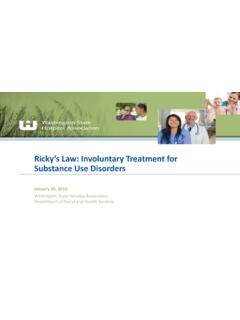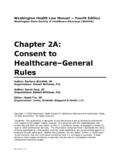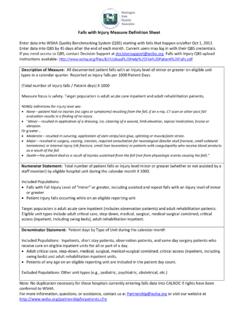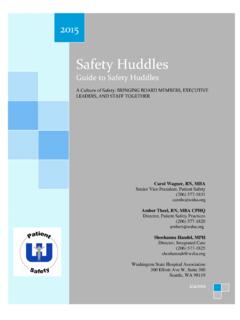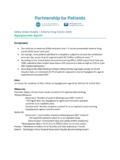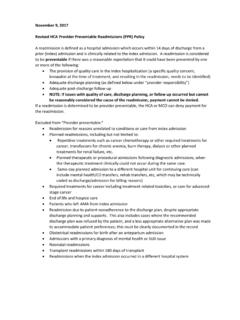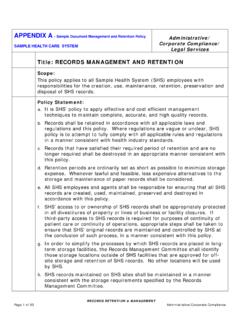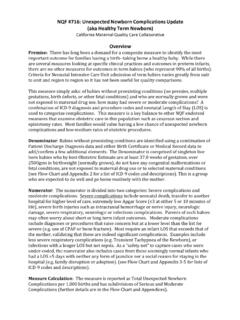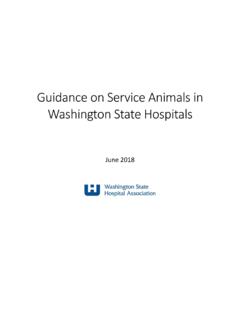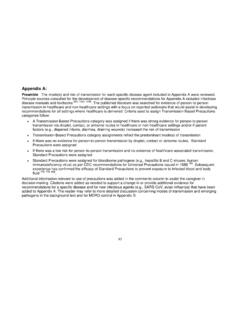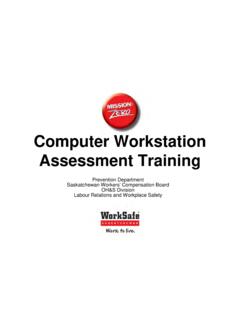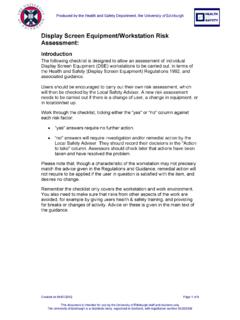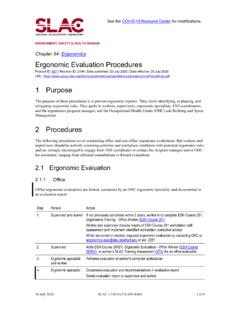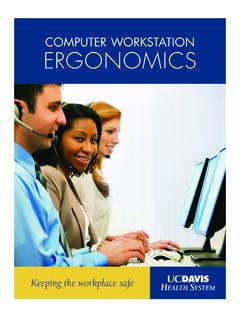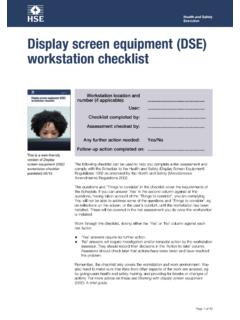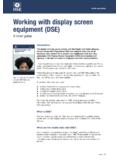Transcription of Information to collect before conducting the Ergonomics ...
1 Ergonomics Checklist - computer and General Workstations 1 L. Enos, HumanFit, 2012. Please include source if reproduced Information to collect before conducting the Ergonomics assessment 1. Evaluation Completed by_____ 2. Date_____ 3. Employee Name(s) observed_____ 4. Department_____ 5. Job Title_____ 6. Length of time on job: months 7. Shift_____ 8. Shift Length_____ 9. Hours worked per week_____ 10. Break schedules_____ 11. computer Use _____hours/day days/week 12. Percent of time using keyboard vs. mouse/other input device per shift %Keyboard %Mouse 13. Is the employee Left or Right Handed?
2 _____ 14. Is this a multi-user workstation ? _____ 15. Ask if employee has discomfort when performing task (note part of body and briefly describe issue) Do not ask for medical or related 16. Ask the employee: How can the design of the job tasks be improved to make the job easier to perform (or to relieve discomfort)? _____ _____ 17. Are there any planned changes to the way the job is to be performed? If Yes, describe: _____ _____ 18. List any other tasks performed and % of time/shift making copies; document assembly; working at another computer station Task % of time per shift Notes_____ _____ Continue on back of sheet as necessary For all task assessments: Begin with head to toe exam - start with hands-arms etc.
3 Flow the checklist and examine and note the cause of awkward postures, forceful and/or repetitive motions, contact stress points, etc. Note any employee modifications to the workstation and the reason for use Evaluate the physical environment noise, lighting & glare, airflow & ventilation, floor surface, etc. Make a Birds-Eye view sketch of the work area including worksurface shape and location of all frequently used equipment and tools. Refer to your training handout for more assessment tipsErgonomics Checklist - computer and General Workstations 2 L. Enos, HumanFit, 2012. Please include source if reproduced No responses indicate potential problem areas that should be investigated further Item Y N Action Taken/Adjustment Made Further Action Needed?
4 If Yes Described A. Work Height and Surface: 1. Are the hands at the correct height for the type of work being performed? (Compare to elbow angle and hand height) 2. Is the task performed at the correct type of work station? (sitting, standing or sit /stand) 3. Is the work surface height adjustable to the user or the task? 4. If yes, is the range of height adjustability acceptable? 5. Is the work surface big enough to accommodate a monitor and keyboard or other equipment necessary and to perform all tasks? 6. Can the workspace be adapted for right or left-hand use? 7. Are contact stress points from work surface corners and edges or other items padded or minimized? 8. Is leg clearance adequate (forward, side to side & under the worksurface) so the user can adopt different postures?
5 9. Are working surfaces stable when loaded? 10. Is the surface thin enough to provide adequate leg space? 11. Are surfaces non-reflective? 12. If this is a multi-user workstation can station be easily adjusted to fit other users? B. Chair: 1. Is the chair or stool easily adjustable and suited to the task and the user 2. Is the range of height adjustment adequate? 3. Can the chair height be adjusted from a seated position? 4. Is adjustment of other controls conveniently located and easy to use? 5. Is the chair adjusted to ensure proper posture, such as arms comfortably at sides with elbows at about 90-degree angle and straight wrists at keyboard? 6. Is the chair adjusted to ensure proper posture, , knees and hips bent at approximately 90 - 120 degrees Ergonomics Checklist - computer and General Workstations 3 L.
6 Enos, HumanFit, 2012. Please include source if reproduced Item Y N Action Taken/Adjustment Made Further Action Needed? If Yes Described Chairs continued 7. Are feet supported - angle no more than 20 degrees and legs in neutral (thighs parallel to the floor)? 8. Is footrest (if used) wide enough and high enough for feet & legs to be supported in a neutral position? 9. Is the back support in the lumbar region? (Up & down mechanism) 10. Is the back supported? (Use back support depth adjustment and/or back support tilt) 11. Is the tension of the backrest adjustable? 12. Is the back rest too high forcing shoulders to be rounded? 13. Do chair arms interfere with movement or reach? 14. Do chair arms allow the employee to get close to the worksurface 15.
7 If chair arms are used to support forearms during data entry do they promote neutral postures and avoid contract stress? 16. Are armrests sufficiently padded? 17. Are armrests adjustable up and down? 18. Are armrests adjustable side to side? 19. Does seat pan width and depth accommodate the user? 20. Does the seat pan position adjust horizontally and lock? 21. Does the chair have a padded seat with rounded front edge? 22. Does the seat pan tilt? 23. Does the chair have a stable 5-leg base caster base? 24. Are casters matched to the type of floor surface? 25. Is a hard floor cover needed to minimize force when moving chair when in seated position at the workstation ? 26. Is the chair in good repair?
8 27. Does the chair material and fabric meet applicable fire codes? Item Y N Action Taken/Adjustment Further Action Needed? Ergonomics Checklist - computer and General Workstations 4 L. Enos, HumanFit, 2012. Please include source if reproduced Made If Yes Described Keyboard/Mouse: 1. Is a laptop used as the primary computer ? 2. If yes, are there a docking station and/or full size independent keyboard and/or monitor used to facilitate neutral body postures when using the laptop? 3. Is the keyboard and mouse or input device located in front and close to the user? 4. Is the height and tilt of the keyboard work surface adjustable?
9 5. If so, are adjustments easy to make (accessible, intuitive and using minimal force)? 6. Do the operator s wrists rest in a neutral position when keying and when using the mouse or other input device? 7. Is a wrist support (if used) are wrists in neutral posture ( support should be as high as the space bar when used/ compressed)? 8. Is wrist rest or support firm but cushioned 9. Is the mouse or pointing device on the same surface, height and distance as the keyboard? 10. Does position and design of mouse/input device promote neutral posture of the fingers, thumb, wrist and arms ( minimize shoulder abduction and reach and eliminate bending of the wrist) 11. Does the pointing device is easy to activate and fits the hand comfortably?
10 12. Does keying require minimal force? Monitors: 1. If using more than one monitor can the primary monitor be placed in front of the user? 2. If using 2 or more monitors equally can monitors be positioned slightly inward (slight curved position) to aid viewing and placed at same viewing distance and height so that users gaze falls to center of each monitor? 3. Is the monitor placed directly in front of the employee? 4. Is the top line of the screen(s) at or slightly below eye level with employees head and neck upright? Ergonomics Checklist - computer and General Workstations 5 L.