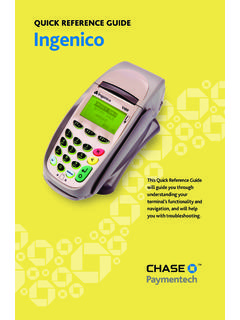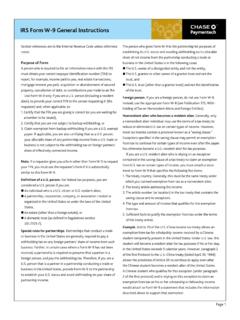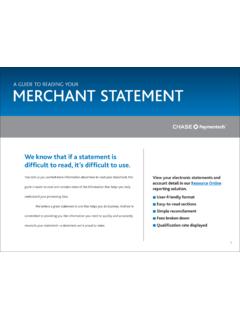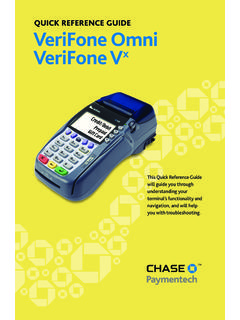Transcription of INGENICO iCT 250 INGENICO iWL 250
1 INGENICO iCT 250. INGENICO iWL 250. QUICK REFERENCE GUIDE. INGENICO Review this Quick Reference Guide to learn how to run a sale, settle your batch and troubleshoot terminal responses. INDUSTRY. Retail and Restaurant APPLICATION. CPCU02A. TERMINALS. INGENICO iCT250. and iWL250. SOFTWARE. SECURITY. The software on this terminal has been secured. This will protect it from both inadvertent overwriting and malicious tampering. If you need help with changes or updates, please contact a representative at our service desk. QUICK REFERENCE GUIDE | INGENICO | 3. CONTENTS. GETTING STARTED. Key Functions .. 4. Navigating Your Terminal .. 5. Settling the Batch .. 6. Integrated Contactless and Chip Technology.
2 7. Available Transaction Types .. 8. Clerk/Server Management .. 10. Available Reports .. 11. Gift Card Transaction Types (Optional) .. 12. REFERENCE. Prompt Q&A .. 13. AVS Response Codes .. 14. Common Error Codes .. 15. Chip Technology Q&A .. 16. Chip Technology Quick Tips .. 17. 4 | INGENICO | QUICK REFERENCE GUIDE. KEY FUNCTIONS. Press the keys beneath ICON/IMAGE FUNCTION. the display to navigate your terminal's menus. F1 this is a variable key. F2 press to scroll down. F3 press to scroll up. F4 this is a variable key. F Key press to access the System Menu. When entering text, press to specify letters and characters. # Key press to access the Admin menu for reports and management.
3 Cancel press to immediately stop the current activity and return to the idle screen. Clear/Back press to stop the current activity and restart the current activity, such as entering a password. Enter press to confirm and continue with the activity in progress. | Table of Contents QUICK REFERENCE GUIDE | INGENICO | 5. NAVIGATING YOUR TERMINAL. BEGIN A SALE Refer to this section to find and begin the Press [0] and enter the amount of the transaction. Pass the device to transaction or function the customer. you wish to use. For magnetic stripe payments, the customer should swipe their card, To reprint a receipt, and then specify credit or debit. (Note: Debit cards must be swiped.) press [9] from the For smart chip card payments, the customer should insert their card main menu.
4 And leave it inserted for the entire transaction. If the chip card is swiped, then the terminal may prompt the customer to insert the card in the chip reader slot. For contactless payments, the customer should tap/wave their card on or in close proximity to the terminal's screen. BEGIN OTHER TRANSACTIONS. Press [Enter] and then use the hot keys to navigate to the type of transaction you wish to perform. CLERK/SERVER MENU. Press [#] and then select Clerk/Server menu. BATCH REVIEW. Press [#] and then select Reports. Choose whether you would like a detail or summary report, and then specify whether you would like the report printed or simply displayed on the terminal. TIP ADJUSTMENTS. Press [Enter] and select Tip, if tip processing is enabled.
5 Back | Forward . 6 | INGENICO | QUICK REFERENCE GUIDE. TRANSACTION TYPES. Your transactions must ABOUT SETTLEMENT. be settled daily. Read A Settlement operation is used to close the current batch and open a this section to ensure the settlement process new batch for logging and accumulating transactions. operates smoothly. Your INGENICO terminal uses a Terminal Capture System (TCS), meaning it stores transactions throughout the day and sends batch totals of sales and refunds to the host (Chase) after the close of business. THERE ARE TWO SETTLEMENT OPTIONS. 1. Manual Settlement If your terminal is set to manually settle, press [Enter] and select Settlement from the main menu, then follow the prompts displayed.
6 2. Auto Settlement If your terminal is set to automatically settle, it will automatically settle transactions in the current batch at a specific, predetermined time, within a 24-hour period. When configured, auto settlement begins any time after the set time occurs if there are transactions in the batch. For example, if auto settlement time is set to 22:30:00 (10:30 ). then auto settlement occurs any time after 22:30:00. If the terminal is turned off before the set time, and turned on again (usually the next morning), auto settlement occurs at that time. | Table of Contents QUICK REFERENCE GUIDE | INGENICO | 7. TRANSACTION TYPES. CONTACTLESS PAYMENTS Our goal is to provide you with the latest Your INGENICO terminal automatically accepts contactless technology to help you payments.
7 Your customers can tap or wave their contactless make the most of your form factors (cards, fobs, mobile phones, etc.) on or near the payment processing device to submit account information to the terminal, removing the services. need to swipe, insert or manually key. For added conve nience During a sale transaction, the terminal will display the Insert/Swipe/ and security for both Tap/Key Card prompt and the contactless symbol. At this time, you and your customers, your INGENICO device customers with contactless-enabled form factors should touch or tap . supports both contact . them on the terminal's screen. Your terminal will process contactless less and smart chip payment transactions as if a card were swiped or inserted.
8 Payments. As an added security measure, transaction amounts over a pre-set Note: Smart chip threshold may require a card swipe or insert. acceptance at the individual merchant SMART CHIP CARD TECHNOLOGY level may depend on setup variables. Your INGENICO device also supports smart chip card technology. A chip payment card looks just like a magnetic stripe card with a chip in addition to the standard magnetic stripe on the back of the card. What you see on the card is not the actual microchip, but a protective overlay. The microchip provides an additional level of authenticity for the transaction. When a customer presents a chip card, you should initiate a sale and then pass the terminal to the customer.
9 The customer inserts their card into the chip reader at the bottom of the terminal, where it should remain until the transaction completes. This ensures that the card never leaves the customer's possession and that your business does not accept counterfeit plastics. Refer to page 16 for answers to your chip technology questions. Back | Forward . 8 | INGENICO | QUICK REFERENCE GUIDE. AVAILABLE TRANSACTION TYPES. Your terminal supports CREDIT TRANSACTIONS TO INITIATE. various transaction types. Credit Sale* A sale transaction using a credit Swipe the card card; the card may or may not be present. and then select Refer to this section Credit. for information on Or, press [0] and what transactions are then select Credit.
10 Available, when to use them, and how to Pre-Auth* An authorization-only transaction Press [Enter]. provides an approval, but does not charge the and then select begin the transaction. consumer until the transaction has been added Pre-Auth. to the batch by way of a force transaction. Force* Perform a force sale when the terminal Press [Enter]. cannot reach the host (Chase Paymentech) to and then select authorize a transaction, or to finalize a pre-auth Force. transaction. Contact your Voice Authorization Center for an authorization code, and then force the transaction. Return* Perform a return to refund money Press [1] and then to a cardholder's account from a credit sale select Credit.