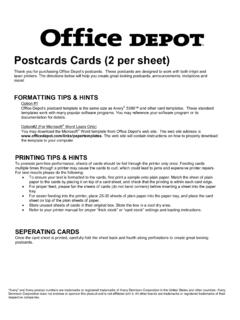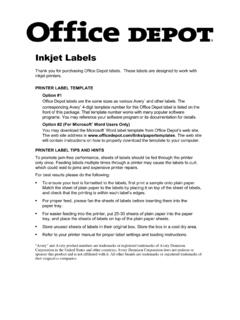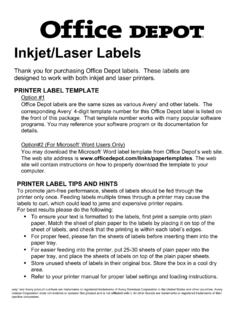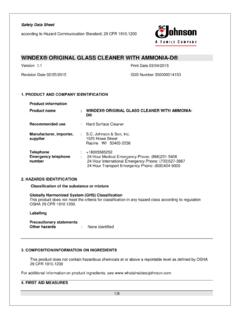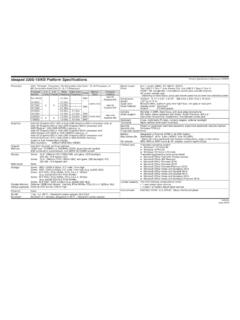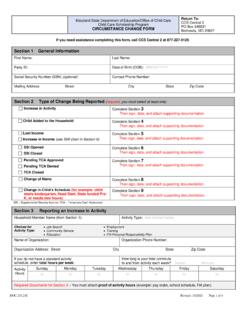Transcription of Ink Jet and Laser Printed Tickets - Office Depot
1 Ink Jet and Laser Printed Tickets Produce custom Tickets with your inkjet and Laser printers by downloading the ticket template off of the Office Depot Web Site: Print sequentially numbered Tickets for raffles, door prizes, carnivals, fund raisers, sporting events and all special occasions using your Office Depot Web-downloaded ticket templates. Office Depot Template Downloading Instructions: 1. Go to the Office Depot website: 2. Click on the Ticket Template. 3. Once in the template you will need to activate the text boundary box to create your Tickets by doing the following: Click on Tools Click on Options Select text boundaries from the View Tab Click OK. The text boundary boxes will appear. 4. Click inside the template anywhere to activate the handles and the cursor.
2 5. Once the cursor has appeared in the template you can begin creating your ticket. 6. To create the same ticket for all 8 on the sheet simply copy and paste your design in the first ticket to the rest of the Tickets in the template. 7. Your Tickets will print out without the text boundary boxes being Printed .