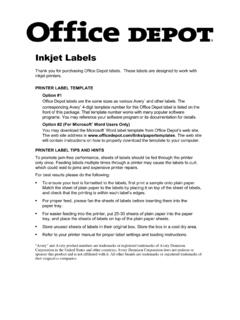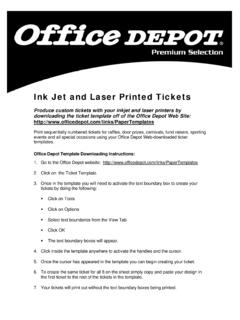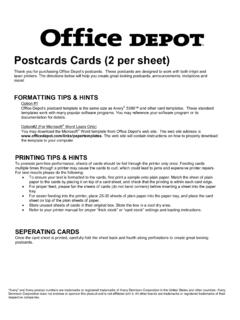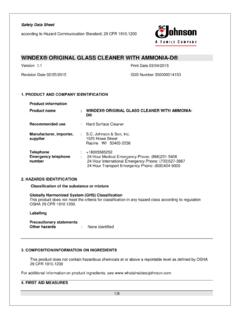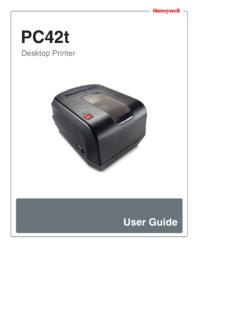Transcription of Inkjet Laser Label Instr - Office Depot
1 printer Label TIPS AND HINTSTo promote jam-free performance, sheets of labels should be fed through theprinter only once. Feeding labels multiple times through a printer may cause thelabels to curl, which could lead to jams and expensive printer best results please do the following: To ensure your text is formatted to the labels, first print a sample onto plainpaper. Match the sheet of plain paper to the labels by placing it on top of thesheet of labels, and check that the printing is within each Label s edges. For proper feed, please fan the sheets of labels before inserting them into thepaper tray. For easier feeding into the printer , put 25-30 sheets of plain paper into thepaper tray, and place the sheets of labels on top of the plain paper sheets.
2 Store unused sheets of labels in their original box. Store the box in a cool dryarea. Refer to your printer manual for proper Label settings and loading Label TEMPLATEO ption #1 Office Depot labels are the same sizes as various Avery and other labels. Thecorresponding Avery 4-digit template number for this Office Depot Label is listed onthe front of this package. That template number works with many popular softwareprograms. You may reference your software program or its documentation #2 (For Microsoft Word Users Only)You may download the Microsoft Word Label template from Office Depot s web web site address is The website will contain instructions on how to properly download the template to LabelsThank you for purchasing Office Depot labels.
3 These labels aredesigned to work with both Inkjet and Laser and Avery product numbers are trademarks or registered trademarks of Avery Dennison Corporation in the United States and other countries; Averyennison Corporation does not endorse or sponsor this product and is not affiliated with it. All other brands are trademarks or registered trademarks of theirspective companies.