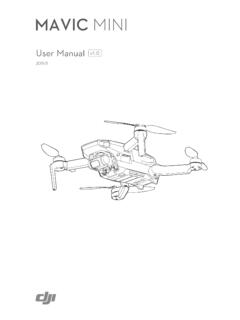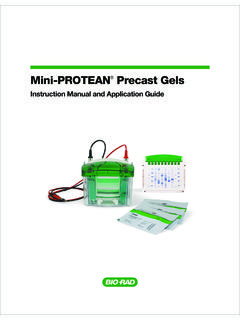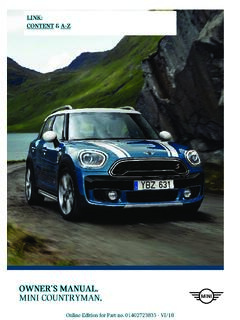Transcription of INREACH Owner’s Manual MINI - Garmin
1 INREACH mini Owner s Manual 2019 Garmin Ltd. or its subsidiariesAll rights reserved. Under the copyright laws, this Manual may not be copied, in whole or in part, without the written consent of Garmin . Garmin reserves the right to change or improve its products and to make changes in the content of this Manual without obligation to notify any person or organization of such changes or improvements. Go to for current updates and supplemental information concerning the use of this , the Garmin logo, ANT+ , f nix , Earthmate , INREACH , and TracBack are trademarks of Garmin Ltd.
2 Or its subsidiaries, registered in the USA and other countries. Garmin Explore and MapShare are trademarks of Garmin Ltd. or its subsidiaries. Powered by Garmin IERCC. These trademarks may not be used without the express permission of BLUETOOTH word mark and logos are owned by the Bluetooth SIG, Inc. and any use of such marks by Garmin is under license. Facebook and the Facebook logo are trademarks of Facebook and its affiliate companies. Iridium is a registered trademark of Iridium Satellite LLC. TWITTER and the Twitter logo are trademarks of Twitter, Inc. or its affiliates.
3 Other trademarks and trade names are those of their respective of ContentsGetting On the the Main Connected Your Mobile the Satellite the INREACH a Preset a Text to a to Social for Message to a Message a a an SOS a Custom SOS an SOS the Track Your MapShare Web GPS Satellite a Saved a Route a a to a a a Using TracBack ..4 Stopping and Sharing Your Current a Weather the Weather a Weather a Weather Use and Data the Data Use the + Turning Off the the Device Owner and the Spine Mount a and Unlocking the the More Battery the All Default Device device is in the wrong the Energy While Charging the of ContentsiGetting Started WARNINGSee the Important Safety and Product Information guide in the product box for product warnings and other important OverviewInternal Iridium antennaKeysMicro-USB port (under weather)
4 Cap)SOS button (under protective cap)Power keyMounting screwKeysSelect to scroll through menus, pages, and to cancel or return to the previous to choose an option or to acknowledge a the home page, select to open the main to turn the device to open the Power On the DeviceHold .Status IconsSending and receiving dataUnable to send and receive dataTracking enabledBluetooth technology connection statusANT+ technology enabledExtended tracking mode enabledCharging batteryCharging completeViewing the Main MenuFrom the home page, select OK to open the main MenuThe Power menu displays the device battery life.
5 It also allows you to adjust settings and turn off the any page, select .Battery: Displays the current battery Screen: Locks the touchscreen to prevent inadvertent key Off: Turns off the : Adjusts the brightness of the Sounds: Mutes all device PagesThe main pages contain all the information you need to operate your device. You can select or to scroll through the page: Displays the date, time, and status icons (Status Icons, page 1). It also displays tracking and weather information when those features are in use. You can select OK to open the main page: Enables you to send and receive text messages (Messages, page 2).
6 Mail Check page: Enables you to check for new messages (Checking for Messages, page 2).Tracking page: Allows you to start and stop tracking. While tracking, this page shows your distance traveled and average speed (Tracking, page 3).Location page: Displays your current GPS location and elevation (Location, page 4).Compass page: Displays your heading and speed when you are moving (Compass, page 4).Bluetooth page: Enables you to pair the INREACH device with a compatible mobile device (Pairing Your Mobile Device, page 1).Weather page: Enables you to request weather forecasts (Weather, page 4).
7 Bluetooth Connected FeaturesYour device has several Bluetooth connected features for your compatible smartphone or mobile device using the Earthmate app. The Earthmate app allows you to use INREACH features such as maps, tracking, messaging, and SOS on your mobile Features: View downloaded maps, aerial imagery, USGS quadrangle maps, and NOAA nautical charts on your mobile device. You should download maps and charts before going on your : Earthmate syncs your device with your account, updating presets, waypoints, and : Allows you to read and write messages, and access the contacts list on your mobile device.
8 Messages appear on both : You can have only one mobile device paired with your INREACH device at a Your Mobile DeviceYou must pair your INREACH device with your mobile device to use Bluetooth the app store on your mobile device, install and open the Earthmate the INREACH device and your mobile device within 3 m (10 ft.) of each the main menu, select Setup > Bluetooth > Pair the instructions in the Earthmate app to complete the pairing and setup the devices are paired, they connect automatically when they are turned on and within the DeviceBefore you can use your INREACH mini device, you must activate Started11 Create an account, and select a satellite subscription at on the the on-screen prompted, go outdoors to an open area with a clear view of the while the device communicates with the Iridium satellite : It may take up to 20 minutes to activate your device.
9 The device must send and receive several messages, which takes longer than sending a single message during regular Satellite NetworkYour device requires a clear view of the sky to transmit messages and track points over the Iridium satellite network. Without a clear view of the sky, your device attempts to send the information until it acquires satellite : For the best connection with satellites, attach the device to a backpack or to your upper the DeviceYou should test the device outdoors before using it on a trip to ensure your satellite subscription is the main menu, select Utilities > Test Service > while the device sends a test message.
10 When you receive a confirmation message, your device is ready to INREACH DataYou can sync data from your account. After you make edits to your data, such as contacts, preset messages, or quick text messages, you must sync them to your device from to Plans & to your device, select Sync & the on-screen INREACH mini device sends and receives text messages using the Iridium satellite network. You can send messages to an SMS phone number, an email address, or another device with INREACH technology. Each message you send includes your location details. NOTE: A preset message includes predefined text with predetermined recipients, and you must set it up on the Garmin Explore a Preset MessagePreset messages are messages that you created at Preset messages have predefined text and the main menu, select Send a preset message, and select : You can select View Details to view the content and recipient of the preset a Text Message1 From the Messages page, select New Message > Select recipients from your contacts list, and select an option: To start with a pre-written message, select Pick Quick.