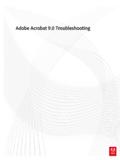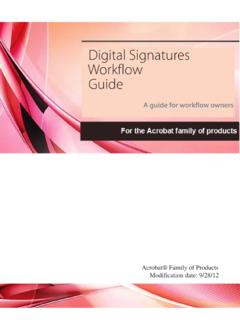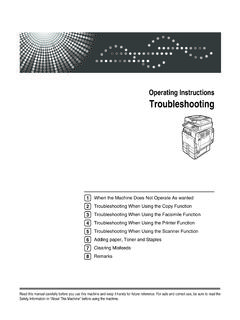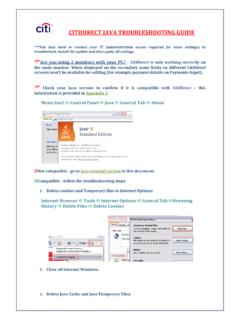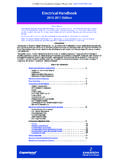Transcription of Install JInitiator and Adobe - myfidelio.net
1 Module: Login Instructions Install JInitiator and Adobe _____ | Software as a Service 2 Please read carefully below instructions that will apply when you log in for the first time in The system requires a client application to run always on the PC from which myhotel administration area will be accessed, because some small applications will be installed with the first log in and you will need these applications every time you come back to the myhotel administration area. This application is called Oracle JInitiator Use the user name and login defined in the User section of You will need following applications in your PC and we will explain to you below how you will Install these applications: Adobe acrobat Reader (required only if you have a PMS version lower than V5 running on the same work station) Adobe acrobat Reader (in order to access the myfidelio application after the system upgrade to Version 5) Oracle JInitiator _____ | Software as a Service 3 STEP 1: Please note that in order to access the application after the system upgrade to Version 5 you will need to download Adobe acrobat Adobe acrobat does not have an impact to Property Management Systems running on same workstation presuming the Abode Version needed for V3 and V4 will not be uninstalled.
2 However if is the only system running on your workstation you can safely uninstall the Adobe acrobat NOTE: We recommend you to print this document before uninstalling Adobe . If you already have a higher version of Adobe , you will need to uninstall the higher version to be able to Install the After this installation you can reinstall the higher Adobe version. Please download Adobe from the following link and Install it in the same PC that will be used to run : _____ | Software as a Service 4 STEP 2: Settings in Internet Options and Installation of Oracle JInitiator IMPORTANT: Make sure that you logged on the PC with an account, member of the local administrator group or that have rights to Install applications. Please consult your systems specialist. Close all other programs, while you are installing the Oracle JInitiator .
3 First of all, make sure that the following settings are done: 1. Open an Internet browser such as Microsoft Internet Explorer. 2. In the IE window select Internet Options from the Tools menu. _____ | Software as a Service 5 3. In the Internet Options window, select the Security tab. _____ | Software as a Service 6 4. Select Trusted sites icon and click on button and type in the URL as shown in the picture below. For the live system the URL will be 5. Click Add and then Close. 6. Click the OK button. _____ | Software as a Service 7 7. Now click on the Advanced tab 8. Untick the option Reuse windows for launching shortcuts and click on OK _____ | Software as a Service 8 2nd: You will now Install the new Oracle JInitiator 1. You can then start one time installation manually by downloading it from the following link: _____ | Software as a Service 9 2.
4 Click Save and select a well-known place, for example C:\Temp and click Save. _____ | Software as a Service 10 3. After you saved it on a folder, click on the file, the above window opens, click Run and Install the wizard. 4. An empty page will be displayed with the plug-in installation of the Oracle JInitiator ( ) and it will start loading the plug-in, launching the setup wizard. 5. Click Next. _____ | Software as a Service 11 6. After the installation wizard completes, click Finish In case of insufficient permissions for installing an application the wizard will not Install successfully and in this case refer to section 4 of the Trouble Shooting guide (see below). _____ | Software as a Service 12 STEP 3: If the installation is successful, you will be able to go to the login page on the and enter your user ID and password.
5 1. Open the website of : 2. Click on Customer Login 3. Click on myhotel Login 4. Login with your existing User id and Password. See below example. 5. Click on the OK button 6. Click on Yes if a Security Alert window appears for the Certificate _____ | Software as a Service 13 In case you have rights to multiple properties an additional field Property will display. Please choose any of the properties you have permission to and you are able to enter into the application. The application will now be launched: _____ | Software as a Service 14 Troubleshooting 1. Application errors can be seen by clicking on the Java Oracle window in the task bar and click Maximize to see the error: _____ | Software as a Service 15 2. Using JInitiator console can detect system errors. To see the errors from the console double click the Java Console in the system tray on your task bar.
6 Java Console window will appear Click 5 to enable trace while the application is loading and the errors will appear. a. Proxy and Firewall Settings Proxy should enable MIME types for (IP address: ) and (IP address: ) application/octet-stream application/x-jinit-applet b. File filters should enable the following extensions to be downloaded for first time to (IP address: ) and (IP address: ) .jar files .exe files _____ | Software as a Service 16 c. Port 443(HTTPS) and Port 80(HTTP) should be enabled for (IP address: ) and (IP address: ) d. Software Installation Policy In case a software installation policy was applied which prevents the installation of the Oracle JInitiator the wizard will fail to Install . In this case contact your ystem Administrator. Once installed, it will be available to a user account that has no rights to Install software to use it and successfully login to the application.
7 Customizing the Oracle JInitiator Installation: (Note: this applies also to non-vista clients) The following folder should exist after the JInitiator installation completes: C:\Program Files\Oracle\ JInitiator \bin\hotspot Within this folder the will need to be replaced with a version that works with Windows Vista. The file required is installed as part of a higher version of the Sun JRE. Higher versions of the Sun Java Runtime Environment (JRE) can be found at the following URL. The required Install will be named something similar to Java Runtime Environment (JRE) 6 Update 3 . It is also possible that the Vista installation has a SUN JRE already installed. Please check to see if a c:\program files\java\folder exists on the Vista workstation. Either JRE or can be used. Once the JRE has been installed, a folder will exist within the installed folder named client.
8 (For example; C:\Program Files\Java\ \bin\client) In that folder is the replacement needed for the JInitiator installation. Rename the from the ..\ JInitiator \bin\hotspot folder Copy in a new copy from the ..\java\ \bin\client\ folder