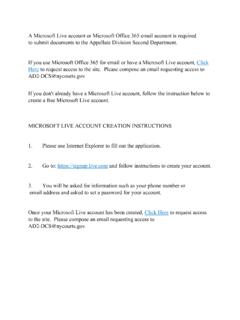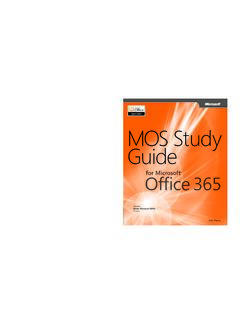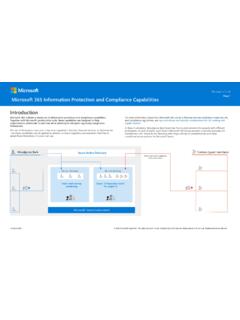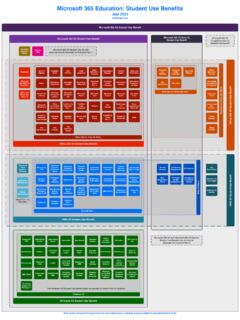Transcription of Install Microsoft Office 365 on a personal Windows device
1 Office 365 Suite All Queensland state school teaching staff and students can download multiple free copies of the latest Microsoft Office 365 to their personal home computers and mobile devices. Non-teaching school staff will need a licence assigned to their account prior to installation. Any staff member who has previously installed Office will have the licence already, but those who have not installed it previously will need to log a request to Service Centre to obtain a subscription prior to installation. Please use the online form at the Service Catalogue Online, or call the Service Centre on 1800 680 445. The below installation method is only to be used on devices which do not have the MOE build installed. Do not follow these directions to Install Office on a MOE device .
2 Download, update to and Install Office 365 Note: these instructions were created using Google Chrome. Your experience may differ slightly if using a different browser. 1. Open internet browser and navigate to 2. You will need to log into the Office 365 home page using your EQ details. Type your email address. 3. Click Next. 4. You may be prompted for your EQ username and password on the online authentication popup. Type your username and password. 5. On the Managed Internet Service page, enter your username and password. Click if you agree to abide by the relevant Conditions of use and privacy statement, and then Click Sign in. 6. The Office 365 homepage will load and give you the option to Install Office .
3 Click on the Install Office button. 7. A new screen will appear, and a file will download, as below. Ensure the name is a variant of . Having a number simply means it has been downloaded more than once. 8. When the file has completed downloading, click on the file to run it. 9. You will be prompted with a message to Confirm that you want to run the program, as below. Ensure the Name and from are a variant of OfficeSetup , and the Publisher is Microsoft Corporation , and then click Run: 10. Office will start downloading. You will also see the Office icon pop up on the task bar. 11. Office ProPlus 365 will start to Install onto your computer, wait for this to finish. Note: If you currently have Office 2013 installed, ensure all Microsoft applications are closed during the installation.
4 You may be prompted to close all Microsoft applications if they are still open. 12. You will be prompted with the Microsoft Office License Agreement. View Agreement and click Accept. 13. After Office 365 finishes installing, a message will appear to inform it has completed. Click Close . After you click close, we recommend restarting your computer to ensure all changes have applied successfully. Your Microsoft Office ProPlus software is now ready for you to use. This software is only for personal devices and will remain available throughout your duration with the department. If you experience any issues downloading and installing the software, contact the Service Centre by logging a job or calling 1800 680 445.