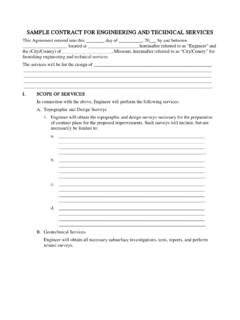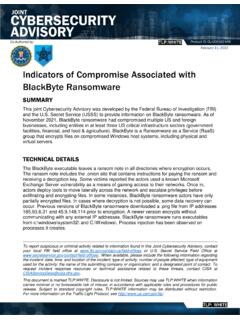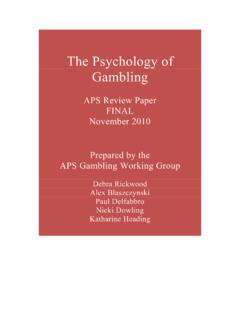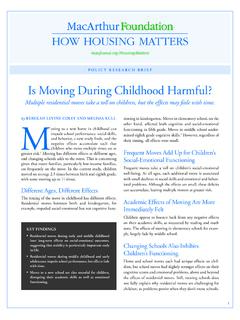Transcription of Install RSA SecurID Software Token for iOS and Activate ...
1 Install RSA SecurID Software Token for iOS and Activate using a QR code scan Step 1: On your mobile device go to: For a State-owned device go to the AirWatch Catalog For a Personal device go to the App Store Step 2: Look for RSA SecurID Software Token and click Install . Open the application when the Install completes. This is in preparation for a later step. Step 3: On a separate device (PC or Laptop) open a browser and navigate to . Step 4: Enter your network userID that is associated with your access to State of Missouri resources. Click on OK. (Note: Do NOT put the domain with your user ID ( ADS, BDS, CDS, EXTLOCAL, etc.))
2 Step 5: Make sure the Authentication Method is set to password and click Log On Step 6: Enter the password that is associated with the network userID from Step 4 and click Log On Step 7: In the section titled My Authenticators click on the Activate Your Token link. Step 8: You will now see an Activate Your Token pop-up window with a QR code similar to the example below. Step 9: On the iOS device 1. Ensure that the RSA SecurID program is open 2. Import the Token using QR Scan (this uses the camera on your phone. If prompted click OK on the message for RSA SecureID Would Like to Access the Camera).
3 3. Use the camera of the iOS device to scan the QR code. 4. You will receive a message stating that the Token successfully imported. Click OK and then you should see a six- digit RSA SecureID Tokencode. Step 10: On the computer, Click Close on the Activate Your Token window. Step 11: Please ensure that you click Log Off in the top right corner of the browser window Step 12: On the iOS device the RSA SecurID Tokencode app will be generating a six-digit code that changes every 60. seconds. Please close the app when a code is not needed. The next time you need an RSA Token code, you will just need to open the RSA SecurID app on your iOS device.
4 If you have any questions or need additional assistance, please contact the VDI Helpdesk at 573-751-1900.