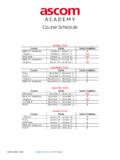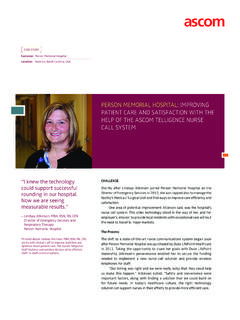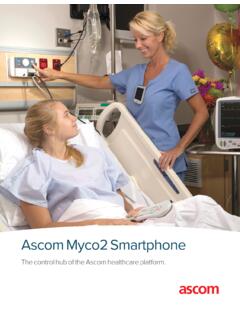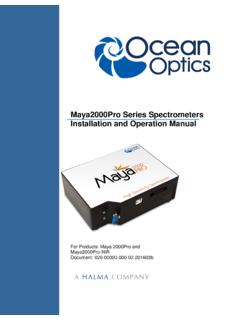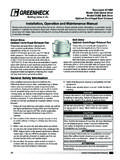Transcription of Installation and Operation Manual - …
1 TD 92481GB. Installation and Operation Manual DC4, Advanced Desktop charger for d62 and d41. 2009-02-09/ Ver. B. Installation and Operation Manual DC4 Desktop charger TD 92481GB. Contents 1 1. Abbreviations and Glossary .. 2. Safety .. 2. Technical Solution .. 2. Requirements .. 3. 2 Installation and 4. DC4 Installation .. 4. Software Installation .. 5. DC4 Configuration .. 5. Security .. 5. 3 Commissioning .. 6. 4 7. Software Update .. 7. 5 8. charger Operation .. 8. Operation when charger is connected to power supply .. 8. Operation when charger is connected to PDM/WSM .. 8. LED indications .. 9. 6 Troubleshooting .. 10. 7 Related Documents .. 11. 8 Document History .. 11. Index .. 12. 2009-02-09/ Ver. B. Installation and Operation Manual DC4 Desktop charger TD 92481GB. 1 Introduction This document describes how to install, configure and operate the Desktop charger DC4. The DC4 is an advanced charger equipped with a USB port, making it possible to connect it directly to a PC for the purpose of upgrading or configuring the DC4 itself or a portable placed in the charger .
2 The DC4 also has two Ethernet ports, enabling upgrading and configuring over a LAN of a portable placed in the charger . The USB port is used when the DC4 is connected to a PC running the Portable Device Manager (PDM), Windows Version. The PDM or the Wireless Service and Message Gateway (WSM) can be used to upgrade the software and to configure parameters in the DC4 as well as in a handset placed in the DC4. The DC4 supports easy replacement, that is replacement of a faulty handset via the handset display and does not involve PDM or WSM. 001. 1. Figure Figure 1. DC4 Desktop charger . The Ethernet ports makes it possible to connect several DC4's to the same LAN. This document is intended as a guide for Installation , maintenance, Operation and troubleshooting purposes. Desktop charger DC4 Desktop charger Adapter Supply voltage 5 V DC 100 - 240 V AC, (50-60Hz). Max current consumption A A. when charging 2009-02-09/ Ver. B 1. Installation and Operation Manual DC4 Desktop charger TD 92481GB.
3 Abbreviations and Glossary device In this document, a device can be DC4 or a handset or telephone developed to work together with DC4 and PDM/. WSM. See respective Manual for each device. DHCP Dynamic Host Configuration Protocol, protocol for automating the configuration of computers that use TCP/IP. Easy replacement A handset replacement procedure that is done via the handset display and does not involve the PDM/WSM. PDM Portable Device Manager portable Used synonymously with portable device. portable device In this document a portable means a handset or cordless telephone that can be used with the DC4. USB Universal Serial Bus WSM Wireless Service and Message Gateway. Application that enables wireless services to and from the portable devices. Safety The desktop charger adapter shall be connected to 100 - 240 V AC, 50 - 60 Hz. Therefore extra caution shall be taken during Operation . The Desktop charger itself is supplied with 5 V DC from the adapter. IMPORTANT: Use only the power supply adapter delivered with the charger .
4 Replacing with other power supply units means risk of battery explosion caused by too high input voltage or switched polarity. Supplying the charger with 5 V on opposite poles than intended is strongly forbidden. Technical Solution The following functionality is provided by the DC4: Provide a means for software and parameter update of portable devices. Charging of the battery of the portable. Easy replacement The DC4 has one USB connection and two Ethernet connections. When using Ethernet connection it is possible to connect several DC4 desktop chargers serially to the LAN. If the DC4 is connected towards PDM via both USB and Ethernet, the USB connection overrides the Ethernet connection. Each DC4 needs an IP address. See label for MAC address. 2009-02-09/ Ver. B 2. Installation and Operation Manual DC4 Desktop charger TD 92481GB. Requirements Computer: USB port. USB required, USB supported. Ethernet port 10/100 Mbit/s. Microsoft Windows XP or Microsoft Windows Vista.
5 2009-02-09/ Ver. B 3. Installation and Operation Manual DC4 Desktop charger TD 92481GB. 2 Installation and Configuration DC4 Installation The chargers shall be placed in a dry environment with a temperature range from 5 C up to + 40 C. Delivery includes: DC4 Desktop charger Power Supply Cable (AC cord with corresponding wall plug). Power Supply adapter including DC cable USB cable No tools are required. Figure 2. USB. 003. Figure 2. DC4 connections. From left: DC power, Ethernet LAN, Ethernet PC and USB. 1 Connect the AC power supply cord to the adapter. 2 Connect the power supply cord to the wall socket. 3 Connect the DC cable to the charger . The charger LED indicates the status of the charger . See table in chapter 5, page 8. 4 Connect the DC4 to the pc with a USB or Ethernet cable. One of the Ethernet connections is used for communication with a PC and the other can be used for LAN connection. Power over Ethernet is not supported. The USB Interface supports USB Full speed.
6 One Mini-B Receptacle USB connector is used. The USB connection is used for communication with a PC. Power over USB is not supported. Figure 3. PDM. Figure 3. Connection to PDM (Windows Version). 2009-02-09/ Ver. B 4. Installation and Operation Manual DC4 Desktop charger TD 92481GB. Software Installation The charger is delivered with pre-installed software and it is possible to upgrade the charger software. Please see Installation and Operation Manual Portable Device Manager (PDM), Windows version, TD 92325GB, or Installation and Operation Manual WSM, TD 92586GB for instructions on how to upgrade the charger . DC4 Configuration Each DC4 need access to DHCP to receive an IP address automatically. If no DHCP is accessible it is possible to configure the IP address with PDM Windows Version. If the DC4 is configured to run DHCP, connect the network cable and the charger will automatically receive an IP address. If the charger is not configured to run DHCP the charger will use the setup IP addresses.
7 The following parameters exist for DC4 and can be changed via PDM/WSM: Parameter Description Ethernet Bit rate1 auto (default). 1. Ethernet connector auto (default). Ethernet duplex1 auto (default). DHCP Enabled Yes (default), No charger IP address (default). Subnet mask (default). Default gateway IP address (default). DNS IP address (default). charger IP port 12346 (default). Service Discovery Enabled Yes (default), No Service Discovery Domain Name of domain DH IP address (one DH only) (default). DH IP port 10147 (default). only auto setting is available. Follow this instruction to set DC4 parameters: (it may be necessary to import a new parameter definitions file). 1 Check that the DC4 is connected to PDM/WSM. 2 In PDM or in the Device manager in WSM, click on the Numbers tab. 3 Select the DC4 device that you want to change parameters for. 4 In the Number menu, click . 5 Edit the parameters you want to edit. 6 Click OK . Security (information regarding software security).
8 N/A. 2009-02-09/ Ver. B 5. Installation and Operation Manual DC4 Desktop charger TD 92481GB. 3 Commissioning Follow these instructions to verify that the charging works. 1 Connect the charger according to chapter 2 Place a portable in the charging slot to start charging. The portable indicates the charging progress, see respective Manual for details. See figure 2 on page 4 to see the connections to the charger . Follow these instructions to start PDM/WSM. In the case of PDM Windows Version: 1 Check that the charger is connected to your pc via USB. 2 Start PDM Windows Version. 3 Go to the Devices tab or the Numbers tab and verify that the DC4 is online. Figure 4. Figure 4. A Desktop charger in the Numbers tab in the PDM Windows Version. In the case of WSM: 1 Check that the charger is connected to the LAN. 2 Start WSM. 3 Click on Device Manager. The Device Manager window appears. 4 Go to the Devices tab and verify that the DC4 is online (it may take up to 15 s). For instructions on how to verify that the charger parameter setting works, and for further instructions, please see Installation and Operation Manual Portable Device Manager (PDM), Windows version, TD 92325GB, or Installation and Operation Manual WSM, TD 92586GB.
9 2009-02-09/ Ver. B 6. Installation and Operation Manual DC4 Desktop charger TD 92481GB. 4 Maintenance Software Update The charger software is pre-installed. Updates can be performed by using the PDM or WSM application. The software version of the charger can be checked as follows: 1 Open PDM or the Device Manager in WSM. 2 Go to the Devices tab. 3 In the list of devices, find the charger . 4 The software version is shown in the Software version column. See Installation and Operation Manual Portable Device Manager (PDM), Windows version, TD 92325GB, or Installation and Operation Manual WSM, TD 92586GB for details. 2009-02-09/ Ver. B 7. Installation and Operation Manual DC4 Desktop charger TD 92481GB. 5 Operation charger Operation Operation when charger is connected to power supply When the charger is connected to external power supply, the following normal Operation can be done: Handset charging 1 Connect the charger to the AC power supply. 2 Place a handset in the charging slot to start charging.
10 Handset disconnection 1 First, tilt the handset forwards. 2 Then, lift the handset upwards. Note: Do not try to lift the handset upwards before tilting it forwards. Easy Replacement The DC4 charger supports the Easy Replacement feature. Easy replacement is performed via the handset display and does not involve PDM or WSM. The DC4 only needs a power connection to support easy replacement. A connection to PDM/WSM is not needed. See the Configuration Manual for your cordless handset for details. Note: The DC4 software needs to be of version or higher. Operation when charger is connected to PDM/WSM. When the charger is connected to a PDM/WSM, the following additional operations can be done: Software upgrade (of charger or handset). Parameter editing (of charger or handset). Phonebook upload Language upload See Installation and Operation Manual Portable Device Manager (PDM), Windows version, TD 92325GB, or Installation and Operation Manual WSM, TD 92586GB for details. 2009-02-09/ Ver.