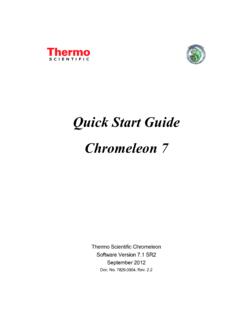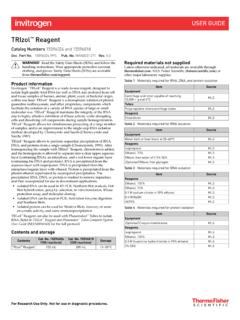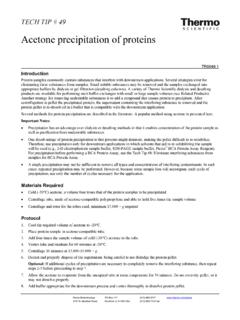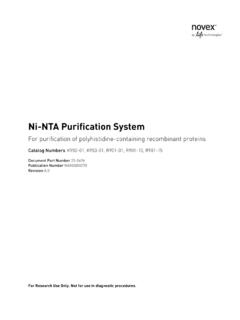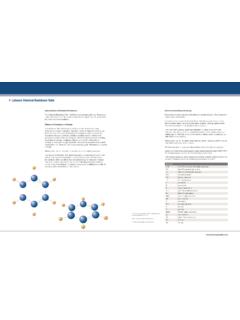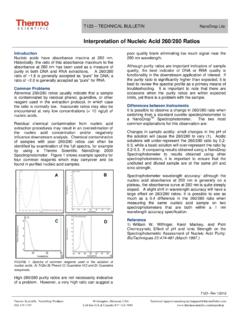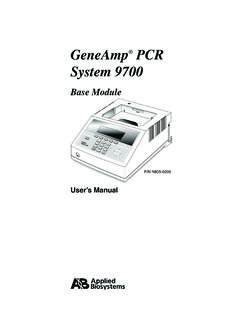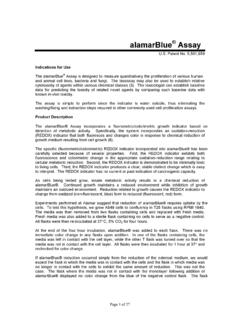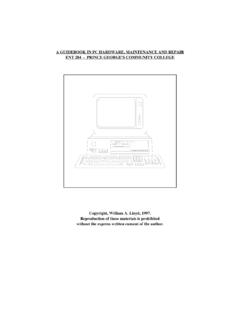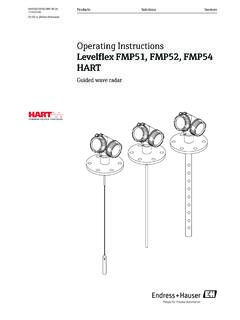Transcription of Installation Guide -Chromeleon 7 - Thermo Fisher Scientific
1 Installation Guide chromeleon Revision July 2013 chromeleon 7 Installation Guide Page i Table of Contents 1 About the Documentation .. 1 About this Document .. 1 Document Conventions .. 1 Other Documents .. 2 2 System Requirements / Compatibility .. 3 Licensing Requirements / Compatibility .. 3 The License File .. 4 License Key (Dongle) Compatibility .. 5 License File Compatibility .. 5 Supported Chromatography Instruments and 5 Firmware Requirements .. 5 PC Hardware Requirements .. 6 Supported Operating Systems .. 8 Microsoft Windows 7 .. 8 Microsoft Windows Vista .. 8 Microsoft Windows XP .. 9 Windows Service Packs .. 9 Windows Security Updates .. 9 Database Support ..11 Microsoft SQL Server Express Edition ..11 Required Third-Party Software ..12 Windows Installer ..12 Dionex chromeleon 7 Shared Components ..13 Microsoft .NET Framework ..13 Microsoft Chart Controls for Microsoft.
2 NET Microsoft SQL Server Express ..13 Microsoft Visual C++ Redistributable ..14 MSXML ..14 WibuKey Software ..14 Amyuni PDF Converter ..14 chromeleon 7 Page ii Installation Guide Software for Controlling Specific Third-Party Instruments ..14 CTC Analytics Instruments Components ..15 Agilent Instrument Control Framework (ICF) and LC Driver Package ..15 Rheodyne MXII Series Valves Driver ..16 Waters Acquity UPLC System Instrument Driver ..16 3 Configuring Windows for chromeleon 7 .. 17 Ensuring that Windows is up to Date ..17 Non-Internet connected Firewall Settings ..19 Disabling Power Management ..20 Disabling Windows Power Management ..20 Disabling USB Power Management ..21 Third-Party Software Interference ..22 4 Compatibility with Previous chromeleon and PeakNet Versions .. 23 Software Compatibility chromeleon 7 and 6 ..23 Software Compatibility chromeleon and ..23 Data Compatibility chromeleon 7 and Data Compatibility chromeleon and SR2.
3 25 5 Installing the Software .. 26 Do you have chromeleon 6? ..26 Installing chromeleon 7 ..26 Installing Software for Controlling Specific Third-Party Instruments ..33 Installation Qualification ..34 Activating / Updating a Using a New chromeleon 7 License Key that Contains a License Using an Empty License Key and a Separate License File ..38 chromeleon 7 Installation Guide Page iii troubleshooting Software Installation ..40 Errors which Stop Installation ..41 Repairing an Installation ..41 Installation Process Details ..42 Manual Installation of Third-Party Software 6 Installing Thermo Scientific Dionex Instruments .. 48 Connecting Modules via USB ..48 Loading the USB Driver for a Module ..49 troubleshooting USB Issues ..50 7 Configuring chromeleon 7 .. 53 Starting Points for Configuring chromeleon 7 ..53 chromeleon Services Manager ..53 chromeleon Tray Icon ..55 chromeleon Administration Console.
4 56 Configuring Instruments / Modules ..57 Enabling Automatic Start of the Instrument Controller Service60 Configuring Data Vaults ..61 Default Data Vault, XVault, and Default Location ..61 The Data Vault Manager ..62 Creating a Standard Data Vault ..64 Mounting chromeleon 6 Datasources ..65 Enabling and Configuring User Management ..67 Licensing ..70 8 Removing chromeleon 7 from a PC .. 71 Uninstalling chromeleon 7 ..71 Uninstalling Third-Party Software ..72 Removing chromeleon 7 Data ..73 chromeleon 7 Page iv Installation Guide Copyright Copyright 2013 Thermo Fisher Scientific The information contained in this document is subject to change without notice. All rights reserved including those for photomechanical reproduction and storage on electronic media. No part of this publication may be copied or distributed, transmitted, transcribed, stored in a retrieval system, or transmitted into any human or computer language, in any form or by any means, electronic, mechanical, magnetic, manual, or otherwise, or disclosed to third parties without the express written permission of Thermo Fisher Scientific Inc.
5 Trademarks Amyuni PDF Converter is owned by Amyuni. WibuKey is owned by Wibu-Systems. Intel Core and Intel Pentium are trademarks of Intel Corporation. Aquity is a trademark of the Waters Corporation. Rheodyne MX II Series is a trademark of Rheodyne LLC/Idex Health & Science Group. Windows, Windows Vista, SQL Server 2008, SQL Server, and Microsoft are registered trademarks of Microsoft Corporation. Sycnfusion is a trademark of Syncfusion Inc. Log4 Net is a trademark of The Apache Software Foundation. Mono is a trademark of Novell Inc. All other trademarks are property of Thermo Fisher Scientific Inc. and its subsidiaries. chromeleon 7 Installation Guide Page 1 1 About the Documentation About this Document This Guide provides instructions for performing the following operations on stand-alone ChromeleonTM stations: installing / updating chromeleon 7 and required 3rd party software components basic configuration of chromeleon 7 including basic instructions for installing instruments configuring Windows to suit chromeleon 7 It also describes: hardware and software requirements for installing chromeleon 7 software and data compatibility with previous chromeleon versions If you are installing multiple workstations that will be networked together, or adding a station to an existing networked Installation , please contact the Thermo Fisher Scientific Service for Dionex Chromatography Software for support.
6 Document Conventions The following formatting is used throughout the document to indicate text with special importance. chromeleon 7 Page 2 Installation Guide Caution: Indicates text that must be followed carefully to avoid potential problems. Note: Indicates information of special interest. Tip: Indicates information that will help you to use the software more efficiently. Other Documents Other documents provided with chromeleon will help you to learn more about the software. Their scope is described in the Document Overview, which is included with the chromeleon Installation media in printed form. The documents are also available in electronic form on the Installation disk in the Documents folder. Tip: The Glossary describes chromeleon -specific terms and common abbreviations used throughout the documentation. chromeleon 7 Installation Guide Page 3 2 System Requirements / Compatibility Licensing Requirements / Compatibility In order to use chromeleon you must have a valid license matching the software version you are about to install.
7 A chromeleon 7 license has two components: - a hardware component called a USB License Key (dongle), and - a License File that contains the license information. To activate a valid license, the two components must have the same serial number and must be present at the same time. You will be asked to insert the License Key and to provide a License File during the software Installation process (section ). If you do not have them at hand, you can also activate a license later as described in section The License Key The License Key is a USB device that (together with a matching License File) allows chromeleon software to be used on the computer where the License Key is present. Caution: The License Key represents your purchase of chromeleon . Protect it as you would protect any other valuable object. The License Key can be either a new (light blue) chromeleon 7 USB device, or a prior-generation (green) chromeleon 6 USB dongle.
8 At the time of delivery, new (light blue) License Keys normally contain the corresponding License File. The License File is chromeleon 7 Page 4 Installation Guide automatically (without warning) moved to the computer the first time the License Key is connected to a computer where chromeleon 7 is present. Caution: When a light blue License Key is new, do not connect it to a computer other than the one where it will be used. If the license file is moved to a wrong computer, the license file must be manually moved to the computer where it will be finally used. The License File The License File contains the license information, such as the software version and the purchased software options. The name of the License File is , where xxxxxx is the serial number of the license. Tip: The information below is for reference / troubleshooting only; the License File is automatically moved/copied to the appropriate location during the setup/license activation.
9 The license file is stored in the following location: Windows XP: C:\Documents and Settings\All Users\Application Data\ Dionex\ chromeleon \ Windows Vista / Windows 7: C:\ProgramData\Dionex\ chromeleon \ Note: The paths above contain folders that are hidden by default. If you need to see them, follow instructions in Windows Help on how to display hidden files and folders. chromeleon 7 Installation Guide Page 5 License Key (Dongle) Compatibility chromeleon 7 has a different licensing mechanism compared to chromeleon and older releases, including all PeakNet 6 releases. It still uses a USB License Key (dongle), but instead of using a key code, chromeleon 7 requires Installation of a matching License File. The most recent generation of chromeleon 6 License Keys (green USB dongles) can be used with chromeleon 7, when a matching License File is available. License File Compatibility chromeleon 7 License Files are bound to main versions of chromeleon .
10 For example a License File that was provided with version will support SR1, but will not work with version For the latter an upgrade must be purchased. The updated License File will be provided with the upgrade. Supported Chromatography Instruments and Modules chromeleon 7 provides full control of most of the current Thermo Scientific Dionex instruments. In addition, some third party instruments are also supported. For details, please refer to the List of Supported Instruments in the Documents folder of the in stallation disk. Firmware Requirements The List of Supported Instruments (in the Documents folder of the Installation disk) lists the firmware versions recommended for using various instruments with chromeleon chromeleon 7 Page 6 Installation Guide PC Hardware Requirements The table below shows the minimum and the recommended PC configuration for a stand-alone Installation of chromeleon PCs meeting minimum requirements may be sufficient for some low-demand applications, but will not provide satisfactory performance in many applications.