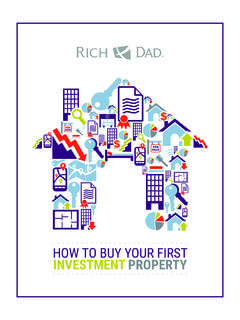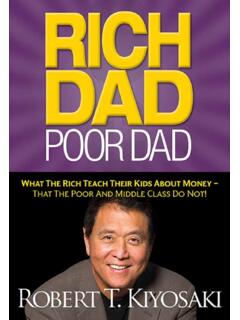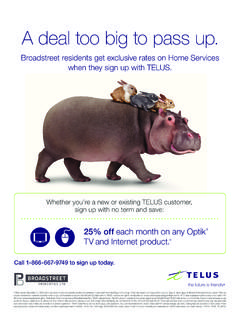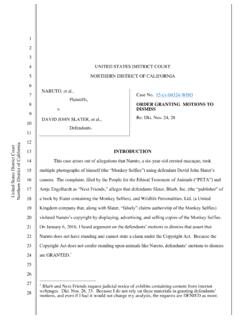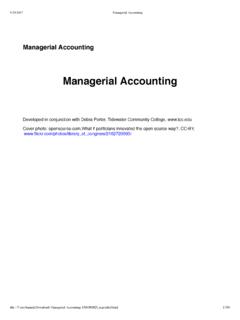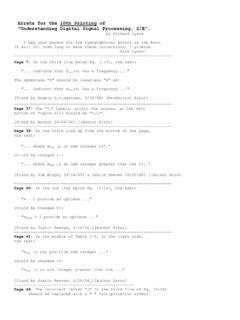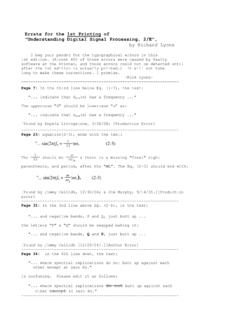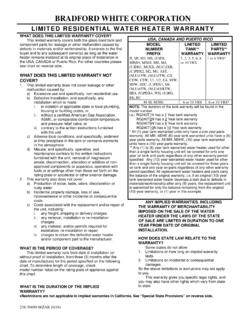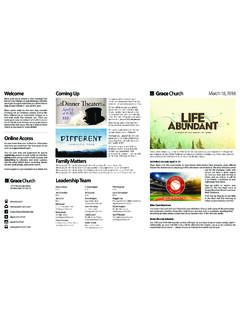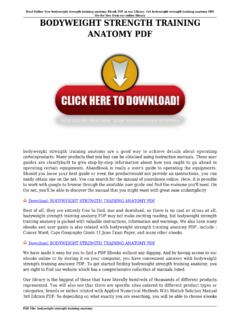Transcription of Installation Guide for Arduino Uno Interface
1 Installation Guide for Arduino Uno Interface Updated: 5/17/2018. Procedure Install the Software ** Note: These Installation Instructions are also available in Activity within the DE. Curriculum. **. 1. The Arduino software is a free-open source environment that can be downloaded and installed anywhere. Visit: Select and download the Windows Installer. ** Note: the version listed above may differ from what is currently available. **. 2. Select Just Download 3. Wait for the file to load then open it 4. If a previous version of Arduino was installed it will ask you to uninstall the older version. Project Lead The Way Page 2 of 5. 5. Launch the Installer and accept the Arduino Step: License Agreement 6.
2 Installations Options: Leave all choices selected. Select Next Project Lead The Way Page 3 of 5. 7. Select location of Installation folder and select Install. 8. Install the USB Driver 9. Installation complete. You can double click the desktop icon to open the program. Project Lead The Way Page 4 of 5. Procedure Test the board and Software ** Note: You will need to have access to an Arduino Uno Board to complete this step. **. Procedures: Test 1. Open the Arduino software from Start -> All Programs or from the Desktop Shortcut . The new sketch should be named according to the format sketch_date . 2. The following example will make the LED at pin 13 blink on and off.
3 Copy and paste the code below into the sketch window. Rename the sketch ArduinoTest_ your initials_date . /*. Title: Description and comments. Arduino Test: Copy and paste this code into open the sketch window. This example code is in the public domain. */. // Constants: Constants won't change. They're used here to set the pin numbers: const int ledPin = 13; // constant ledPin assigned to pin 13. // Variables: Variables will change. They're used do assign variable names: // there are no variables in this example // Setup: The setup routine runs once when you start or press reset: void setup() { // put your setup code here, to run once pinMode(ledPin, OUTPUT); // initialize the LED pin as an output }.
4 // Loop: The loop routine runs over and over again forever: void loop() { // put your main code here, to run repeatedly: digitalWrite(ledPin, HIGH); // turn the LED on (HIGH is the voltage level). delay(1000); // wait for one second digitalWrite(ledPin, LOW); // turn the LED off by making the voltage LOW. delay(1000); // wait for one second }. Project Lead The Way Page 5 of 5. 3. Verify and Upload the test code. 4. Any compiling errors will be reported in the bottom window. 5. The LED on pin 13 should be blinking. Project Lead The Way