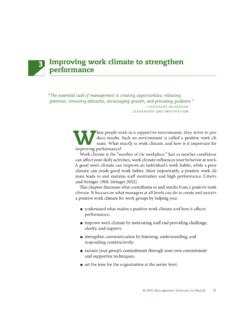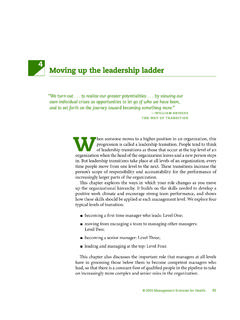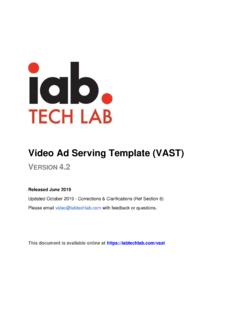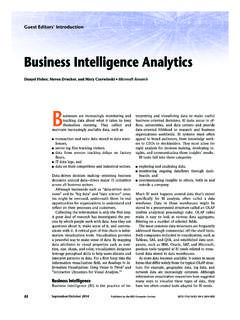Transcription of Installation Guide: SAP GUI 7.50 Java for Mac OS - WAHO
1 University of Wisconsin Milwaukee (SAP UCC) 2/11/2019. Installation guide : sap gui Java for Mac OS. Notes: - This document is based on the Mac OS Mojave release. - Due to oracle 's new Java licensing model, the Installation process has become slightly more complicated. Previous Installation guides are no longer valid. - SapMachine and JavaFX are required and replace the Java JDK used previously. - New software versions are released continuously so the version numbers may not match those found in this document. Install SapMachine 1) Go to the following URL: 1. University of Wisconsin Milwaukee (SAP UCC) 2/11/2019. 2) Scroll down and you should see the download section. Choose the following: First Dropdown: SapMachine11. Second Dropdown: macOS x64. Third Dropdown: Leave the default entry Press Download.
2 3) The file will be downloaded and placed in your Downloads folder (or possibly another directory based on your settings). Open Finder and go the directory where you downloaded the file. Double-click on the file to extract it. 2. University of Wisconsin Milwaukee (SAP UCC) 2/11/2019. 4) You should now see the extracted sapmachine folder. 5) Open a new Finder window. 3. University of Wisconsin Milwaukee (SAP UCC) 2/11/2019. 6) In the finder menu, select Go > Go to Folder . 7) A search window should appear. Type Library and then press Go. 8) Navigate to the folder named Java and double-click on it. If it does not exist, you can create it by right-clicking within the Finder Library window and clicking New Folder. 4. University of Wisconsin Milwaukee (SAP UCC) 2/11/2019.
3 9) Now double-click on the JavaVirtualMachines folder. Again, if it does not exist, you can create it by following the previous step. 10) Now bring up your Downloads Finder window and your JavaVirtualMachines Finder window side-by-side and drag the extracted sapmachine folder from Downloads to JavaVirtualMachines. 11) You will be prompted for Administrator user credentials. Please press Authenticate and enter your credentials. 5. University of Wisconsin Milwaukee (SAP UCC) 2/11/2019. 12) Now in the top-right corner of the screen, click on spotlight (the magnifying glass) and search for terminal. Double-click on Terminal to open it. 13) To verify that SapMachine was installed correctly, type java -version and press Enter. You should receive a response similar to what is shown below.
4 The version number may be different but you should see a reference to sapmachine in the last couple of lines. Install JavaFX SDK. 1) Go to the following URL: 2) The JavaFX SDK file should start downloading automatically and be sent to your downloads directory. The file is extracted automatically to a folder called javafx-sdk-11. 3) As we did in step 10 of the previous section, bring up your Downloads Finder window and your JavaVirtualMachines Finder window side-by-side and drag the extracted javafx-sdk-11 folder from Downloads to JavaVirtualMachines. 6. University of Wisconsin Milwaukee (SAP UCC) 2/11/2019. 4) You will be prompted for Administrator user credentials. Please press Authenticate and enter your credentials. Install sap gui for Mac 1) Download the sap gui Installation file PlatinGUI750_# from the location provided by your instructor.
5 2) You may run into the following warning message. In this case, press Keep. 3) Open the location where the file was downloaded and double-click on the PlatinGUI750_# file. 7. University of Wisconsin Milwaukee (SAP UCC) 2/11/2019. 4) You will most likely see this error message. If not please skip to step 9. 5) Open the Mac System Preferences (see icon below). 8. University of Wisconsin Milwaukee (SAP UCC) 2/11/2019. 6) Click on Security & Privacy . 7) At the bottom of the Security and Privacy window, you will see the message that the sap gui installer was blocked from opening. Press the Open Anyway button. 8) The following message might appear. Press Open. 9. University of Wisconsin Milwaukee (SAP UCC) 2/11/2019. 9) The sap gui for Java installer should open.
6 Press Next. 10) Press Next again. 10. University of Wisconsin Milwaukee (SAP UCC) 2/11/2019. 11) On this screen, please enter the Module Path as shown below: /Library/Java/JavaVirtualMachines/javafx -sdk-11/lib Then press Install. 12) The Installation should finish successfully and look like the screenshot below. 11. University of Wisconsin Milwaukee (SAP UCC) 2/11/2019. Open and Configure SAPGUI for Mac 1) Open Finder and navigate to Applications > SAP Clients > SAPGUI Open SAPGUI. 2) SAPGUI should open. On the top menu bar, select SAPGUI > Preferences. 3) On the section titled Log On, you will need to type in or paste the following link in the SAP UI Landscape box under Web AS. 12. University of Wisconsin Milwaukee (SAP UCC) 2/11/2019. 4) Press Apply and close the Preferences window.
7 5) Click on the drop-down menu below SAPGUI for Java and select UW-Milwaukee UCC. 13. University of Wisconsin Milwaukee (SAP UCC) 2/11/2019. 6) The SAP server list should now be populated. Double-click on the system specified by your instructor to connect. 14.