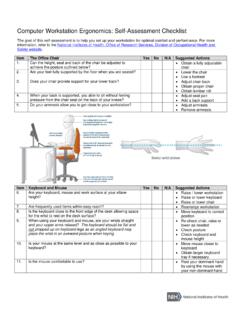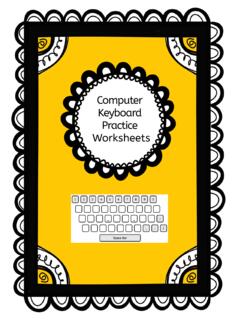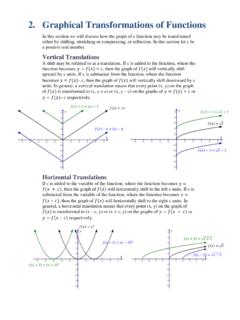Transcription of Installation of RSA SecurID Token Desktop Application
1 Installation of RSA SecurID Token Desktop Application Note: Administrator rights are required to install this Application on State issued machines. To use this Application on your personal device, ITSD will need to install this software on your State Issued device prior to use in order to function properly. Step 1: Open Internet Explorer and navigate to # Token Step 2: Find the RSA SecurID Software Token for Microsoft Windows and click on Downloads Step 3: In the Recent Release section click on RSA SecurID Software Token Downloads for Microsoft Windows Step 4: In the Release Download section click on RSA SecurID Software Token for Microsoft Windows (64-bit) if your Windows operating system is 64-bit or RSA SecurID Software Token for Microsoft Windows (32-bit) if your Windows operating system is 32-bit.
2 Step 5: You will be prompted to save the file. Please save this file to your Desktop and open the file when the download is complete. Step 6: Double-click on the file named RSAS ecurIDToken502x64 if your Windows operating system is 64-bit or RSAS ecureIDToken502x86 if your Windows operating system is 32-bit. Step 7: If you receive a security warning click Run. Step 8: Install using the default options and click Finish. Step 9: Open the RSA SecurID Token program from the start menu. An Import Token window will open. Click on Import from Web. Step 10: You should receive a separate email from an administrator for the RSA SecurID Token . The e-mail will contain a URL and the Activation Code. Copy the URL from the e-mail and paste it in the Enter URL: field in the Import Token window. Then copy the Activation Code from e-mail and past it in the Enter Activation Code field.
3 Step 11: Click on OK. You should get an RSA SecurID Token window open that says you have successfully imported the Token . Click on OK to close this window. Step 12: You will now receive a window with a six-digit RSA SecurID Tokencode. This six-digit code changes every 60 seconds. When this window is no longer needed please close it by clicking on the X in the top right corner. The next time you need an RSA Token code, you will just need to open RSA SecurID Token from the start menu. If you have any questions or need additional assistance, please contact the VDI Helpdesk at 573-751-1900.