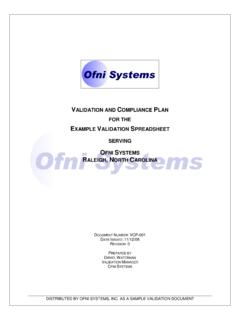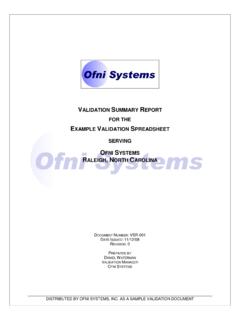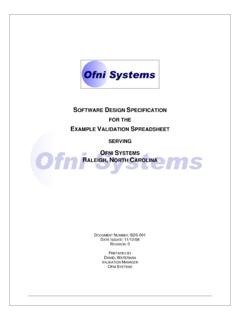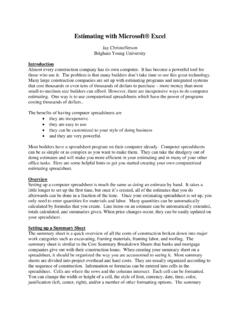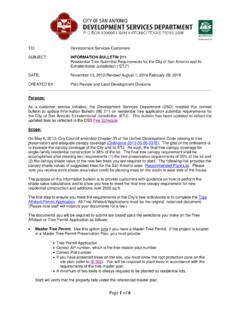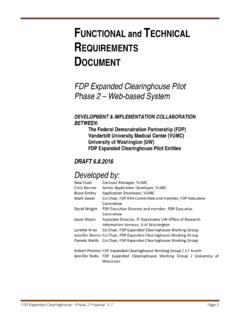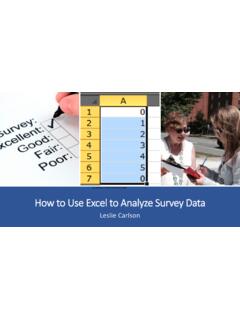Transcription of Installation / Operational Qualification
1 Installation / Operational Qualification Qualification Type: IQTest Case #1 PurposeTo verify proper Installation of CriteriaThe test case will demonstrate that:All documentation required to operate and maintain the system is Excel, Version 2000 or higher is operating system required for use is MS Windows 2000, MS Windows XP or MS required ExcelSafe files are Access, Version 2000 or higher is DAO, Version or higher is Example validation spreadsheet is properly loaded in Example validation spreadsheet can use local or networked not open from outside correctly from inside # of ExcelSafe InstallationStep #ProcedureExpected ResultActual ResultP / Case:1.
2 Verification of ExcelSafe InstallationAll documentation required to operate and maintain the system is that all documentation required to operate and maintain the system is documentation required to operate and maintain the system is documentation required to operate and maintain the system is Title: Use of ExcelSafe; Doc ID: OS-V-100 Revision: 0DW12-Nov-08 PassMicrosoft Excel, Version 2000 or higher is Microsoft Excel. Under the Help item on the menu, select About Microsoft Verify the version of Microsoft Excel.
3 Close Microsoft Excel is Version 2000 or Excel is Version 2003. ( , SP3)DW12-Nov-08 PassSnapshot from test step #2 The operating system installed for use is either MS Windows 2000 or MS Windows XP or MS the desktop, right click the MY Computer icon and select Properties from the menu. Verify the version of Microsoft Windows that is currently running. Close the Windows property version of Microsoft Windows currently running is either Windows 2000, Windows XP or MS version of Microsoft Windows currently running is Windows , November 12, 2008 Page 1 of 43 Step #ProcedureExpected ResultActual ResultP / Case:1.
4 Verification of ExcelSafe InstallationSnapshot from test step #3 All required ExcelSafe files are file location for location for program location for program Location: C:\ExcelSafe\exe\ from test step #45 Record file location for location for location for Location: C:\ExcelSafe\exe\ , November 12, 2008 Page 2 of 43 Step #ProcedureExpected ResultActual ResultP / Case:1. Verification of ExcelSafe InstallationSnapshot from test step #56 Record file location for (P11 Toolkit).
5 File location for (P11 Toolkit) location for (P11 Toolkit) Location: C:\ExcelSafe\exe\ from test step #67 Record file location for the ExcelSafe security workgroup ( ).File location for location for Location: C:\ExcelSafe\exe\ , November 12, 2008 Page 3 of 43 Step #ProcedureExpected ResultActual ResultP / Case:1. Verification of ExcelSafe InstallationSnapshot from test step #7 Microsoft Access, Version 2000 or higher is Microsoft Access directly. Under the Help item on the menu, select About Microsoft Verify the version of Microsoft AccessThe version of Microsoft Access is Access 2000 or version of Microsoft Access is Access 2003 ( ) from test step #8 Microsoft DAO, Version or higher is the About Microsoft Access screen, click System Info.
6 System Information screen opens without System Information screen opens without DAO in the Find what control and click Find. Close the System Information version of DAO loaded is Version or version of DAO loaded is Version ( ).DW12-Nov-08 PassSnapshot from test step #10 The spreadsheet is properly loaded in ExcelSafe. Verify that the template undergoing validation appears in the list of available template undergoing validation appears in the list of available template undergoing validation appears in the list of available , November 12, 2008 Page 4 of 43 Step #ProcedureExpected ResultActual ResultP / Case:1.
7 Verification of ExcelSafe InstallationSnapshot from test step #11 The spreadsheet can use local or networked an appropriate worksheet. Print the worksheet (PDF is acceptable). Verify that the spreadsheet can use local and network spreadsheet can use local and network spreadsheet can use local and network spreadsheet will not open from outside to open the Example from outside of template does not open. The template does not spreadsheet opens correctly from inside the ExcelSafe main menu, select Add New spreadsheets .
8 Select the template and click Create New Spreadsheet from Template. Save the spreadsheet when instance of the spreadsheet opens without error. The instance of the spreadsheet is instance of the spreadsheet opens without error. The instance of the spreadsheet is saved. (Note: Spreadsheet named )DW12-Nov-08 PassSnapshot from test step #1415 Make sure all deviations are documented, including any screen shots of failed test steps or error deviations exist, they are Deviations , November 12, 2008 Page 5 of 43 Qualification Type: OQTest Case #2 PurposeTo demonstrate functionality of the Calculation Worksheet and the Plotting Mass vs.
9 Volume CriteriaThe Calculation Worksheet:Allows users to enter appropriate values for Sample, Mass and Maximum(Volume), Minimum(Volume) and Average(Volume).Calculates Volume^ users to secure and unsecure data by adding or removing electronic properly formatted for changes in user data to the ExcelSafe audit Plotting Mass vs. Volume Chart:Plots Mass (X-axis) vs. Volume (Y-axis).Plots Volume and Volume^ # Case: Calculation Worksheet and the Plotting Mass vs. Volume ChartStep #ProcedureExpected ResultActual ResultP / Case:2.
10 Test Case: Calculation Worksheet and the Plotting Mass vs. Volume ChartThe Calculation Worksheet allows users to enter appropriate values for Sample, Mass and the Example validation spreadsheet through ExcelSafe. Navigate to the Calculation Example validation spreadsheet opens without error. The Calculation worksheet opens without Example validation spreadsheet opens without error. The Calculation worksheet opens without error. (Note: Created instance of Example validation spreadsheet for this to cell range A6:A36, Sample.)