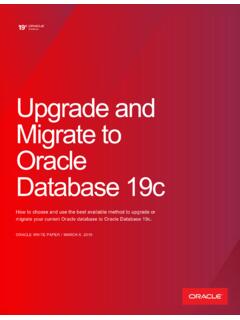Transcription of Installing and Creating an Oracle Database 19c on Linux 7 ...
1 Installing and Creating an Oracle Database 19c with ASM Page | 1 A tutorial edited by Ahmed Baraka Tutorial: Installing and Creating an Oracle Database 19c on Linux 7 with ASM By Ahmed Baraka Tutorial Overview In this tutorial, we will demonstrated the procedure to create an Oracle Database 19c on Linux 7 with ASM. In high level, you will perform the following: Change the Settings of the Appliance srv1 Create Virtual Hardisks (to be used by ASM) Make the machine IP address static Configure Putty to connect to srv1 Set up the environment variables for the OS Accounts: grid and Oracle Install ASM Packages and Create ASM disk volumes Change the kernel parameter values to the recommended values Install more packages Install Oracle Grid Infrastructure Software ( Oracle Restart) Create ASM Disk Groups Install Oracle Database software and create the sample Database Installing and Creating an Oracle Database 19c with ASM Page | 2 A tutorial edited by Ahmed Baraka Required Resources A PC with a free 8GB in its memory.
2 This means the RAM memory in your PC should be at least 12GB. At least 50GB free disk space. The PC is connected to the Internet Installation Architecture The tutorial builds a system the same as the following architecture diagram: Installing and Creating an Oracle Database 19c with ASM Page | 3 A tutorial edited by Ahmed Baraka Required Software and Packages To implement this tutorial, you must have the following: Oracle VirtualBox, version 6. This tutorial was implemented on VirtualBox for Windows. It can be obtained from the following link. Oracle Virtualbox appliance with a fresh installation of Oracle Linux You can download a pre-built one with Oracle Linux from here.
3 Alternatively, you can create one from scratch. The procedure to create an VM machine with Linux is explained in many articles in the Internet. Just Google it! Oracle Grid Infrastructure 19c installation files for Linux x86-64 . This can be downloaded from Oracle site. Search the Internet for Oracle grid infrastructure 19c download . At the time of this writing, its link is here. This tutorial was implemented using Oracle Grid Infrastructure 19c (version ). Note: download the zip file, not the rpm file. Oracle Database 19c installation files for Linux x86-64. This can be downloaded from Oracle site.
4 Search the Internet for Oracle Database 19c installation files for Linux x86-64 . At the time of this writing, its link is here. This tutorial was implemented using Oracle Database 19c ( version ) for Linux x86-64 . Note: download the zip file, not the rpm file. Putty: which is a utility that provides a command line prompt to connect to a Linux server from Windows. Installing and Creating an Oracle Database 19c with ASM Page | 4 A tutorial edited by Ahmed Baraka Tutorial Steps A. Changing the Settings of the Appliance srv1 In the following steps, you will prepare the appliance srv1 for the tutorial.
5 The tutorial steps assume that you have the appliance opened in the VirtualBox window. 1. In VirtualBox Manager, open the "Settings" of srv1, click on "Shared Folders" link in the right-hand pane. Add shared folder by pressing "plus" icon. Then select path to the location of the Oracle software installation folder, and mark the checkbox "Auto-mount". You can change the "Folder Name", if you want to. This folder will be used to easily exchange files between the hosting PC and Linux in the VM machine. In the rest of this tutorial document, this folder will be referred to as the staging folder. Installing and Creating an Oracle Database 19c with ASM Page | 5 A tutorial edited by Ahmed Baraka 2.
6 Make sure the Network adapter type Bridged Adapter and its name is the same as the network card of your PC. This makes your VM appliance appears in your network as a separate host and will be assigned an IP address based on your network configuration. Installing and Creating an Oracle Database 19c with ASM Page | 6 A tutorial edited by Ahmed Baraka B. Creating Virtual Hardisks for ASM In OracleVirtualBox manager window, perform the following steps on srv1 to create two ASM disks: OCRDISK1 (12 GB) and DATADISK1 (40GB) 3. In the Oracle VirtualBox manager window, perform the following steps: a.
7 Open the settings of srv1 b. Click on Storage then Ad hard disk button c. Select VDI option Installing and Creating an Oracle Database 19c with ASM Page | 7 A tutorial edited by Ahmed Baraka d. Select Dynamically allocated e. Set the OCR disk file name and its size. Installing and Creating an Oracle Database 19c with ASM Page | 8 A tutorial edited by Ahmed Baraka f. Perform the same steps again to create the DATA disk, of size 40 GB. You should end up with having two disks as follows: g. Optionally, set a description for the appliance and change its name to Oracle 19c DB+ASM Installing and Creating an Oracle Database 19c with ASM Page | 9 A tutorial edited by Ahmed Baraka C.
8 Making the IP Address Static In the following steps, you will make the IP address assigned to srv1 static. We need to make this step because we want to make sure that the machine will always have the same IP address when it is rebooted. 4. Start srv1 5. Login to the VirtualBox window of srv1 as root 6. Open a terminal window, issue ifconfig command, and obtain the current IP address assigned to the machine. It is the IP address assigned to the NIC enp0s3 Installing and Creating an Oracle Database 19c with ASM Page | 10 A tutorial edited by Ahmed Baraka 7. Open Settings window: Applications -> System Tools -> Settings 8.
9 Open Network settings Installing and Creating an Oracle Database 19c with ASM Page | 11 A tutorial edited by Ahmed Baraka 9. Click on IPv4 tab, select the Manual option, then enter the IP address and DNS information. Then click on Apply button. 10. In the Terminal window, ping the IP address to make sure that the changes are successful. 11. Edit the /etc/hosts file and add the hostname and the IP address to it. vi /etc/hosts srv1 12. Verify that the changes are registered in the NIC configuration file. cat /etc/sysconfig/network-scripts/ifcfg-enp 0s3 13. Ping srv1 to make sure the changes were successful.
10 Ping srv1 14. In the hosting PC, open a command line window and make sure you can ping the IP address of srv1. Note: Make sure the firewall in your PC allows communication with Oracle VirtualBox. C:\> ping Installing and Creating an Oracle Database 19c with ASM Page | 12 A tutorial edited by Ahmed Baraka D. Configuring Putty In the following steps, you will configure Putty to connect to srv1 15. Open Putty then enter the IP address of srv1 in the Host Name field. 16. Click on Connection then set the Seconds between keepalives to 9. Installing and Creating an Oracle Database 19c with ASM Page | 13 A tutorial edited by Ahmed Baraka 17.