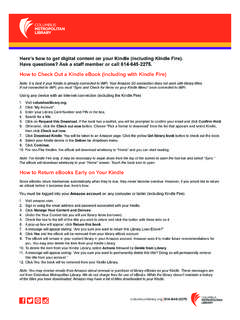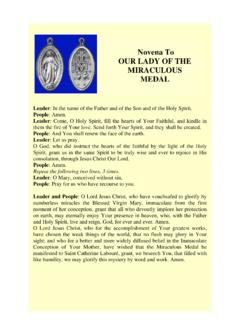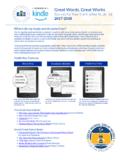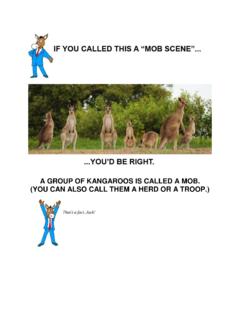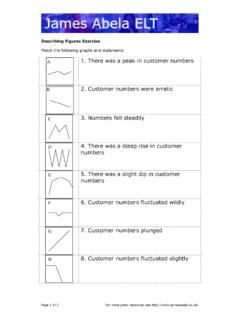Transcription of Installing the 3M Cloud Library app on your Kindle Fire
1 Installing the 3M Cloud Library app on your Kindle Fire DISCLAIMER. These instructions are to be used as a reference only. Please note that by downloading the 3M Cloud Library app you assume all risk of data loss or system damage to your device. By downloading the application and Installing it using this method, it will not automatically update to any newer versions. In order to update you will have to uninstall the current version and install the newer version using the same procedure. To install the 3M Cloud Library application on your Kindle Fire, you will need your Kindle Fire started with an Internet connection active and your Library card number and PIN (if required).
2 It is also recommended that you have the cable to connect the Kindle to your PC and access the files on the Kindle from the My Computer icon. 1. In order to install the 3M Cloud Library Android application onto your fire, you will need to allow 3rd part applications to be installed on your Fire. Depending on which Kindle you have, you can either go to System options (tap the Gear icon at the top of the screen) or place your finger at the very top of the screen and drag it down to show a menu and tap then tap the More button Tap on Device and scroll down and find Allow Installation of Applications. Set this to ON. 2. Go back to the Home screen and open a web browser.
3 Go to the following web page: PLEASE NOTE YOU MUST ENTER THE WEB PAGE AS YOU SEE IT ABOVE WITH ALL. LOWER CASE LETTERS OR YOU WILL GET A 404 ERROR. When you load the page the file will begin to download and will be put into a folder on your Kindle Fire. The file is saved with an extension of ZIP but it needs to be APK in order for it to be installed. Now you should connect the Kindle to your PC and open Windows Explorer. Go to the Kindle device and navigate to a folder called DOWNLOAD. You will see the file listed with a ZIP. extension. This needs to be changed to APK. Right click on the file and select Rename and then remove the letters ZIP and then type APK and press Enter, then click Yes to change the name extension.
4 3M Cloud file after it is downloaded. You need to change the extension of the file before it can be installed. 3. On the Kindle , go to the Home screen and select Apps and then tap the word Device at the top. You may see an icon called Easy Installer if you don't see it, you can download it from the Amazon market. When you open Easy Installer, it will look for applications to install. You should see the Cloud Library app in the list. Tap the box on the far right side to select it and then tap on Install Selected apps at the bottom of the screen and tap Install at the bottom to being the installation. When the app is installed you can open it by tapping the Open button at the bottom of the screen.
5 4. The app will launch and you will need to select your state and then select your Library . Then enter your patron information (card number and depending on your Library you may also need to enter a PIN or password). Tap on the End User License Agreement button and if you accept the terms and conditions of the agreement tap the Agree button and then tap the Login button. If your account has any outstanding fees you may not be able to log in. 5. Your Library 's 3M Cloud books should be open. If you have any questions or problem please contact your Library .