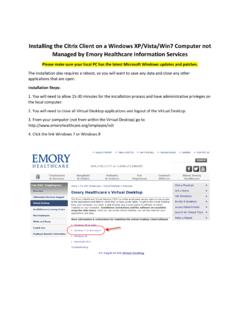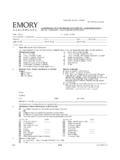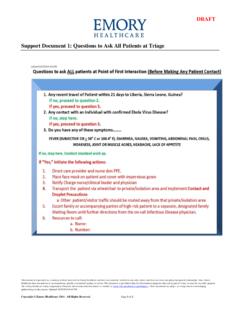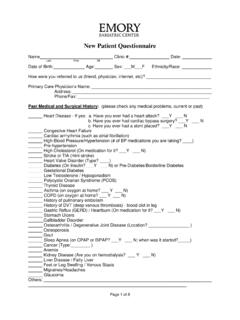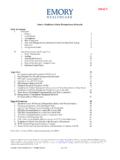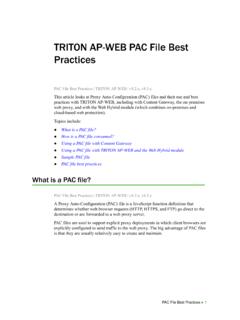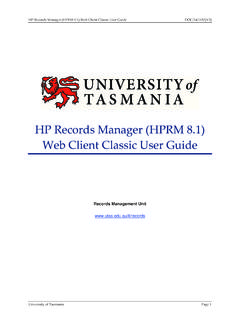Transcription of Installing the Citrix Client on a Windows 10 …
1 Installing the Citrix Client on a Windows 10 Computer not Managed by EMORY HEALTHCARE Information Services Please make sure your local PC has the latest Microsoft Windows updates and patches. You will need to access the VDI/VDT using Internet Explorer web browser and not the Edge browser. To create a shortcut for Internet Explorer on your desktop 1. Right click on your desktop select New and select Shortcut. 2. In the Type the location of the item box type "C:\Program Files\Internet Explorer\ " 3. Name the Shortcut Internet Explorer and click Finish Installation Steps: 1. You will need to allow 15-30 minutes for the installation process. The installation also requires a reboot, so you will want to save any data and close any other applications that are open.
2 2. You will also need to close all Virtual Desktop applications and logout of the Virtual Desktop. 3. From your computer (not from within the Virtual Desktop, using Internet Explorer) go to 4. Click the link Windows 10 link 5. Click the link EHC Virtual Desktop Client software for Windows systems 6. Click Run 7. Click Yes 8. Click Next 9. Click Finish to Reboot the computer.